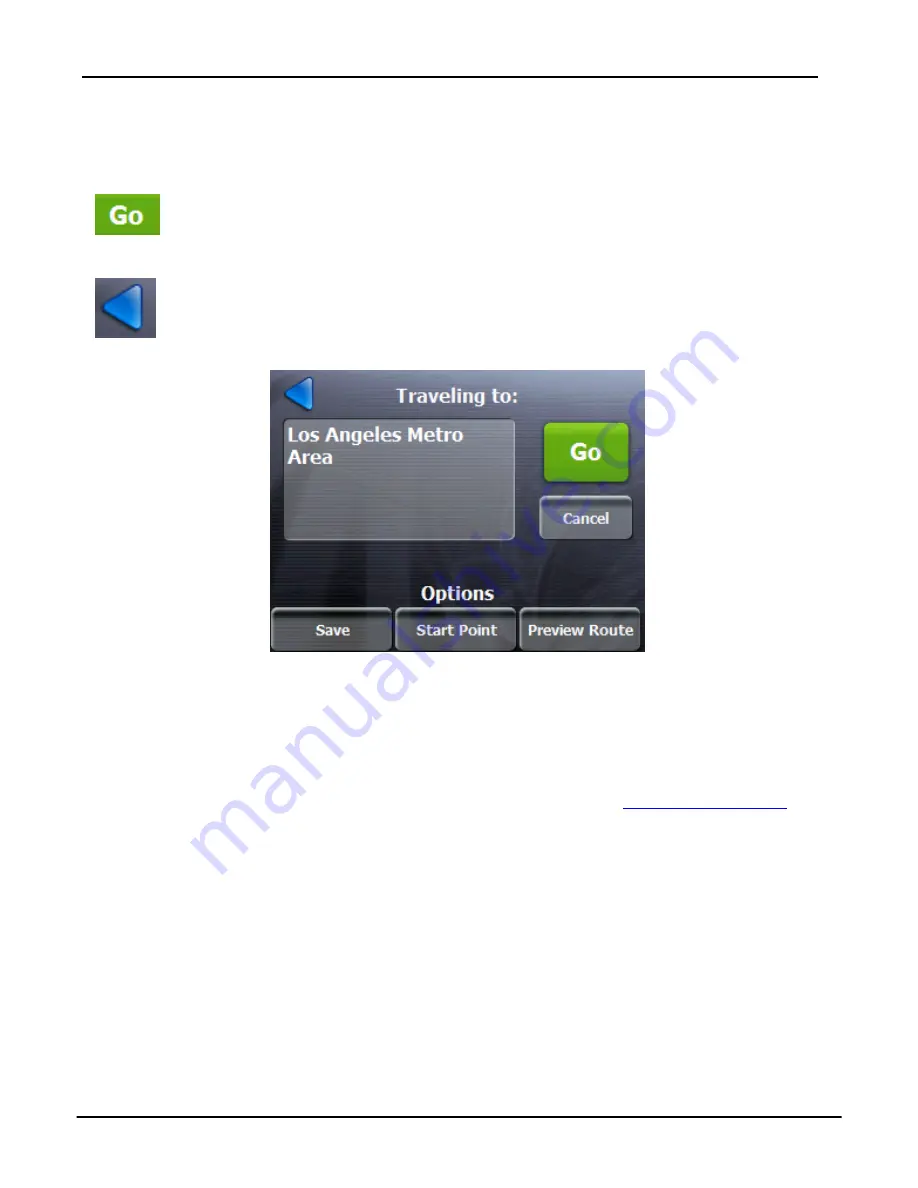
Select Location and Generate Route
19
Figure 8 –Route Selection Confirmation Screen
Options
Tap
the one of
Option
button to:
To save
an Entry
- Tap
Save
to add an address to your list of favorite
locations. For more information about favorites, see
Favorite Locations
on
page 28.
Set an Address as the
Starting Point
- Tap the
Starting Point
button to
designate the selected address as the route origin.
Preview Route
(
Demo Route)
– Run simulated route to selected address.
Tap to see the entire route on the map.
Selecting a Destination and Options
The following screen appears when a destination address input is complete and
ready to navigate.
Go
- When you
tap
the
Go
button,
Rydeen GPS
calculates the route
to your selected destination.
When you tap this button,
Rydeen GPS
returns to the previous
screen.






























