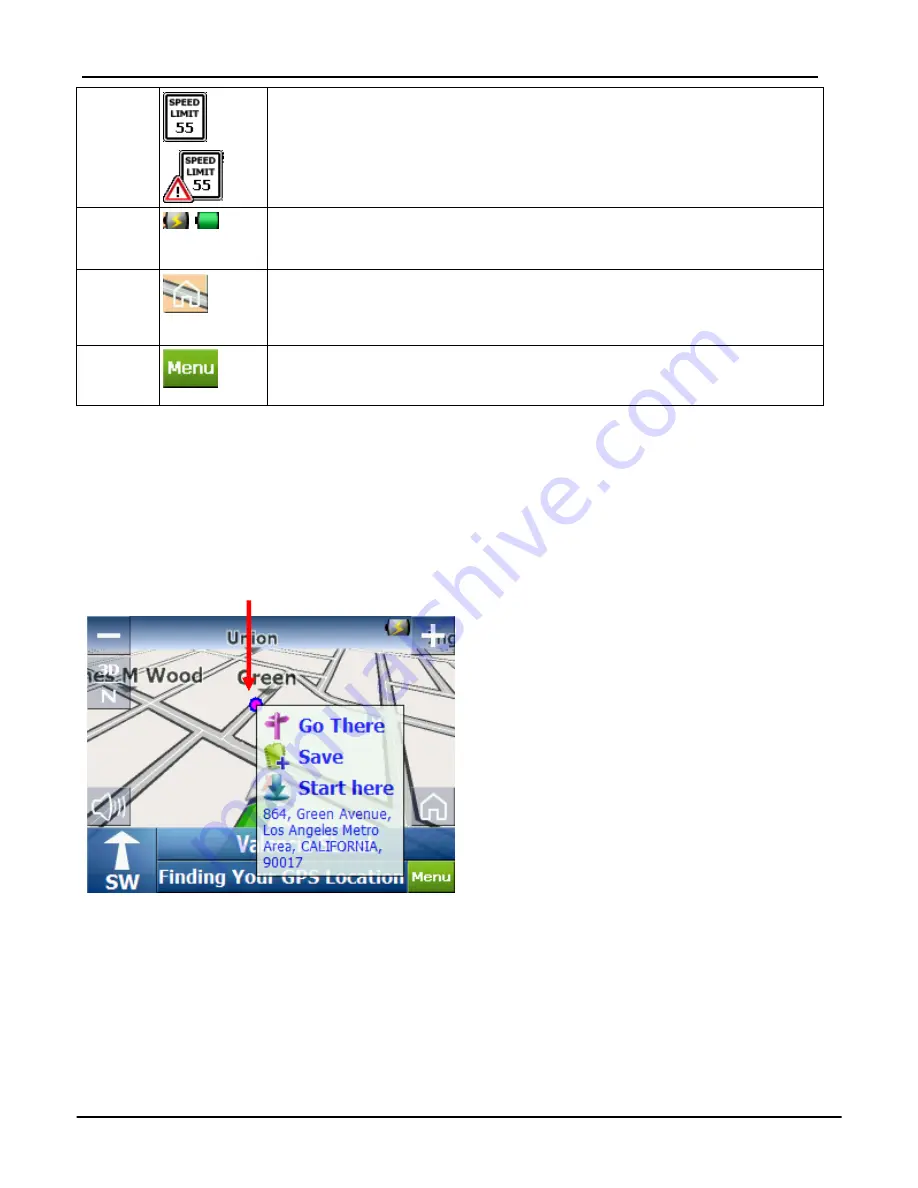
Getting Started (Navigation)
15
7
Speed limits are visible only when the
Speed Warning
prompt is selected.
When you are exceeding the speed limit,
RYDEEN GPS
displays the following icons:
8
These icons display your power source.
9
Tap
this icon to set your
QuickNav
location. When set, you
can tap this button to automatically calculate a route to this
location.
10
Tap this icon to display the
Main Menu.
Location Point on Main Map
You can drag the map to a specific point and tap the desired location directly on
the
Main Map
screen in both 2D and 3D map view. This feature is useful when
you want to navigate to a specific point on the map, rather than by the street
address. When you tap on the map, the pop-up menu appears with the following
options:
Figure 3 - Point on the Map Options
Go There
- Navigate to the selected
point on the map.
Save (Add to my Favorites)
- Save
a point on the map as a favorite
destination for future use.
Start here
- Designate the selected
point as the starting point instead of
your current location.
Tap






























