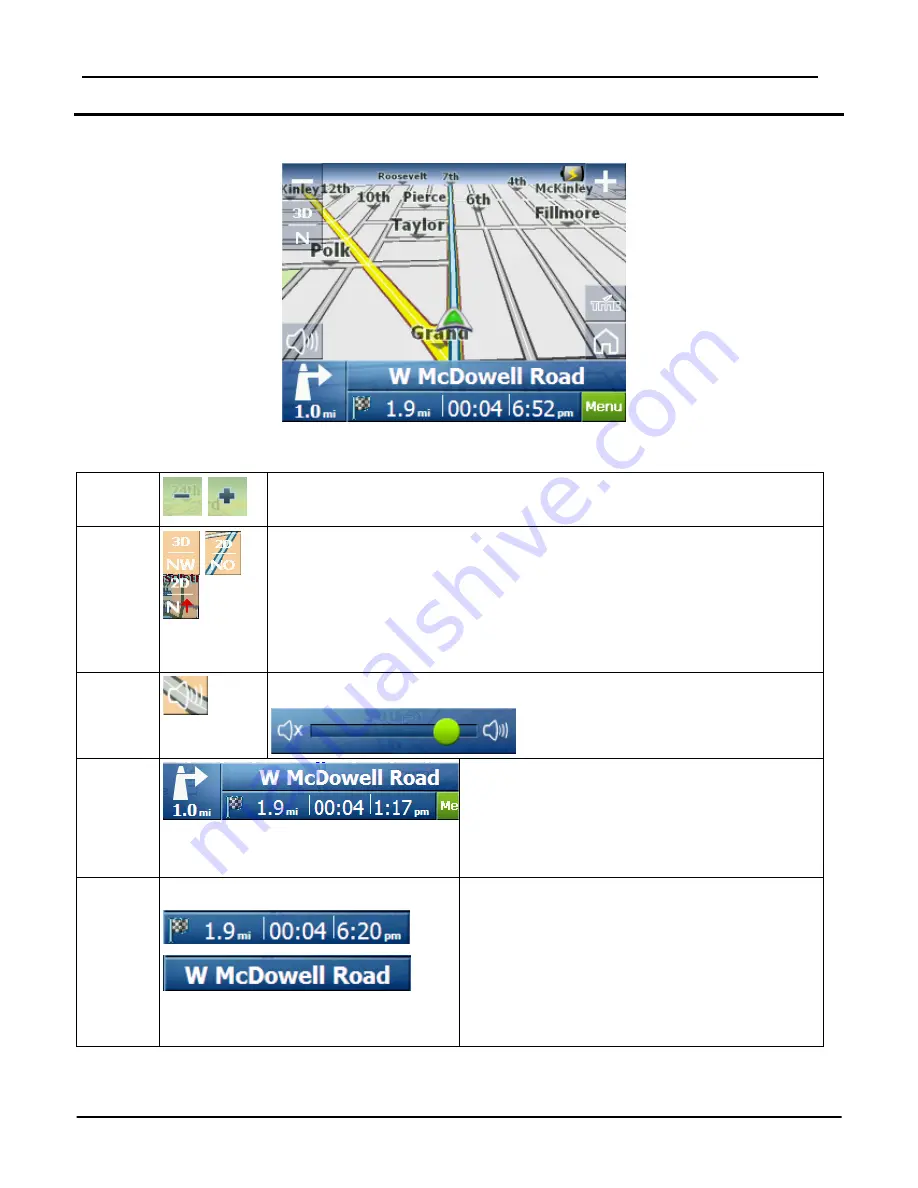
Getting Started (Navigation)
14
Main Map
You can use the icons displayed on this screen to plan and view your route.
1
6
2
7
8
3
9
4
5
10
Figure 2 - Map Screen
Main Map Icons
1, 6
Zoom in or out of the map to view a larger less detailed
area or a smaller area in greater detail
2
Tap
the compass to change the map view display as
follows:
2D map view with the forward direction at the top.
3D map view with the forward direction at the top.
2D N
map view with North at the top.
3
Use the
Volume bar
to adjust or mute the volume.
4
When you have calculated a route, the
Directions bar displays information
about your next turn. Tap this bar to
hear the voice announcement of next
maneuver.
5
The GPS bar is a toggle button. Tap
this area to display the remaining
travel distance and travel time,
estimated time of arrival, street name
and address number.






























