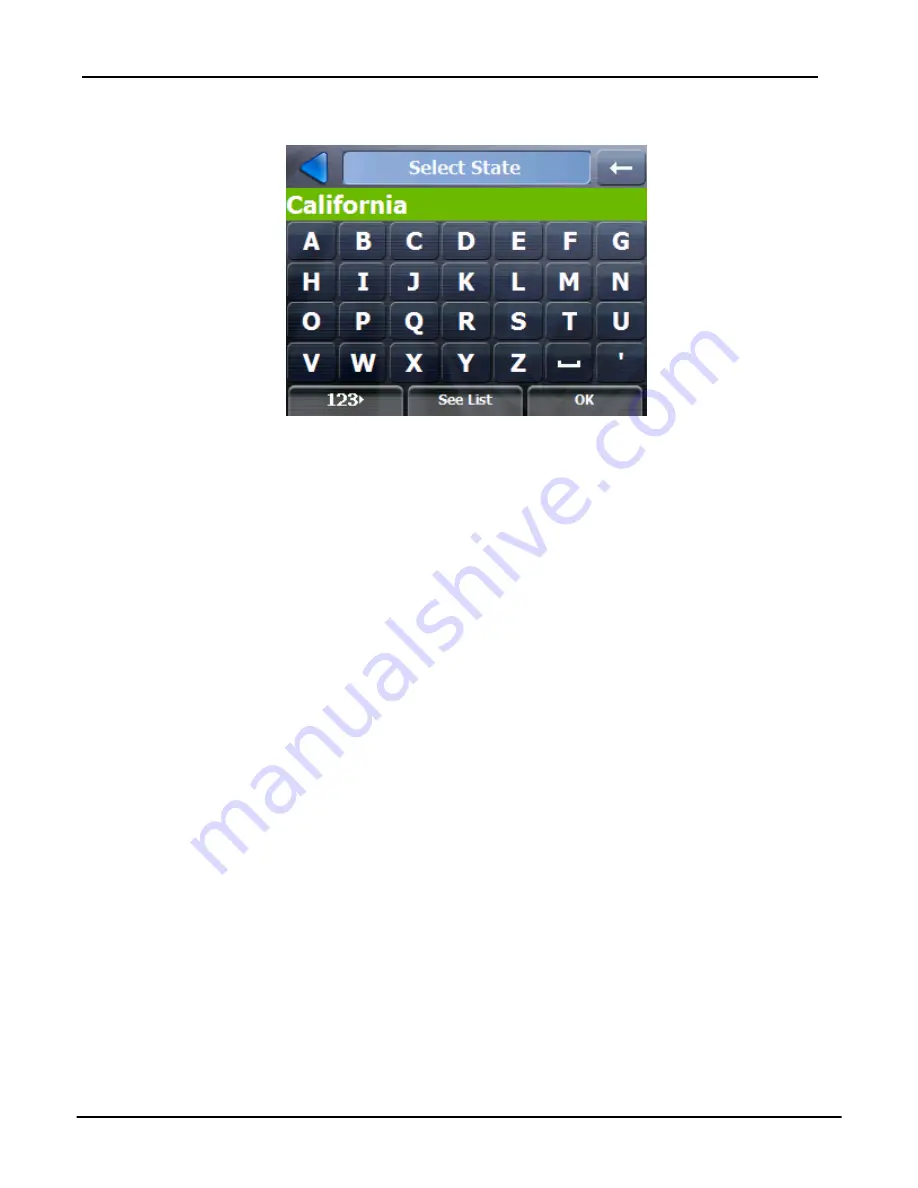
Select Location and Generate Route
17
Tap
one of the
Enter Address Screen Buttons
to display the first address
screen.
Figure 6 - Selecting a State
When entering an address, you can use the keyboard to enter the characters. The
characters appear in the
Address
field.
Rydeen GPS
automatically searches the
Address
list for the first occurrence of the characters entered. After you have
selected a town or city,
Rydeen GPS
displays the next address field, such as
street and address number.
Instead of specifying a street, you have the option of selecting the Town/City
Center. If you don't know the address number, you can select the Street Midpoint.
Tap
the
OK
button to move through the sequence of address screens.
Go to Another Country
From the
Enter address
screen, you can tap
Change State
to select a State of
another country that you can travel to by vehicle.
This feature is available only when you have the following maps installed:
Map of the country where you are currently located.
Map of the country where you want to travel.
The map of the major roads for that continent that connect one map to
another (for example, the major roads in USA & Canada)
For example, if you are in New York and you want to travel to Toronto, select the
State of Canada (for this case Ontario) and designate Toronto City Center as your
destination.
Rydeen GPS
automatically displays the map of USA when traveling
on local roads in USA, a map of major roads in USA, when traveling on a USA
major road. The map of Canada automatically displays when traveling on roads in
Canada.
















































