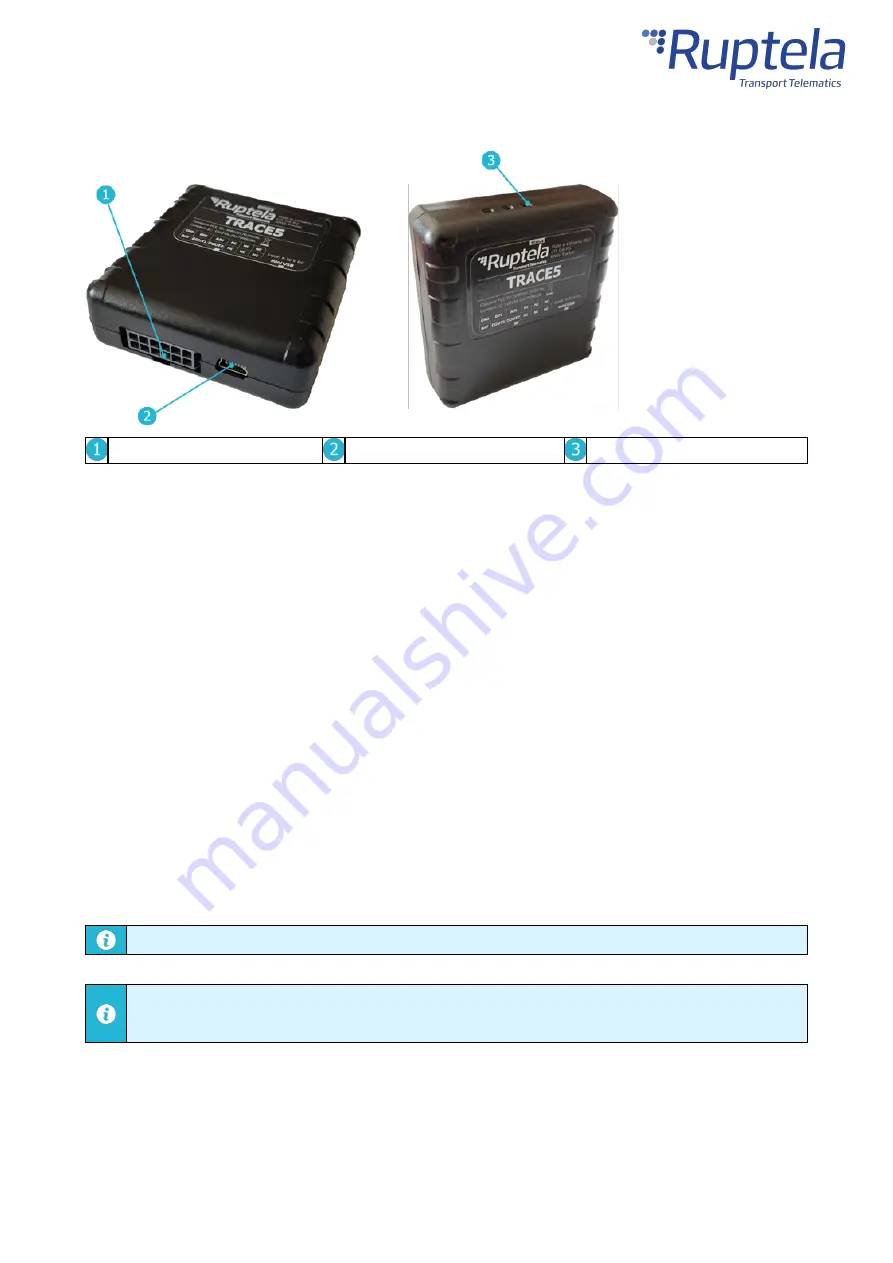
8
Device Overview
12 Pin port
Mini USB port
Indication LED
Key Features
·
Real-time data from GPS and accelerometer
·
Remote ignition blocking
·
Internal geofences
·
Driver behavior monitoring (Eco-Drive)
·
Temperature monitoring
·
Driver registration and identification
·
Impact and Rollover detection
·
Additional sensors and peripherals
Package Contents
The device is packed in a cardboard box. The package contains the following items:
1. A Trace5 device
2. A 12-pin installation harness
Package content depends on the order and may not contain all of the items listed above.
By default, no SIM card is provided in the package. SIM cards can be obtained from your local
phone operator.
Certifications
Trace5 devices have passed quality tests and comply with the following certifications:
Summary of Contents for Trace5
Page 1: ...1 Trace5 User Manual ...
Page 22: ...21 Select your device in the device selection menu by clicking on it ...
Page 44: ...43 ...










































