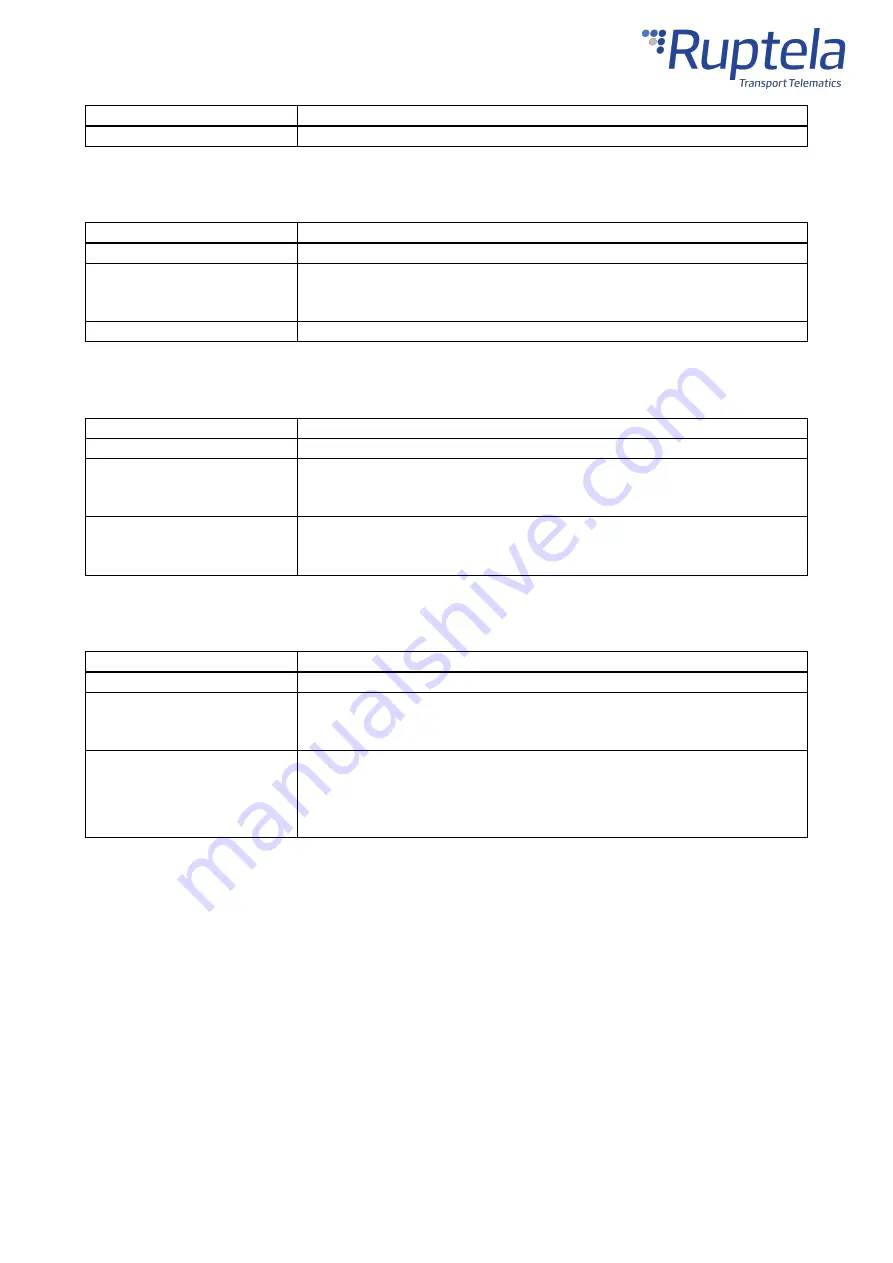
14
Purpose
To power the device
Parameters
Voltage range: 8 – 30 V DC
Analog Inputs
Pins
AIN1, AIN2*
Purpose
To monitor the values of various peripherals
Parameters
Voltage range: 0 – 30 V DC
Resolution: 12 bit
Applications
Various sensors
* – Not available in pre-revision Trace5-LTM.
Digital Inputs
Pins
DIN1, DIN2*, DIN3*, DIN4*
Purpose
To monitor the values of various peripherals
Parameters
Voltage range: 0 – 30 V DC
Voltage threshold: 4 V DC (250 mV DC if in ground mode)
Applications
Ignition detection
Various sensors
* – Not available in pre-revision Trace5-LTM.
Digital Outputs
Pins
DOUT1, DOUT2 (both invertible)
Purpose
To control various peripherals
Parameters
Maximum voltage: 32 V DC
Maximum current: 1 A
Applications
Engine blocking
Warning indication
Network jamming detection
Summary of Contents for Trace5
Page 1: ...1 Trace5 User Manual ...
Page 22: ...21 Select your device in the device selection menu by clicking on it ...
Page 44: ...43 ...
















































