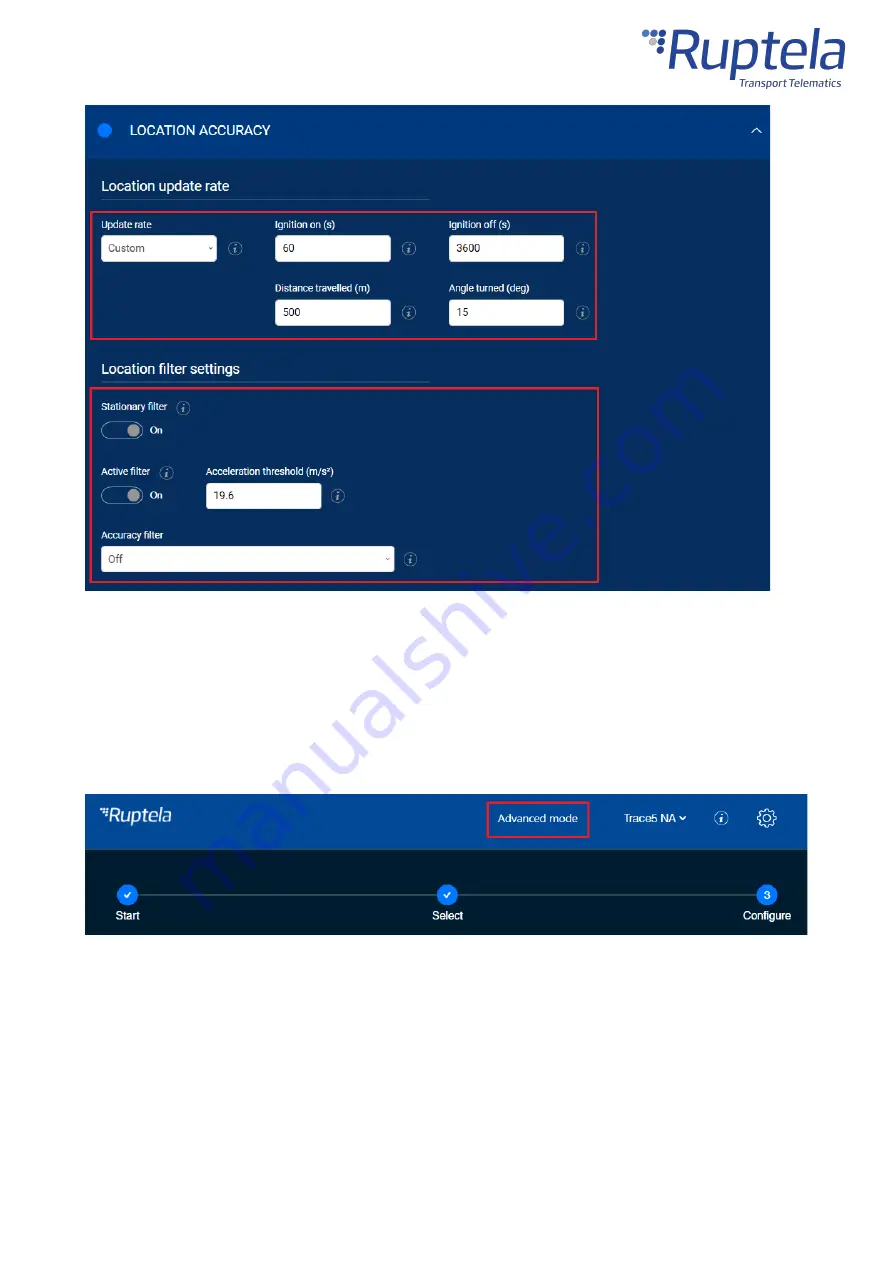
33
Advanced Configuration
The Device Center allows you to configure the main functionalities of your device. If you wish to have
additional control over what data is received or to configure more advanced functionalities, you can
switch to the advanced configurator by clicking
Advanced mode
in the top bar at any time.
A detailed description of the advanced configurator is available in the
advanced configurator user manual
.
Close the advanced configurator to return to the Device Center.
Configuration via SMS Commands
Summary of Contents for Trace5
Page 1: ...1 Trace5 User Manual ...
Page 22: ...21 Select your device in the device selection menu by clicking on it ...
Page 44: ...43 ...











































