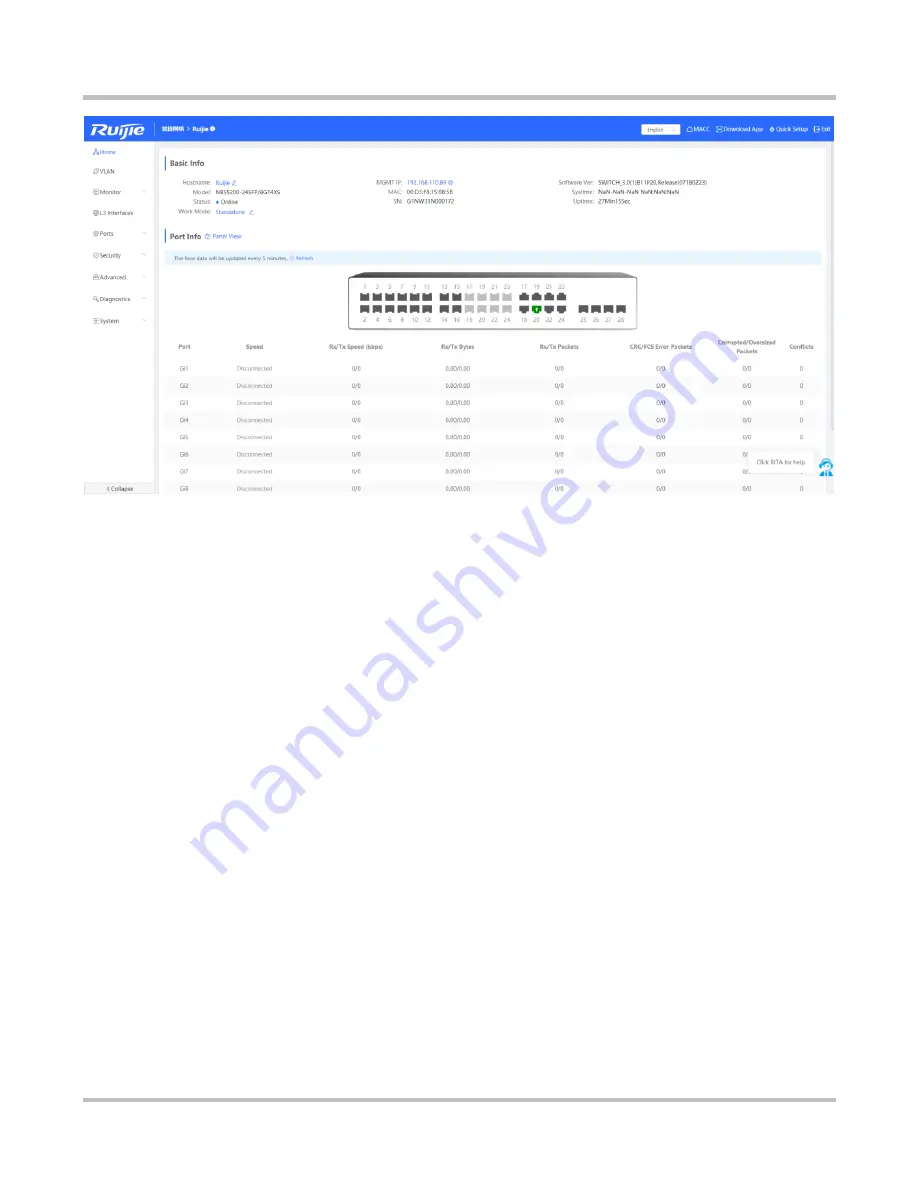
1-7
Configuration Guide
Configuration Guide
2.3.1 Top Navigation Bar
The top navigation bar successively displays the manufacturer logo, network name, and device name on the left, and displays
device shortcuts
Ruijie Cloud
,
Download App
,
Wizard
, and
Exit
on the right.
Move the mouse to the device name area to display the basic information of the login device.
Move the mouse to
Ruijie Cloud
to display the link to enter Ruijie Cloud.
Move the mouse to
Download App
to display the QR code for downloading the App. You can scan the QR code to download
the App for mobile configuration.
Click
Exit
for the system to log out the current user and jump to the login page, as shown in the figure blow:
Figure 2-3-4 Login Page
Summary of Contents for RG-NBS Series
Page 1: ...Ruijie RG NBS Series Switches Web Based Configuration Guide...
Page 14: ...1 10 Configuration Guide Configuration Guide Figure 2 4 3 Standalone Mode...
Page 27: ...1 23 Configuration Guide eWeb Configuration Standalone Mode Figure 3 3 7 ARP List...
Page 61: ...1 57 Configuration Guide eWeb Configuration Standalone Mode Figure 3 9 4 Backup Import...












































