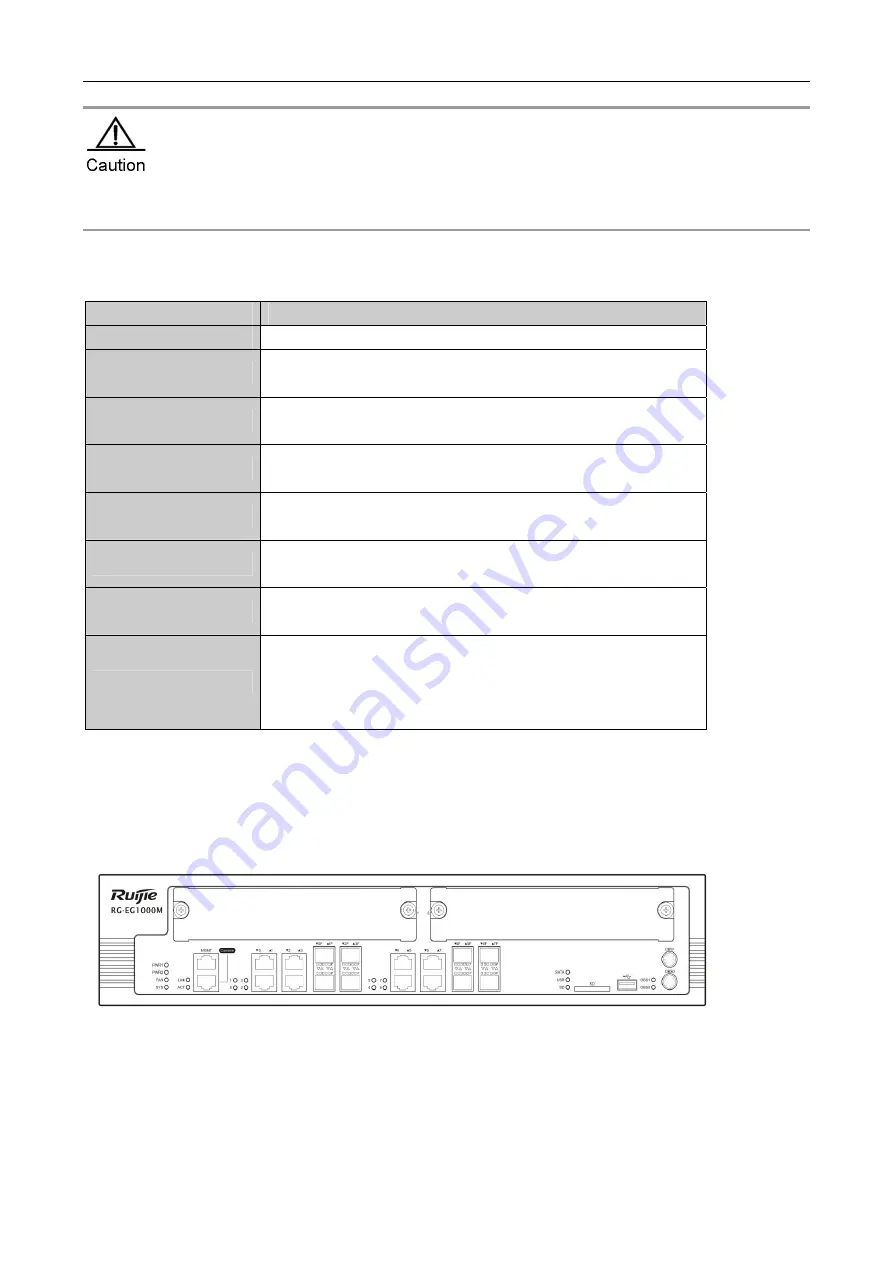
RG-EasyGate Series Hardware Installation Guide V1.28
When the EG series hosts are in hardware BYPASS mode, the two Ethernet ports connecting with the pair of
BYPASS ports of the EG series products are directly connected via network cables actually. As a result,
prevent them from being in the same VLAN to avoid broadcast storm.
LED Indicators of Ruijie EG1000S Breakout Gateway
Table 1-8 LED Indicators of Ruijie EG1000S Breakout Gateway
LED Indicators
Working Status
PWR
Solid green indicates the power supply is working properly.
SYS
Solid green indicates system normality.
Solid yellow indicates system abnormity.
SD
Solid green indicates the SD card is inserted.
Blinking green indicates data reading/writing.
SATA
Solid green indicates the SATA hard disk is inserted.
Blinking green indicates data reading/writing.
USB
Solid green indicates the USB disk is inserted.
Blinking green indicates data reading/writing.
1F
Solid green indicates the link that the optical port connects to is up or
data is being transceived at the port.
0, 1, 2, 3, 4, 5/MGMT
Solid green indicates the link that the port connects to is up.
Blinking green indicates data is being transceived at the port.
Reset Button
To reset the breakout gateway system, press this button for less than 3
seconds.
To restore the breakout gateway to default settings and reset the
system, press this button for more than 3 seconds.
Ruijie EG1000M Breakout Gateway
Appearance of Ruijie EG1000M Breakout Gateway
Figure 1-9 Front Panel of Ruijie EG1000M Breakout Gateway
Figure 1-10 Backpanel of Ruijie EG1000M Breakout Gateway



























