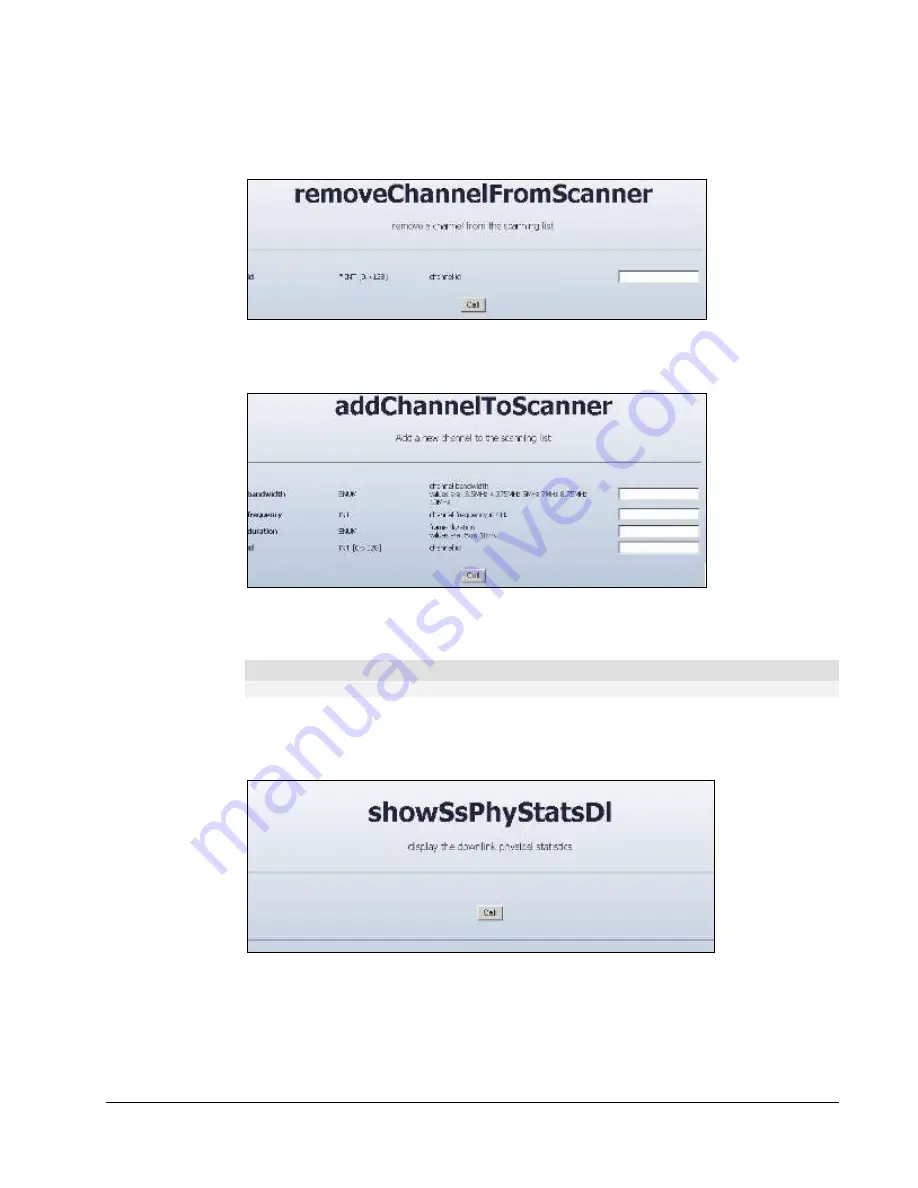
WiN5200
Equipment Configuration and Monitoring | 40
4. Use the removeChannelFromScanner command to remove a channel from the scanning
procedure. In the id field, enter the ID of the scanned channel (the IDs are shown in the
results of the showScanner operation).
Figure 5-3: removeChannelfromScanner screen
5. To add a channel for scanning purposes, select the addChannelToScanner command.
Figure 5-4: addChannelToScanner screen
Enter the bandwidth and the frequency. An ID will be allocated automatically.
Note
The frequency and bandwidth should match the cBST configuration
6. To display physical statistics on the downlink, choose "SS" tab, from the menu on the left
hand side of the screen, choose showSsPhyStatDl. Press the "CALL" button. Check the SS
RSSI and CINR levels. Hit the "CALL" button to refresh the screen.
Figure 5-5: showSsPhyStatDl screen
Summary of Contents for WiN51 Series
Page 1: ...User s Manual Installation Guide for WiN52XX WiN51XX Series Outdoor CPE...
Page 6: ...WiN5200 Introduction 6 1 Introduction...
Page 11: ...WiN5200 Product Description 11 2 Product Description...
Page 27: ...WiN5200 Mounting 27 3 Mounting...
Page 30: ...WiN5200 Installation Procedure 30 4 Installation Procedure...
Page 38: ...WiN5200 Equipment Configuration and Monitoring 38 5 Equipment Configuration and Monitoring...
Page 44: ...WiN5200 Equipment Configuration and Monitoring 44 6...
Page 45: ...WiN5200 Management 45 Management...
Page 52: ...WiN5200 Appendix A Product Specification 52...
Page 54: ...List of Acronyms WiN5200 Appendix B IDU to ODU Cable Specifications 54...






























