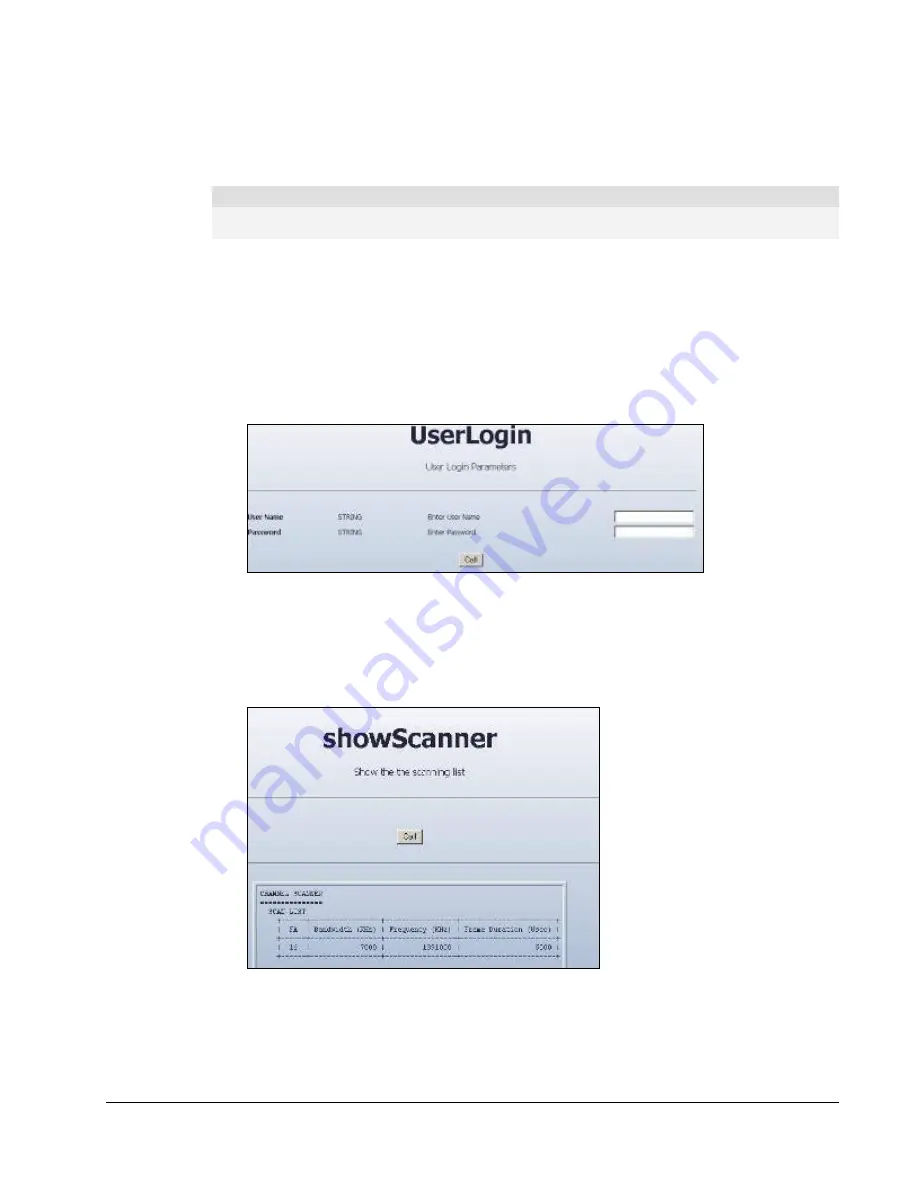
WiN5200
Equipment Configuration and Monitoring | 39
5.1
Configuring WiN5200 Basic Parameters
Note
The WiN5200 may be pre-configured in the lab before being sent for installation at the customer’s site.
In this case, this section can be skipped.
After completing the installation process, the basic parameters must be configured to ensure
that the unit operates correctly and can communicate with the base station. Once the basic
parameters have been configured, additional parameters can be remotely configured via the
wireless link
1. connect to the IP address
192.168.254.251
with the web browser through the Ethernet
port
2. In the Login window, enter username=vendor, password=vendorpass.
Figure 5-1: Login Screen
3. Check the WiN5000/5200 is configured to work in the correct frequency. To do so, choose
the "CONFIG" tab and then choose showScanner. Press the "CALL" button. The
command lists the channels (frequency and bandwidth pairs) the WiN5000/5200s scan in
order to communicate with the base station. The channel values are set at the factory.
Figure 5-2: showScanner screen
Summary of Contents for WiN51 Series
Page 1: ...User s Manual Installation Guide for WiN52XX WiN51XX Series Outdoor CPE...
Page 6: ...WiN5200 Introduction 6 1 Introduction...
Page 11: ...WiN5200 Product Description 11 2 Product Description...
Page 27: ...WiN5200 Mounting 27 3 Mounting...
Page 30: ...WiN5200 Installation Procedure 30 4 Installation Procedure...
Page 38: ...WiN5200 Equipment Configuration and Monitoring 38 5 Equipment Configuration and Monitoring...
Page 44: ...WiN5200 Equipment Configuration and Monitoring 44 6...
Page 45: ...WiN5200 Management 45 Management...
Page 52: ...WiN5200 Appendix A Product Specification 52...
Page 54: ...List of Acronyms WiN5200 Appendix B IDU to ODU Cable Specifications 54...






























