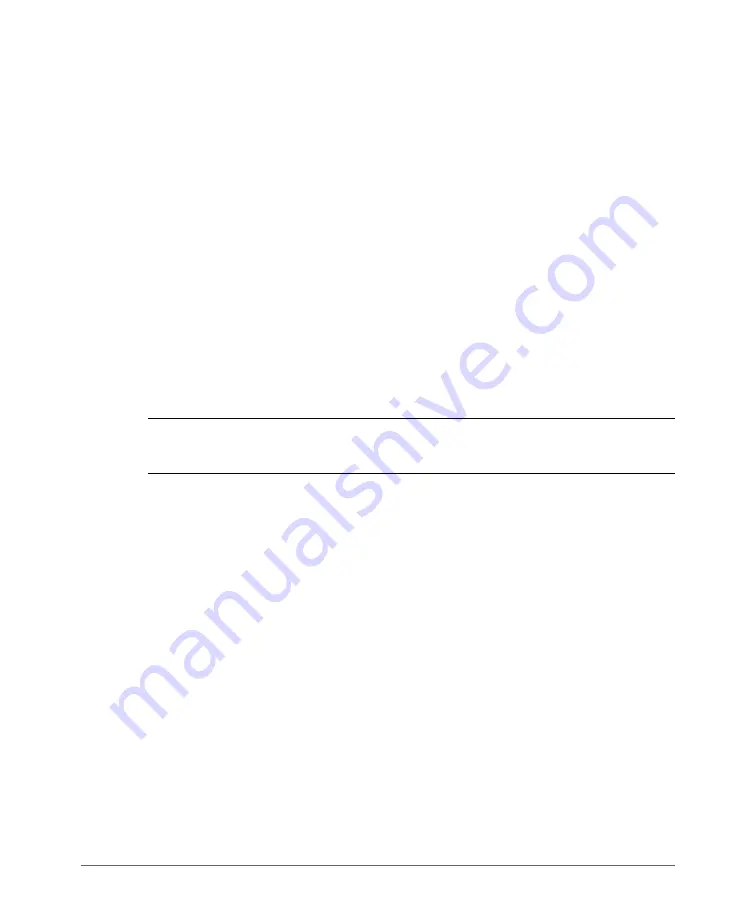
Working with Event Logs and Syslog Servers
Sending a Copy of the Log File to Ruckus Wireless Support
ZoneFlex P300 Wireless Bridge User Guide, 800-70956-001 Rev B
71
Sending a Copy of the Log File to Ruckus Wireless
Support
The Support Info log consists of the configuration and run-time status of the
ZoneFlex P300 and can be useful for troubleshooting. You have three options for
sending a copy of the current log file to Ruckus Wireless Support:
•
Save a copy to your local PC, then attach it to an e-mail message and send
it to support.
•
Set up a connection to an FTP site.
•
Set up a connection to a TFTP site.
1
Go to
Maintenance
>
Support Info
. The
Maintenance > Support Info
page
appears.
2
To upload a copy of the support info file to an FTP or TFTP server, click the
Transfer Method
TFTP
or
FTP
option.
3
In
Server Address,
enter the FTP or TFTP server IP address.
4
In
Filename,
enter a name for the file that you are saving.
NOTE
Remember to add a .TXT file extension to the file name, especially if you are
using Internet Explorer as your Web Admin “host.”
5
If you selected the
FTP
option, then also enter a
Username
and
Password.
6
Click
Upload Now
.
Saving a Copy of the Log File to Your Computer
You can save a copy of the current log to your own computer, if needed.
1
Go to
Maintenance
>
Support Info
. The
Maintenance > Support Info
workspace appears.
2
Click the
Transfer Method
Save to Local Computer
option. Up to two links
appear next to
Download
(
supportinfo.txt
and/or
tr069info.txt
).
3
Click the
supportinfo.txt
link. A new window (or tab) opens with the content of
the log file displayed.
4
Choose
Save As
or
Save Page As
from your browser’s
File
menu.
5
When the “Save as>.” dialog box appears, find a convenient location on your
local computer to save the file, and change the file extension from .
html
to .
txt
.
6
Click
Save
to save the log file to your computer.





























