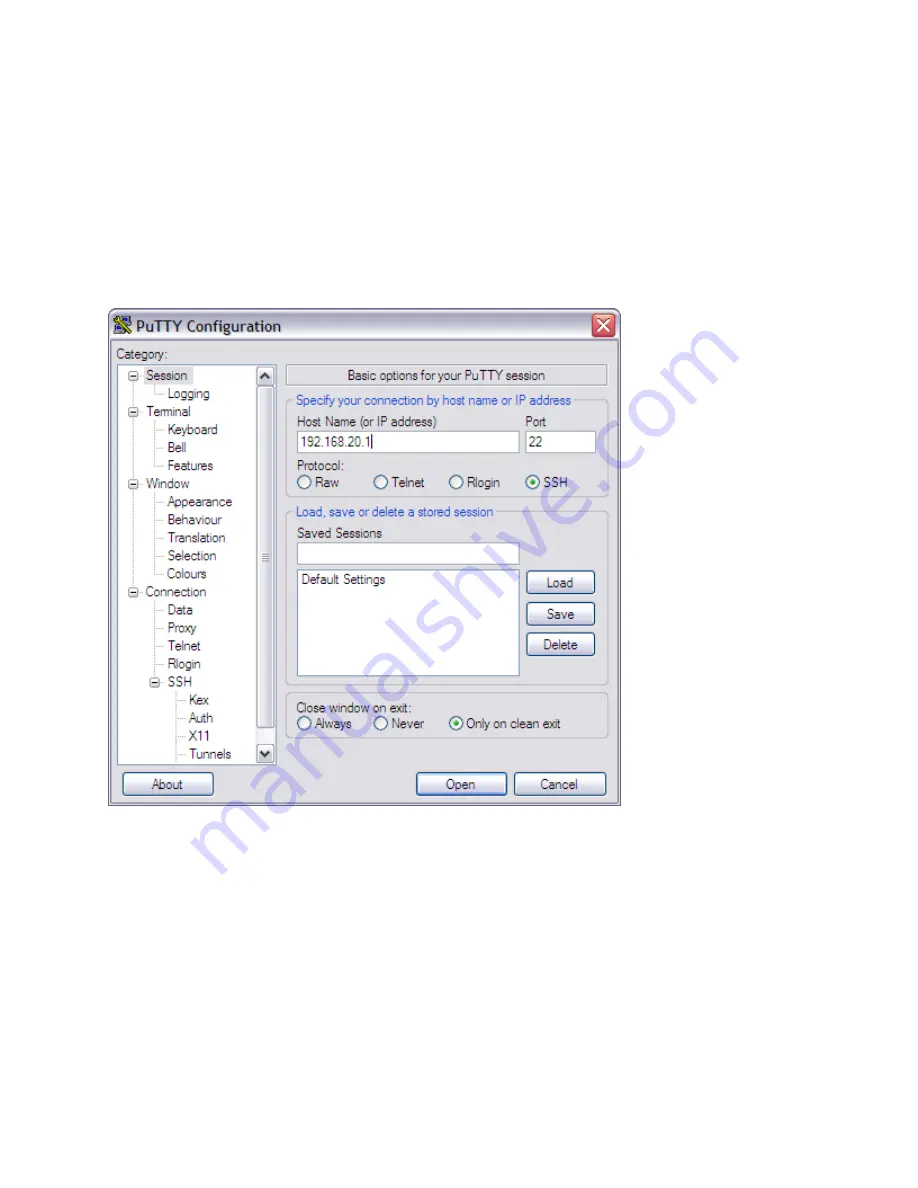
Using SSH Connection
If you have connected the administrative computer to the same subnet or broadcast domain as the management interface of vSZ-D, follow
these steps to start and configure the SSH client.
1. Start PuTTY. The
PuTTY configuration
dialog box appears, showing the
Session
2. In
Connection
type, select SSH.
FIGURE 1 Selecting SSH as a connection type
3. Enter the IP address of the Management interface of vSZ-D in the Host Name (or IP address) field.
4. Click Open. The PuTTY console appears and displays the login prompt.
Using the Console Connection
With the vSphere Web Client, you can access a virtual machine's desktop by launching a console to the virtual machine. From the console,
you can perform activities within the virtual machine such as configure operating system settings, run applications, and monitor
performance. The prerequisites are as follows:
•
Ensure that the Client Integration Plug-in is installed in your Web browser.
•
Verify that the virtual machine has a guest operating system and that VMware Tools are installed.
•
Verify that the virtual machine is powered on.
Introduction to the Command Line Interface
Accessing the Command Line Interface
SmartZone Data Plane (vSZ-D) Command Line Reference Guide for SmartZone 3.6
14
Part Number: 800-71557-001 Rev A





























