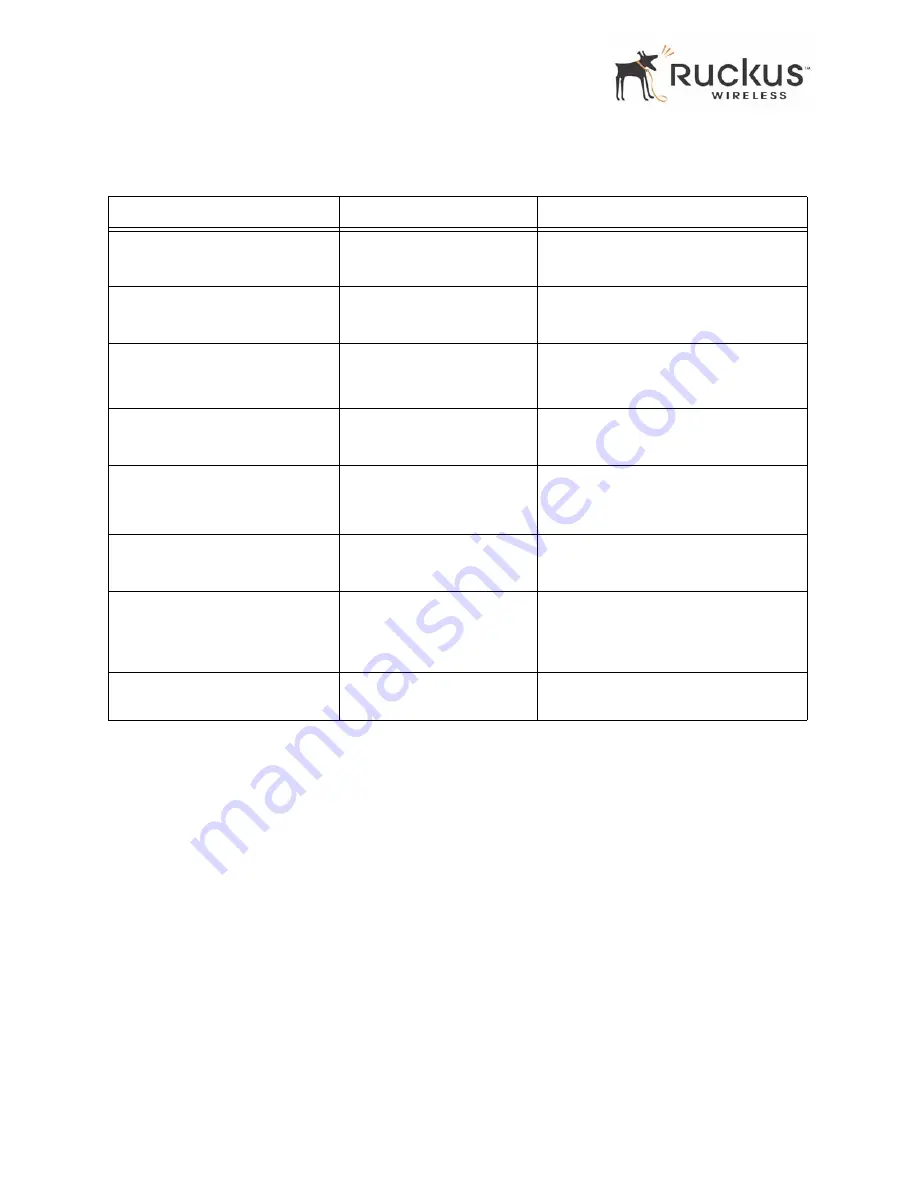
66
Ruckus Wireless MediaFlex 7811 Access Point
Table 20—VF7811 Default and User Settings Worksheet
Item
Default Setting
Your Setting
Service Provider User Name
super
_______________________________
Service Provider Password
sp-admin
_______________________________
Internet Access Type
DHCP Client Enabled
(can be set to static
or PPPoE)
_______________________________
Local Network Configuration
DHCP Server Enabled
_______________________________
Default IP Address (WAN port if
no DHCP response from the
DHCP server)
192.168.2.1
_______________________________
Subnet Mask
255.255.255.0
_______________________________
Service Provider SSID
V54-xxxxxx where
xxxxxx are the last six
digits of the MAC
address.
_______________________________
Wireless Mode
5GHz (802.11a/n) -
Fixed
Not configurable

































