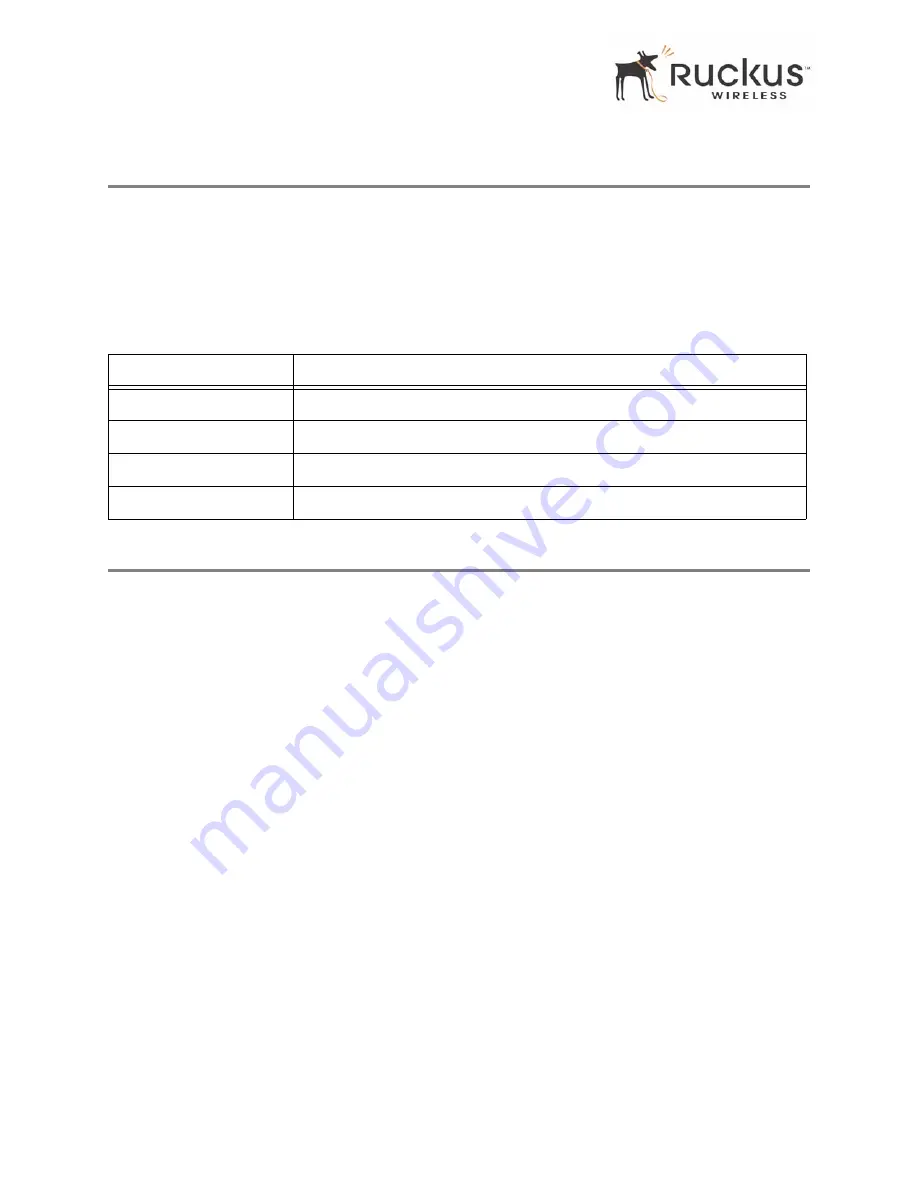
18
Ruckus Wireless MediaFlex 7811 Access Point
Ruckus Wireless Web Interface Menus
Ruckus Wireless Web Interface Menus
The Ruckus Wireless Web Interface menus are located on the left-hand navigation pane. To select a
particular menu, simply click on the menu link.
Common Buttons
The Ruckus Wireless Web Interface screens contain the following menu buttons (
Table 6
):
Configuring the 7811
This section describes the tasks and screens used to customize the 7811 configuration to run on your wireless
network.
Review the following topics before you change any system configuration settings:
•
"Connecting and Configuring the 7811" on page 9.
Device Configuration
Table 5, “7811 Default and User Settings Worksheet,” on page 17
shows the default settings used to login
to the device.
A minimum set of configurations is required to put the 7811 into operational mode. The system provides the
default settings for these configuration items. You should change the default settings where necessary to
match your own wireless network’s configuration, and to protect your privacy.
To set the name of your device or to modify the login name and passwords, do the following:
1.
Go to
Configuration > Device
. The window of
Figure 9
appears.
Table 6—Wireless Web Interface Menu Buttons
Button
Action
Logout
Logs out from the current session.
Restore Previous Settings
Restores the original configuration.
Update Settings
Saves the new configuration.
Back
Reverts to the previous menu. Only found in the Configuration menus.
















































