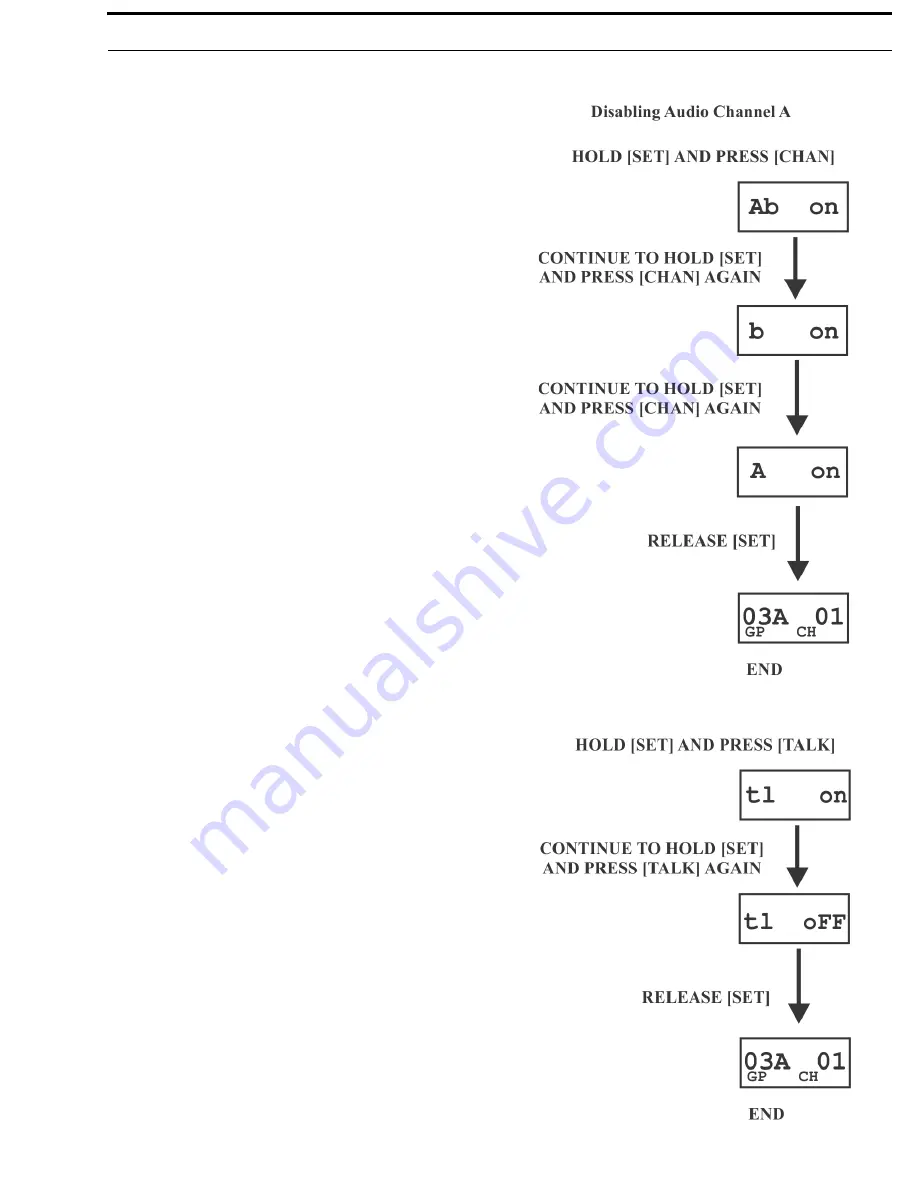
BTR-800, TR-800, TR-825
System Operation 57
Audio Channel A or B Disable/Enable
•
Press and hold [SET] the press the [CHAN] button to show
the channel enable/disable screen. The current setting of the
feature is displayed on the LCD.
•
While continuing to hold [SET], press the [CHAN] button
again to move to the next option, only channel B on.
•
As you continue to hold [SET], press the [CHAN] button
once more to move to the next option, only channel A on. If
the [CHAN] button was pressed once more, the user would
start over at the AB ON screen.
•
Release the [SET] button to accept the current displayed
setting and return to the Group/Channel screen.
Talk Button Latch on/Latch off
•
Press and hold [SET], then press the [TALK] button to
show the Talk Button Latch/Non-Latching screen. The
current setting of the feature is displayed on the LCD
display.
•
While continuing to hold [SET] press [TALK] again to
toggle the display from on to off or back. Release the [SET]
button to accept the current displayed setting and return to
the Group/Channel screen.
Summary of Contents for BTR-800
Page 2: ...2 BTR 800 TR 800 TR 825...
Page 6: ...8 Introduction BTR 800 TR 800 TR 825 FIGURE 1 BTR 800 Block Diagram...
Page 10: ...12 BTR 800 Base Station BTR 800 TR 800 TR 825...
Page 14: ...16 TR 800 Beltpack BTR 800 TR 800 TR 825...
Page 18: ...20 TR 825 Beltpack BTR 800 TR 800 TR 825...
Page 32: ...34 Initial Equipment Setup BTR 800 TR 800 TR 825...
Page 34: ...36 Pre Walk Thru Checklist BTR 800 TR 800 TR 825...
Page 70: ...72 System Operation BTR 800 TR 800 TR 825...
Page 72: ...74 System Walk Thru BTR 800 TR 800 TR 825...
Page 74: ...76 Troubleshooting BTR 800 TR 800 TR 825...
Page 76: ...78 Tech Tips BTR 800 TR 800 TR 825...
Page 78: ...80 Battery Information BTR 800 TR 800 TR 825...
Page 80: ...82 Intercom Systems Specifications BTR 800 TR 800 TR 825...
Page 84: ...86 Accessories and Replacement Parts BTR 800 TR 800 TR 825...
















































