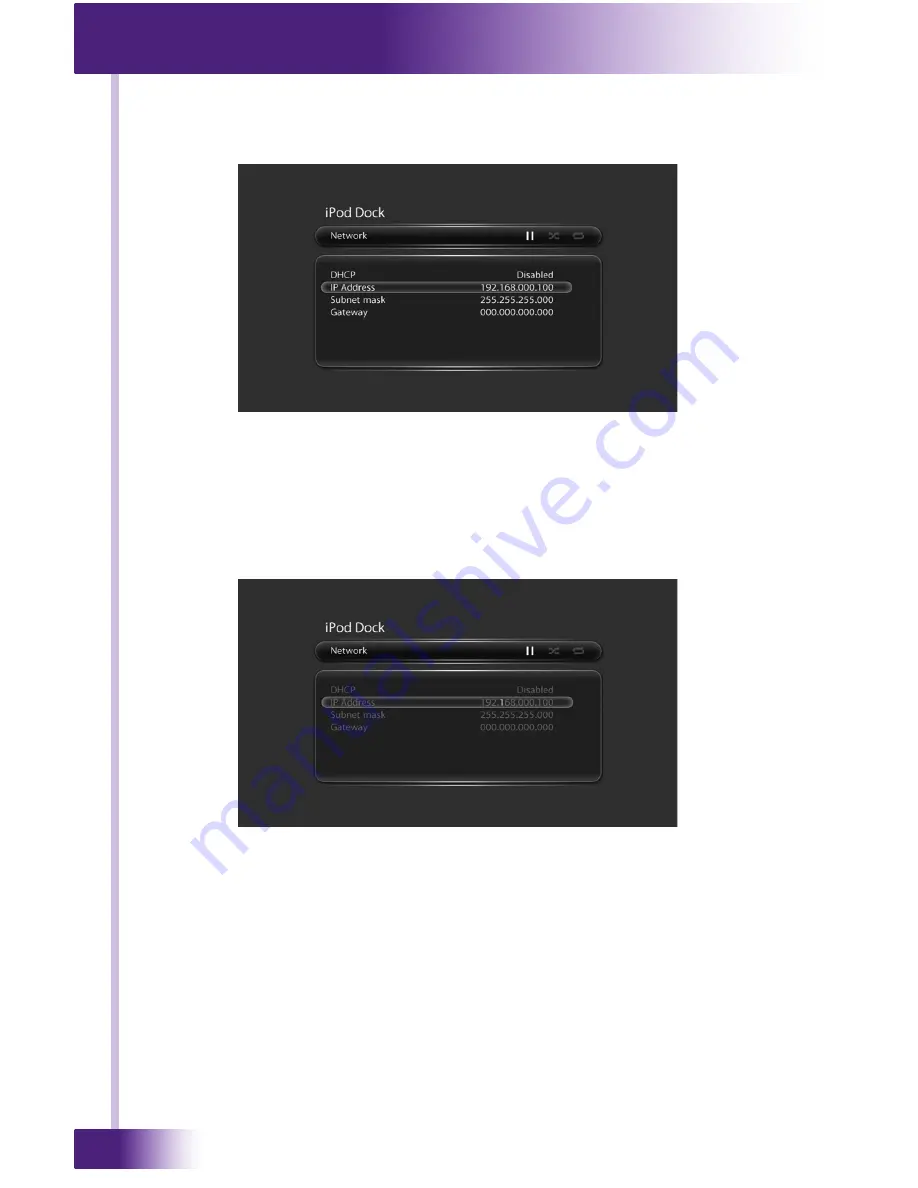
RTiDock
26
NETWORK SETTINGS
1) From the CONFIGURATION MENU select NETWORK.
2) Navigate to the setting that needs to be adjusted using the cursor controls (UP/
DOWN) on the remote control.
3) Send the SELECT command to “highlight” the setting.
4) Use the cursor controls (UP/DOWN) on the remote control to adjust the setting.
5) Send the SELECT command to accept the change and move to the next field of
each setting.
SETTINGS
• DHCP - Use this setting to let your network router automatically assign the IP
address information. (NOTE: If an RTI control system using two-way feedback
will be used with the RTiDock, this setting should
not
be enabled. A static IP
address should be assigned).
• IP Address - Set the IP address for the RTiDock (NOTE: This address must be
different from all other devices on the network).
• Subnet Mask - This address must match the Subnet used by other devices on the
network.
• Gateway - This is the IP address of the router on the local network.
Each digit of the network address will need to be adjusted individually.
CHAPTER 4 | CONFIGURE SETTINGS
Summary of Contents for RTiDock
Page 2: ...RTiDock 2 Copyright 2011 Remote Technologies Incorporated All rights reserved...
Page 8: ...RTiDock 8...
Page 11: ...11 It s Under Control...
Page 15: ...15 It s Under Control...
Page 22: ...RTiDock 22...
Page 29: ...29 It s Under Control...
Page 34: ...RTiDock 34...
Page 44: ...RTiDock 44...
Page 46: ...RTiDock 46...
Page 49: ...49 It s Under Control...
Page 51: ...51 It s Under Control...






























