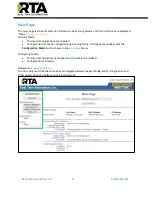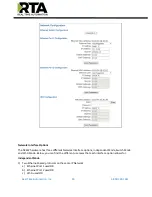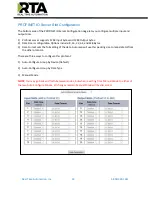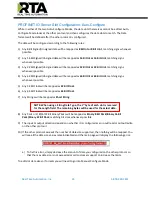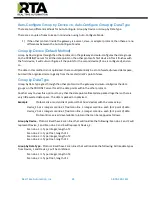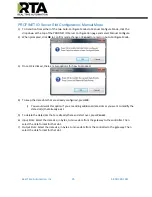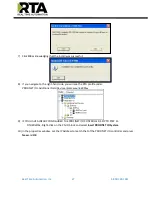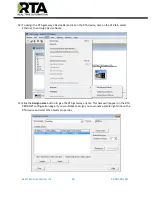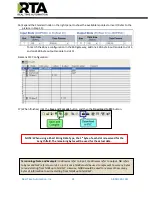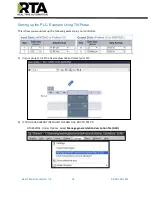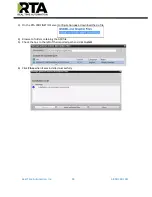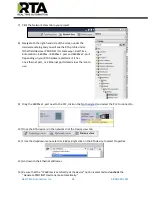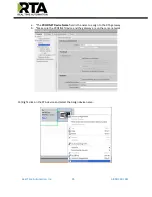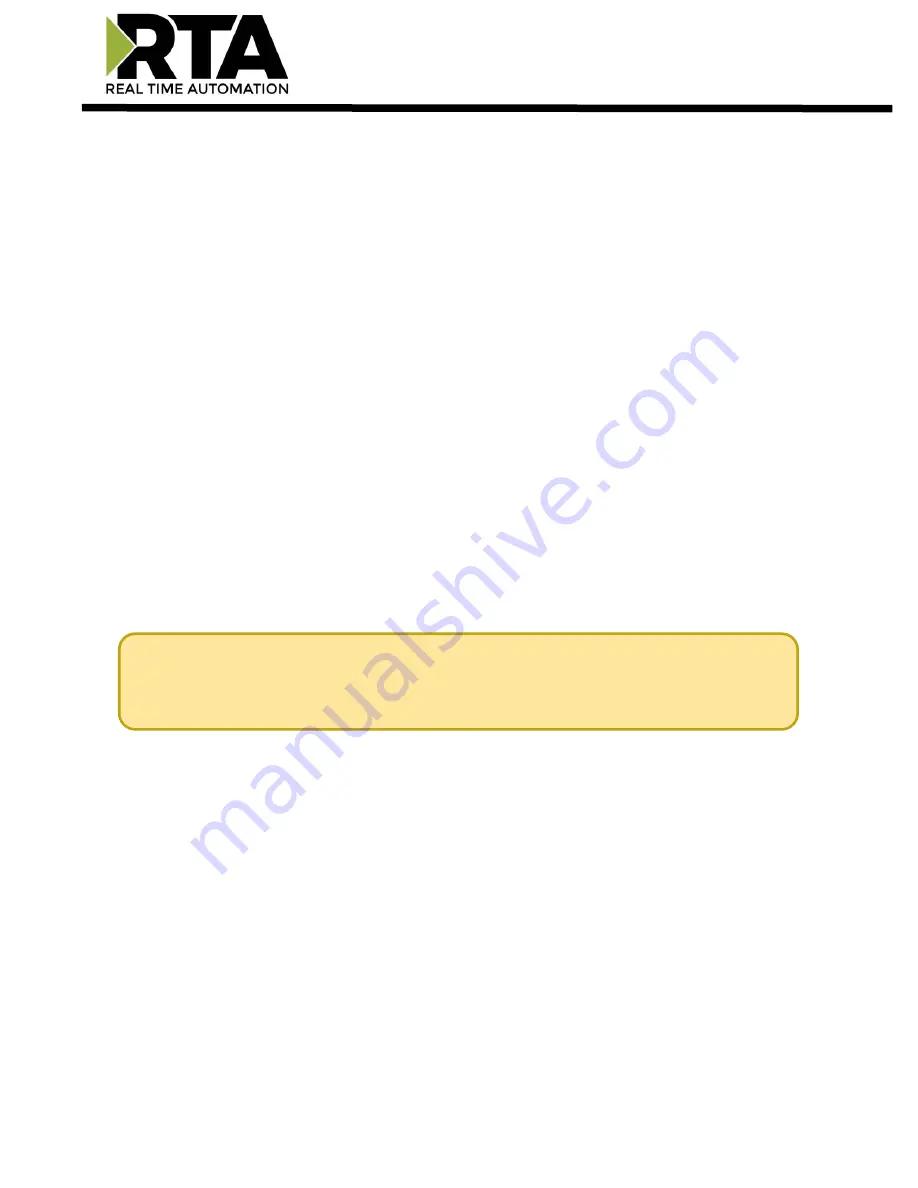
Real Time Automation, Inc.
20
1-800-249-1612
d)
Ethernet Port 1 & 2 used
2)
Two Ethernet-based protocols on different IP Networks
a)
Ethernet Port 1 used AND
b)
Ethernet Port 2 used AND
c)
Wi-Fi used
Switch Mode
–
Only Ethernet Port 1 is used for protocol communication
1)
One Ethernet-based protocol on the IP Network (layer-2 switch)
a)
Ethernet Port 1 used for direct protocol communication
b)
Ethernet Port 2 available for daisy chaining devices together
i)
A Ring topology is NOT supported
2)
Two Ethernet-based protocols on same IP Network
a)
Ethernet Port 1 used for direct protocol communication with another switch, hub, or router
b)
Ethernet Port 2 available for a daisy chaining devices together
i)
A Ring topology is NOT supported
3)
Two Ethernet-based protocols on different IP Networks
a)
Not Possible
–
must use Independent Mode
Wireless Mode
–
Only Wi-Fi is used for protocol communication
1)
Two Ethernet-based protocols on the same IP Network into a Router
It is recommended to leave the DNS Gateway set to 0.0.0.0 and the Ethernet Link as
Auto-Negotiate. If configuring the gateway to use E-mail, the DNS Gateway must be
set.