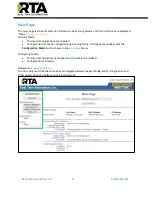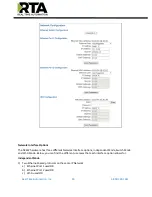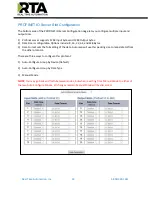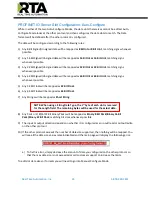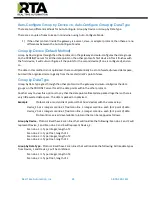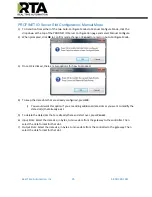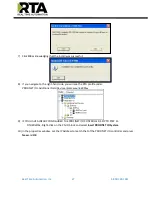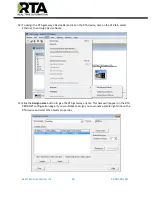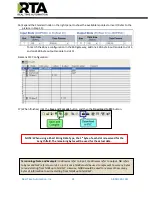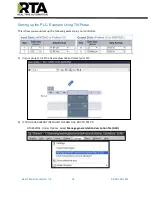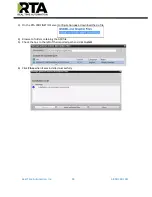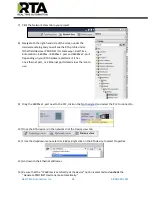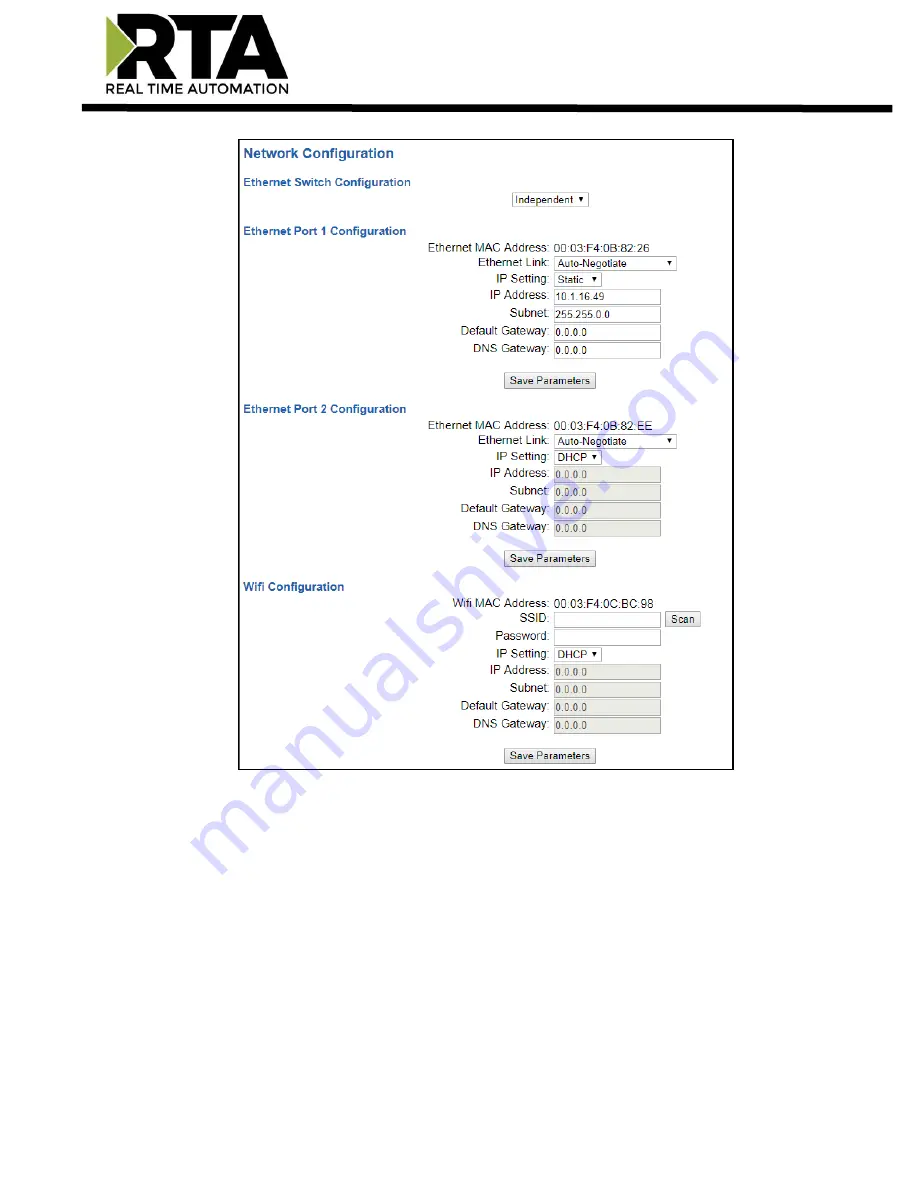
Real Time Automation, Inc.
19
1-800-249-1612
Network Interface Options
The N2EW hardware has three different Network Interface options, Independent Mode, Switch Mode
and Wi-Fi Mode. Below, you can find the different use cases that each interface option allows for.
Independent Mode
1)
Two Ethernet-based protocols on the same IP Network
a)
Ethernet Port 1 used OR
b)
Ethernet Port 2 used OR
c)
Wi-Fi used OR