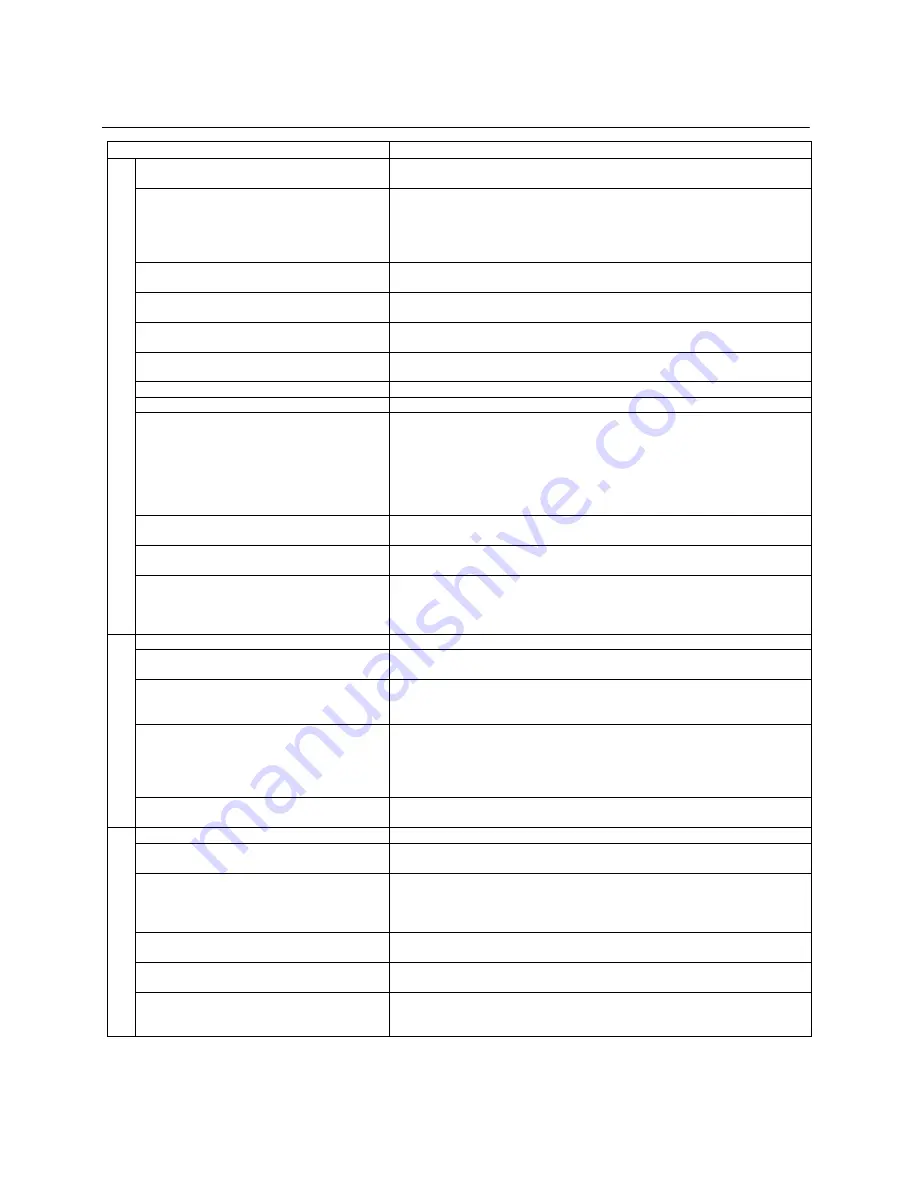
20
TROUBLE SHOOTING
Symptom
Remedy
C
O
M
M
O
N
No power
Insert the AC power plug securely into the power outlet and press “Power”
button on the front panel.
Play fails to start even when PLAY is pressed.
Play starts but then stops immediately
Condensation has formed: wait about 1 to 2 hours to allow the player to dry
out.
This player cannot play discs other than DISCs, VCD and CDs
The disc may be dirty and may require cleaning.
Ensure that the disc is installed with the label side up.
No Picture
Ensure that the equipment is connected properly.
Ensure that the input setting for the TV is “Video”
No sound
Distorted sound
Ensure that the equipment is connected properly.
Ensure that the input setting for the TV and stereo system are correct.
Picture is distorted during fast forward or fast
reverse.
The picture will be somewhat distorted at times: this is normal.
Picture freezes momentarily during playback
Check the disc for fingerprints/scratches and clean with a soft cloth wiping
from centre to edge.
No fast forward or reverse play.
Some discs may have section which prohibit fast forward or fast reverse.
No 4:3(16:9) picture
Choose the correct setup “TV” item which matches the TV set used.
No operations can be performed with the
remote control.
Check the batteries are installed with the correct polarities (+and-).
The batteries are depleted: replace them with new ones.
Point the remote control unit at the remote control sensor and operate.
Operate the remote control unit at a distance of not more than 7 meters(23feet)
from the remote control sensor.
Remove the obstacles between the remote control unit and remote control
sensor.
No key operation (by the unit and/or the
remote control) is effective.
Set the POWER button to OFF and then back to ON. Alternatively, turn off the
power, disconnect the power plug and then re-connect it.
On-Screen Menu Icons not displayed or only
partially displayed on the TV Screen.
Select the appropriate TV Screen type by consulting the operating manual for
the TV.
The main unit is not working.
The DISC player is not working normally.
While “NO DISC” message appears on the display of main unit, enter the
SETUP mode and select DEFAULT at PREFERENCE and all settings will
return to the default values.
Press POWER button.
D
I
S
C
Play does not start even when title is selected.
Confirm the ‘PARENTAL” setting.
Audio soundtrack and/or subtitle language is
not the one selected at the initial settings.
If the audio soundtrack and/or subtitle language does not exist on the disc, the
language selected at the initial settings will not be seen/heard.
No subtitles
Subtitles appear only with discs which contain them.
Subtitles are cleared from the TV monitor. Perform the steps to display the
subtitles.
Alternative audio soundtrack (or subtitle)
languages fail to be selected.
An alternative language is not selected with discs which do not contain more
than one language.
In the case of some discs, the alternative language cannot be selected by
operating the AUDIO or SUBTITLE button. Try selecting it from the DISC
menu if one is available.
Angle cannot be changed.
This function is dependent on software availability. Even if a disc has a number
of angles recorded, these angles may be recorded for specific scenes only
O
T
H
E
R
S
No menu play
This function works only for VCD with playback control(PBC).
Unable to play MPEG4 movies
Check that the MPEG4 file is encoded in Home Theater mode with DivX 5.x
encoder.
Microphone does not work.
Check if the microphone is switched ON.
Check if the Microphone volume of the Player and or Amplifier is fixed at the
minimum level and adjust it.
Check if the microphone is detective. If so, exchange it.
When using the microphone, the speaker
makes a noise.
Keep the microphone far from the speaker. Do not place it toward the speaker
either.
Scoring has no function
Check the Karaoke Settings and set KARAOKE ON.
Please sing each song with enough voice output level for over 1 minute.
Unable to recognize USB/CARD device
Pull out USB/CARD and re-connect to the player.
Check if the USB cable is plugged in correctly.


































