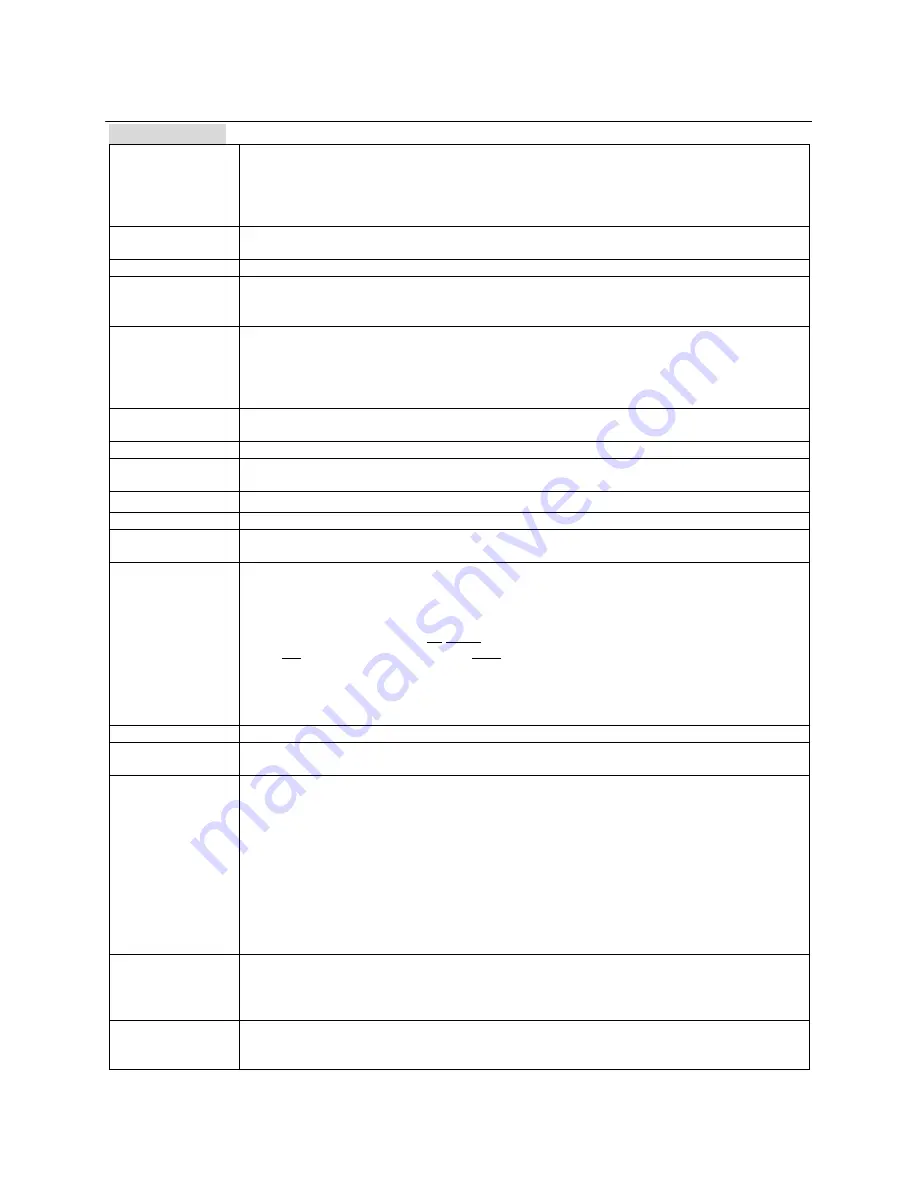
12
LOADER/ MEDIA PLAY
Basic Operation
SELECT
“LOADER” or
“MEDIA PLAY”
MODE
Turn On the Power of the Player.
On the TOP MENU, click “
LOADER
” or “
MEDIA PLAY
” Icon in order to enter the
“
LOADER
” or “
MEDIA PLAY
” mode.
Then, Select a input source from HDD/DISC/CARD/USB
To return to TOP MENU, press “
TOP MENU
” key again.
PLAY/PAUSE
Press
PLAY
to play the file/track desired
Press
PAUSE
to pause the playback. To return to normal playback, press
PLAY/PAUSE
.
STOP
Press
STOP
key to end playback.
PREV/NEXT
Skip to another FILE
Press either
NEXT
or
PREV
button.
Each time you press the button, you can skip songs forward or reverse.
FR/FF(
)
Fast Search(MPEG4/ MP3 only)
At each time you press the button, you can modify the speed as follows;
REW(Fast Reverse)
: 2X, 4X, 8X, 16X, 32X, Normal Play.
FWD(Fast Forward)
: 2X, 4X, 8X, 16X, 32X, Normal Play.
(MP3:Max 8X, DAT:Max16X, MP4:Max 16X, VOB:Max32X)
ARROW
(
)
Press to navigate the File/Folder
ENTER
Press
ENTER
to confirm the desired menu.
PAGE UP/DOWN
Press “
PgUp or PgDn
” to search a desired song quickly on the file navigation screen of HDD or
USB.
/-)
Press
“/-”
to raise or lower the sound volume.
TEMPO(+/-)
Press
“Tempo +/-”
to play DISC/Movie/MP3 files faster or slower with +/-28% of normal speed.
NUMERIC(0~9)
Press Numeric button to select a File/Track number to play.
E.g) File Number is 1234, Press 1-2-3-4 in order and press PLAY or ENTER to start playback.
PROGRAM
(MP3/
MPEG4)
Press
“PROGRAM”
button in stop mode and input the desired Chapter/Track/File Number
and press ENTER button. For MP3, it works in one folder only.
E.g.) If you want to program Chapter/Track/File No. 5. 3, 6 in order, press “5+ENTER,
3+ENTER, 6 and ENTER” button.
*Screen Display: Program 03:0006
(03: Total Programmed Quantity, 0006: Track/Chapter/File Number input.)
Press “
STOP”
when program done
Press “
PLAY”
button to start playing in programmed order.
To terminate the program playback, press
“PROGRAM”
Button in STOP mode or press
“
OPEN”
and
“CLOSE”
the disc tray.
CANCEL
Press
CANCEL
button to clear the wrong number input.
TOP MENU
TOP MENU DISPLAY
Press
“TOP MENU”
key in STOP mode to return to TOP MENU.
L/R/ST
(=Multiplex: Vocal
On/Off/ Auto)
This is used to select the left and right tracks of DAT/ MP3 files which have a multiplex
demonstration vocal track.
LEFT VOCAL(Vocal Auto)
: When Vocals are on the Left and Music is on the Right, when
singing with Mic., the Left Vocal will be canceled automatically. When singing with Mic.
Stop, The Left Vocal comes up again automatically.
RIGHT VOCAL(Vocal Auto)
: In case of Music on Left and Vocal on Right, when sing
with Mic., the Right Vocal will be canceled automatically. When stop singing with Mic., the
Right Vocal comes up again automatically.
MONO LEFT(Vocal Off):
Playing of Left Channel Sound only
MONO RIGHT(Vocal Off):
Playing of Right Channel Sound only
STEREO(Vocal On):
Stereo playback of Demo Vocals and music.
TITLE (DISC)
Press “
TITLE”
. If the current title has a menu, the menu will appear on the screen, otherwise, the
disc menu may appear.
The menu can list camera angles, spoken language and subtitle options and chapters for the title.
To remove the title menu, press “
TITLE”
again.
MENU (DISC)
Press “
MENU”
and the menu of the disc will appear on the screen.
Press “
ARROW”
or “
NUMERIC(0~9)”
key to select a playback option and press “
ENTER”
key to confirm.





















