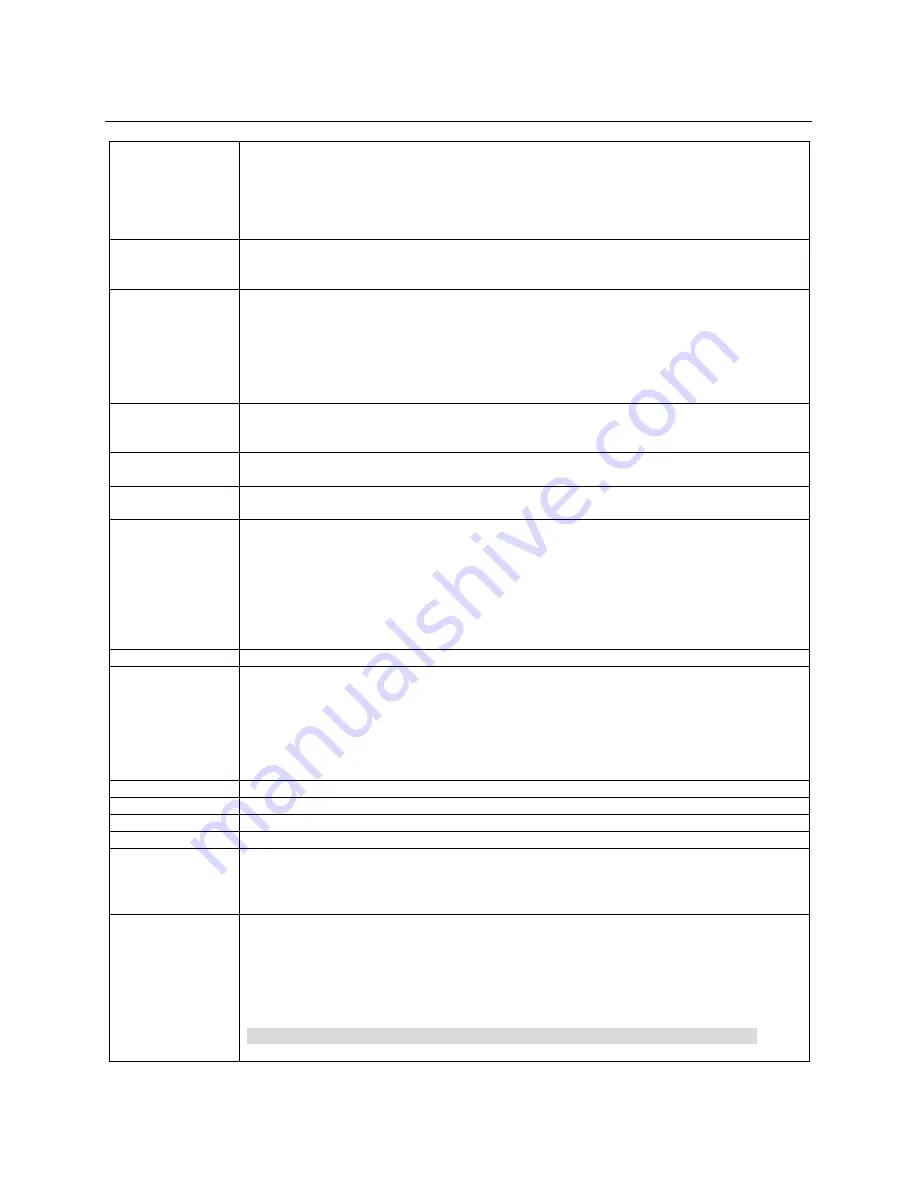
13
LOADER/ MEDIA PLAY
PBC
(Playback Control
for VCD 2.0 only)
If your CD case is marked as VCD2.0 or PBC, you can select desired information or image in the
MENU on the screen. You may have different initial image according to the contents included in
the Disc.
PBC ON
: When inserting a disc, a menu (if available) may be displayed before playback.
Press the numeric buttons to select a desired track to play that track.
PBC OFF
: Select PBC OFF to skip the Disc menu and play directly from the beginning
SUBTITLE
(MPEG4)
Press
SUBTITLE
repeatedly to select different subtitle languages.
If the FILE contains subtitles, you can choose a language by pressing the SUBTITLE key.
Depending on the Disc, you can have different language options for subtitle.
GOTO
Time Search (MPEG4/ VOB/ DAT)
The Time Search function allows you to start playback at any chosen time on the disc.
Press “
GOTO”
repeatedly until time search edit box appears.
Press “
ARROW”
buttons to highlight time search box.
The on-screen display shows the total playing time of the title/chapter.
Enter hours, minutes and seconds from left to right in the time edit box using remote control
numeric button. (E.g.: 0:34:27)
A-B
(MPEG4/MPG/
DAT/VOB/MP3)
During playback, press “
A-B”
button at the point
(A)
where the repetition will start. Press
A-B
button again at point
(B)
where the repetition will end. Then the player will play the programs
between
A
and
B
. Press “
A-B”
button the third time to finish the repetition.
AUDIO (VOB)
Press “
AUDIO”
repeatedly to select different audio channel or languages. (Audio1, 2, 1+Vocal,
2+Vocal…etc.)
ANGLE
Press “
ANGLE”
to enjoy multi angle viewing when your VOB FILE is recorded with multi
angle. The current angle appears on the Screen.
INFO
Press “
INFO”
repeatedly to show the playback time on the TV screen such as Single Elapsed,
Single Remain, Total Elapsed, Total Remain, OFF.
MPEG4/VOB:
Title/Chapter Remain: displays the remaining time of the current title/ chapter.
Title/Chapter Elapsed: displays the elapsed time of the current title/chapter.
DAT:
Title/Single Remain: displays the remaining time of the current title/single track.
Title/Single Elapsed: displays the elapsed time of the current title/single track.
SLOW
Press “
SLOW
” key to play at slow speed
ZOOM
(MPEG4/ VOB/
DAT/ MPG/
JPEG)
Zooming allows you to enlarge the video image during the playback or pause.
MP4:
You can aggrandize the image(2X
Normal)
VOB/DAT:
You can aggrandize the image by pressing the button. (“1.5X
2X
3X
Normal”)
JPEG:
You can select “Zoom On/Off” and you can aggrandize the image by pressing
“F
R/FF
” button. ( 25%
50%
100%
150%
200%)
In ZOOM ON mode, if press “MENU”, you can see digest screen(3*3=9).
STEP
Press “
STEP”
repeatedly to watch the video screen cut by cut.
MUTE
Press “
MUTE”
repeatedly to disable and enable the sound output.
SETUP
Press “
SETUP
” key to enter the setup mode, press again to close and exit the setup mode.
V-MODE
Press “
V-MODE
” key to change the Video mode(480i/ 480p/ 576i/ 576p/ 720p of NTSC/PAL)
REPEAT
(MP3/MPEG4)
You can play a chapter, track, title or entire disc repeatedly.
Press “
REPEAT”
continuously to choose a Repeat mode during playback.
MP3/MPEG4:
‘FOLDER/ REP-ONE/ FOLDER REP/ DISC/ DISC-REP/ DISC SCAN/
SINGLE’ appears on the TV.
EQ (Equalizer)
Start Equalizer function by pressing “
EQ”
button.
Select a desired genre by pressing “
PLAY”
button. Equalizer sign will appear.
You can cancel the equalizer function by pressing “
EQ”
button consecutively.
Genre modes contain “STANDARD/ CLASSIC/ JAZZ/ ROCK/ POP/ BALLAD/ DANCE/
PERSONAL/ OFF”.
If you selected “
PERSONAL”
mode, you can adjust the elements by pressing arrow
buttons.
<NOTE> To use this function, the Karaoke Setup should be set at “KARAOKE ON”





















