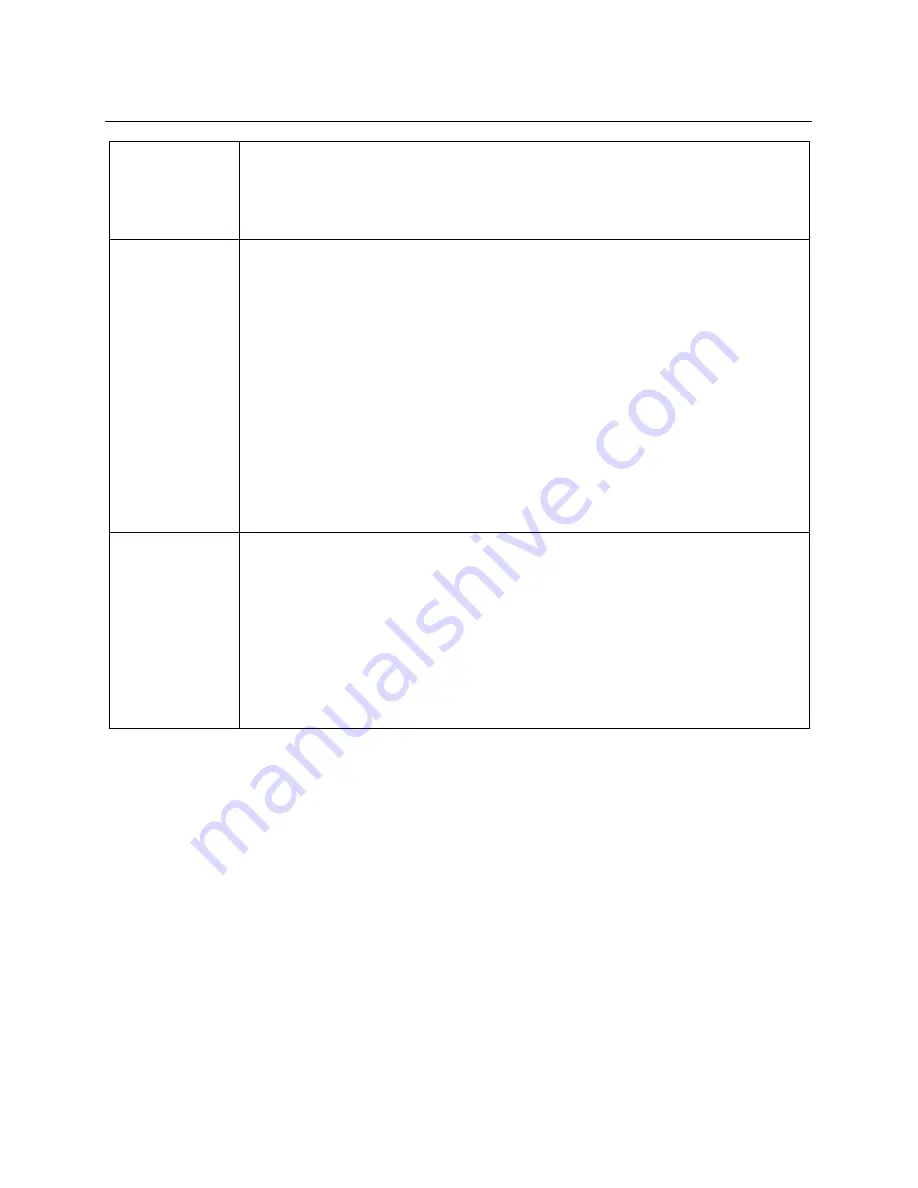
16
COPY
NEW SONG
COPY
(From DISC/
CARD/ USB
to HDD)
From CARD/USB to HDD
1.
Please connect a CARD/ USB to the Machine in the TOP MENU mode.
2.
Select “
COPY
” icon in the TOP MENU and select
“CARD or USB”
menu to enter the
MEDIA COPY mode.
3.
Then, all other process is same as above
step 3~10 of “From DISC to HDD”
BGV COPY
Copy Karaoke Background Video into HDD
This machine can support 8 BGV files for MIDI Karaoke. so you can add 4 BGV files out of
8BGV into HDD by yourself.
1.
Please prepare additional BGV files at MPEG2
(*.MPG, *.VOB)
format.
2.
Save BGV
(*.MPG, *.VOB)
files into CARD or USB and connect it to the Machine in the
TOP MENU mode.
3.
Select “
COPY
” icon and select “
CARD or USB
” menu to enter the MEDIA COPY mode.
4.
Press
“BGV”
button to change to the BGV COPY mode.
5.
Select the desired “
BGV
” files by pressing “
ENTER”
button.
6.
Press “
COPY
” button and select “
RENAME
” menu and edit the BGV Number
between 1
and 4
only and press “
OK
” to confirm.
E.g) No. “
1
”: It becomes “
User 1
” at BGV in SETUP.
7.
Press “
COPY
” and select “
COPY BGV
” menu to start copy of BGV into HDD.
8.
When BGV copy done, please press “
TOP MENU
” and enter “
HDD(=KARAOKE)
” mode
and enter the Karaoke SETUP\ BGV option if there is an added BGV correctly.
9.
If want to add more BGV files, please repeat
above Step from 1 to 7
.
DELETION OF
COPIED SONG
(From HDD)
You can delete some copied songs only from HDD.
1.
Select “
COPY
” icon in the TOP MENU and select
“HDD(=KARAOKE)”
menu to enter
“
COPY
” mode
2.
Select “
LANGUAGE folder
”, which is saving the copied song, with LEFT/RIGHT button
and press
“SONG SEARCH”
.
3.
All copied files will be displayed on the screen automatically
4.
Select the copied files what you want to delete from HDD.
5.
Then, press “
COPY
” key and select “
DELETE
” menu and press “
ENTER”
to confirm the
deletion of selected files from HDD.
6.
After deletion of copied files, you would not find the songs from the Song List in Karaoke
Mode.




















