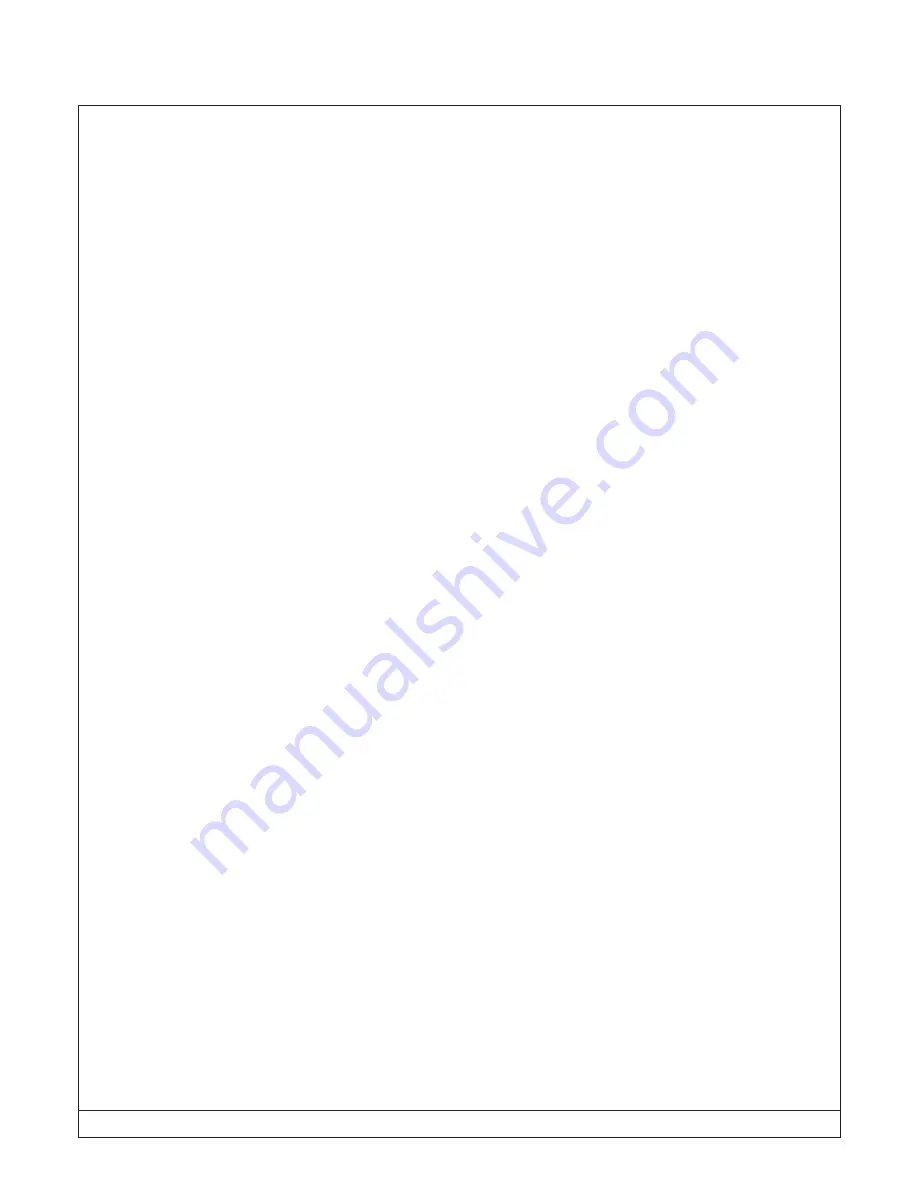
RPM Systems Corporation
March, 2016 Page 7
MPQ Manufacturing Programmer User's Guide
2. MPQ Setup and Operation
Before any devices can be programmed, the MPQ must be configured and target images loaded into its
internal Flash memory.
2.1 Installing the MP Manager Software
MP Manager software is provided on the CD-ROM included with the MPQ. It can also be downloaded
from the RPM Systems web site at: http://www.rpmsys.com/mpq.html. Minimum system requirements for MP
Manager operation are a 600MHz Pentium class computer with 64 MBytes of RAM, 40MBytes of available
disk space and one available serial port. MP Manager is compatible with Microsoft Windows 98, Windows
NT, Windows 2000 and Windows XP operating systems.
To install MP Manager, insert the CD-ROM in the CD drive of the computer. If the installer does not start
automatically, browse to the MP Manager folder on the CD-ROM, and run the setup.exe file from that folder.
Follow the on-screen instructions to complete installation of MP Manager on the computer. Once MP Manager
has been installed, it can be invoked from the Windows Start menu.
2.2 Connecting MPQ Power and Communications
Connect the MPQ-PS power supply provided with your MPQ to the programmer, and plug it into a 90 to
240VAC, 50/60Hz power outlet. Then connect the Communications Cable, also provided, to the MPQ
Control connector, and to a 9-pin serial port on the PC host.
2.2.1 Using a USB to Serial Communications Adapter with MPQ
Many newer computers do not provide an RS-232 serial communications port, instead providing a
Universal Serial Bus (USB) standard port. Adapters are available which allow the USB port to be used to
communicate with the MPQ's serial interface. If you wish to use a USB to seral adapter with your MPQ, please
contact RPM Systems for recommended products, or to purchase an adapter from us directly.
2.3 Starting MP Manager Software and Connecting to MPQ
With MPQ powered on and connected the host PC as outlined in the previous section, start the MP
Manager software on the host PC (Start/MP Manager/MP Manager). In the main MP Manager window, select
the communications port to which the MPQ is attached, then click the Scan for Programmers tool button to
locate and connect to programmers connected to that COM port.






















