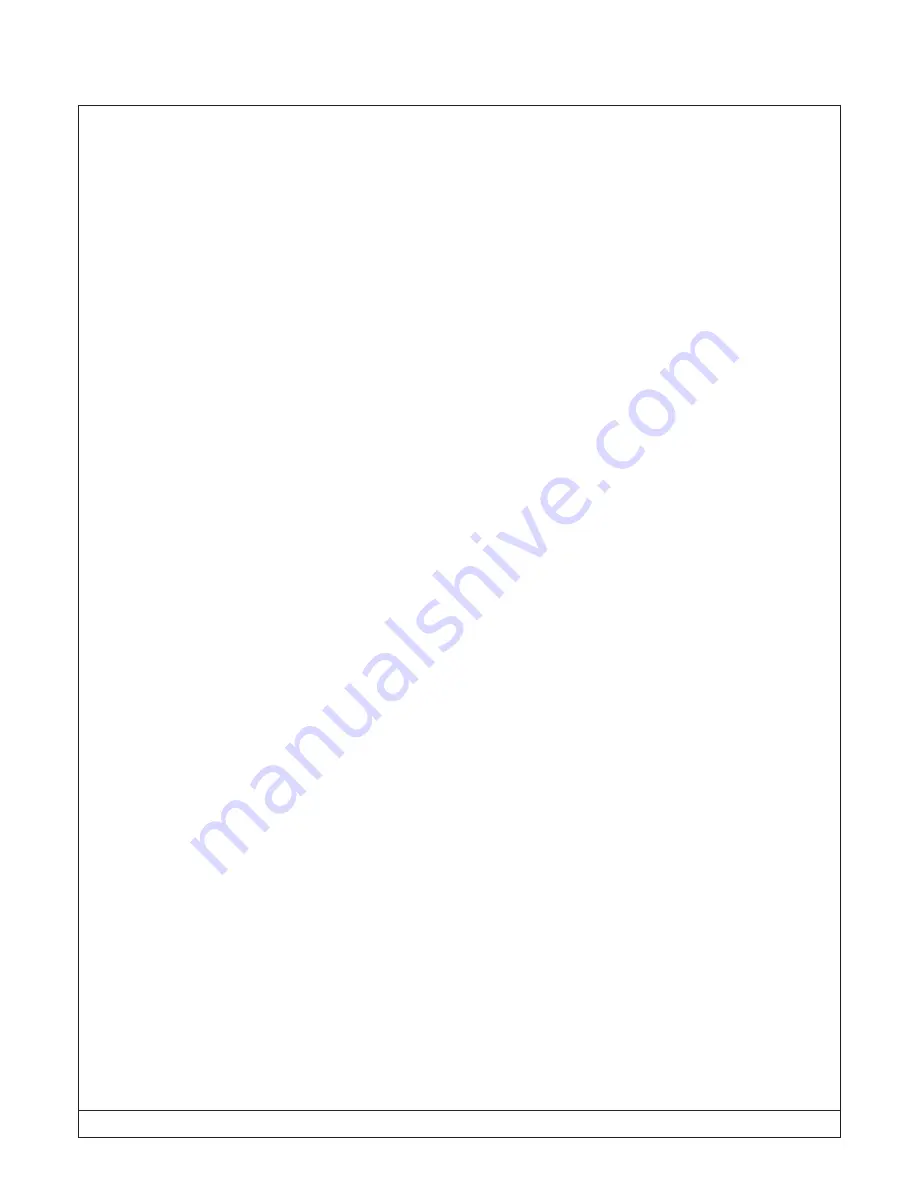
RPM Systems Corporation
March, 2016 Page 18
MPQ Manufacturing Programmer User's Guide
2.8 Uploading Images from MPQ
An image stored in any of MPQ's four image banks may be uploaded and stored in a file on the host PC.
To upload an image, open the Image Manager, select the image you would like to upload, then select Image/
Save Image to File from the MP Manager menu bar. This will open a file browse box, allowing you to specify
a file to receive the uploaded image. When you click Save in the Browse box, Image Manager will display
status and a progress bar as the image is uploaded from the programmer. The image will be stored on the PC as
a standard Intel Hex file.
2.9 Array Programming from MP Manager
MPQ programmers can be connected together in arrays, allowing multiple programmers to be managed
together, for simultaneous programming of up to 64 devices. Images are loaded into each MPQ, as described
previously, and the Array Program Manager is used to control the programming on multiple MPQ's simulta-
neously. In order to access multiple MPQ's from the Array Program Manager, they must be interconnected
using the RS-485 communications bus (see section 5 ), which allows multiple programmers to share a single PC
communications port.
The first step in array programming is to load target images into all of the programmers in the array, using
the Image Manager as previously described. Next, invoke the Array Program Manager using the toolbar button.
In the Array Program Manager window, you will be presented with a list of all available programmers con-
nected to the system (as determined by the last Scan for Programmers operation). You will be able to select
which programmers will be included in the array programming operation by clicking the check box on the left
side of each programmer frame. You will also be able to enable or disable individual ports on each programmer,
just as you can from the Programming Manager. Finally, you will be able to select the desired image bank for
each programmer. Once you have selected the desired parameters, simply click the Program button to initiate
programming of the entire array.






























