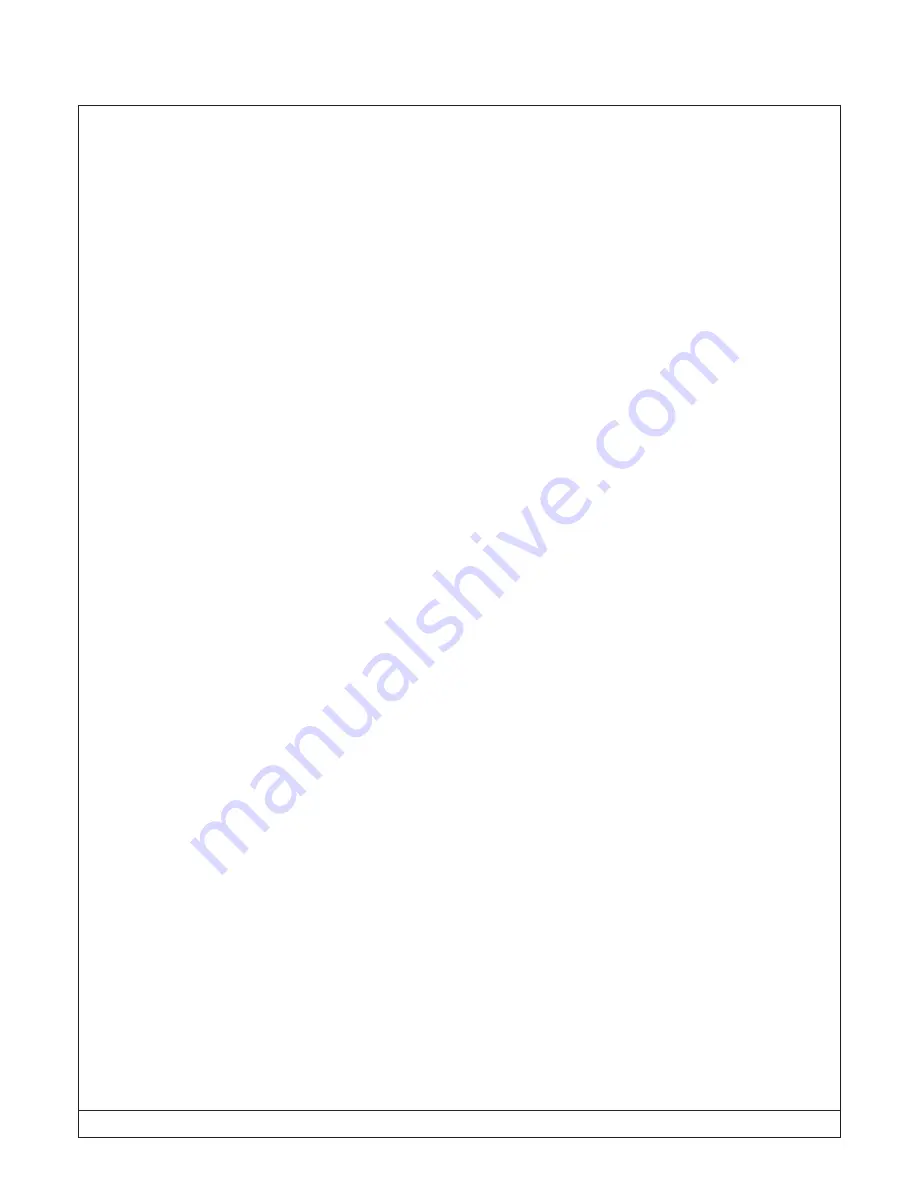
RPM Systems Corporation
March, 2016 Page 20
MPQ Manufacturing Programmer User's Guide
3.0 Stand-alone Device Programming
Once MP Manager has been used to load an image or images into the MPQ's internal Flash, devices may
be programmed without the need for a host PC connection. First, use MP Manager to load images into pro-
grammer Flash, and to make default image and port enable selections as described in the following section.
MPQ may then be disconnected from the host PC and used in stand-alone operation.
For stand-alone operation, provide power to the MPQ using the MPQ-PS power supply, and connect the
Target cable to the target system(s). A programming cycle is initiated by pressing the green button on the MPQ.
The programming steps taken by the MPQ are identical in stand-alone mode to those taken in PC-connected
mode. Final programming status will be displayed on the status LEDs upon completion of programming. In
stand-alone mode, without the host PC connected for detailed error reporting, only the LED pass/fail status is
available.
Stand-alone operation can also be used with MPQ arrays to program up to 64 devices simultaneously.
MPQ arrays are discussed in Section 5.
3.1 Default Image and Port Enable Selections
To prepare the MPQ for stand-alone ("push-button") operation, MP Manager must be used to select a
default programming image and port-enable selection. To select these options, invoke the Programming Man-
ager, and select the image number and the port-enables you would like to have enabled during stand-alone
operation, just as if you were preparing to program from MPManager. For those device families which support
CRC Verify or Checksum Verify, this option should also be selected at this time if it is desired for stand-alone
programming.
Once you have selected the desired image and port-enable parameters for stand-alone operation, select
Configure/Set Defaults from the MP Manager menu bar. This will cause your selections to be loaded and
stored in the MPQ, and used as the default settings for stand-alone operations.






























