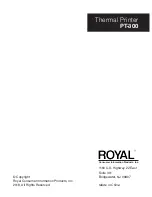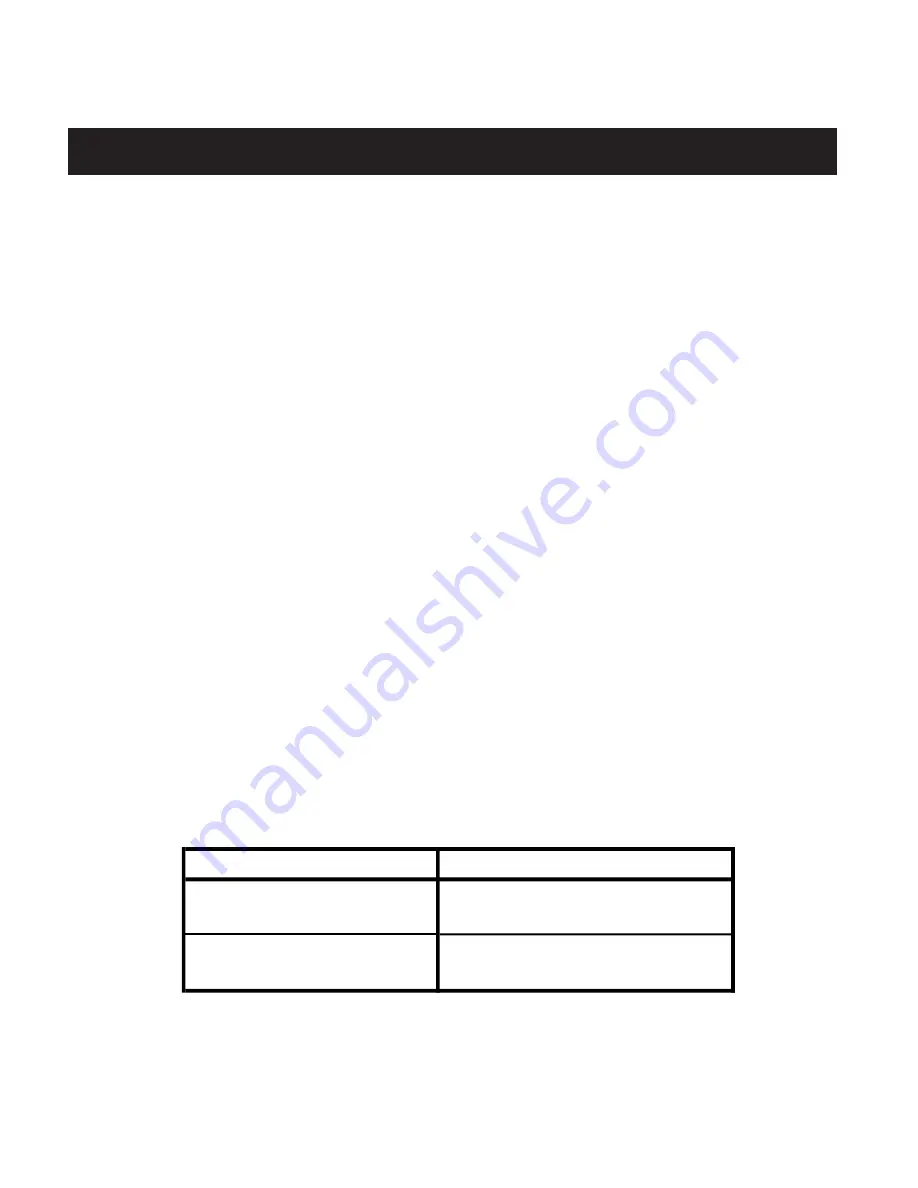
9
ROYAL Thermal Printer PT-300
BLUETOOTH
To set up the printer through Royal POS software follow the
next steps:
1. Connect the PT-300 to the hardware. If you are using
an android device, go to Settings/Wireless & Networks/
Bluetooth from the Main menu. If you are using an iOS
device, go to Settings/Bluetooth.
NOTE:
If you are not sure of the printer’s name, check by
pressing the FUNC button. In the interface information, the
BLUETOOTH NAME and BLUETOOTH PIN are listed, though
you may have to enter the password.
2. Enter to Royal POS software and go to Setup/Peripherals
from the Main menu
3. Add a new kitchen printer and choose BLUETOOTH in the
“Connection type” field.
4. Make sure the information below appears in the following
fields:
5. When finished, press the “SELF-CHECK” button and the
printer will print a test page.
Android / iOS
FIELD
INFO
Device
USB 2"/57mm Thermal Printer
Port
Vendor Gprinter
Speed
9600 bps
FIELD
INFO
Device
USB 2"/57mm Thermal
Bluetooth Printer
Port
(the BLUETOOTH NAME of the
printer)
FIELD
INFO
Device
Thermal LAN/WIFI Printer 80mm /
3"