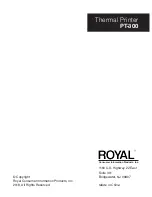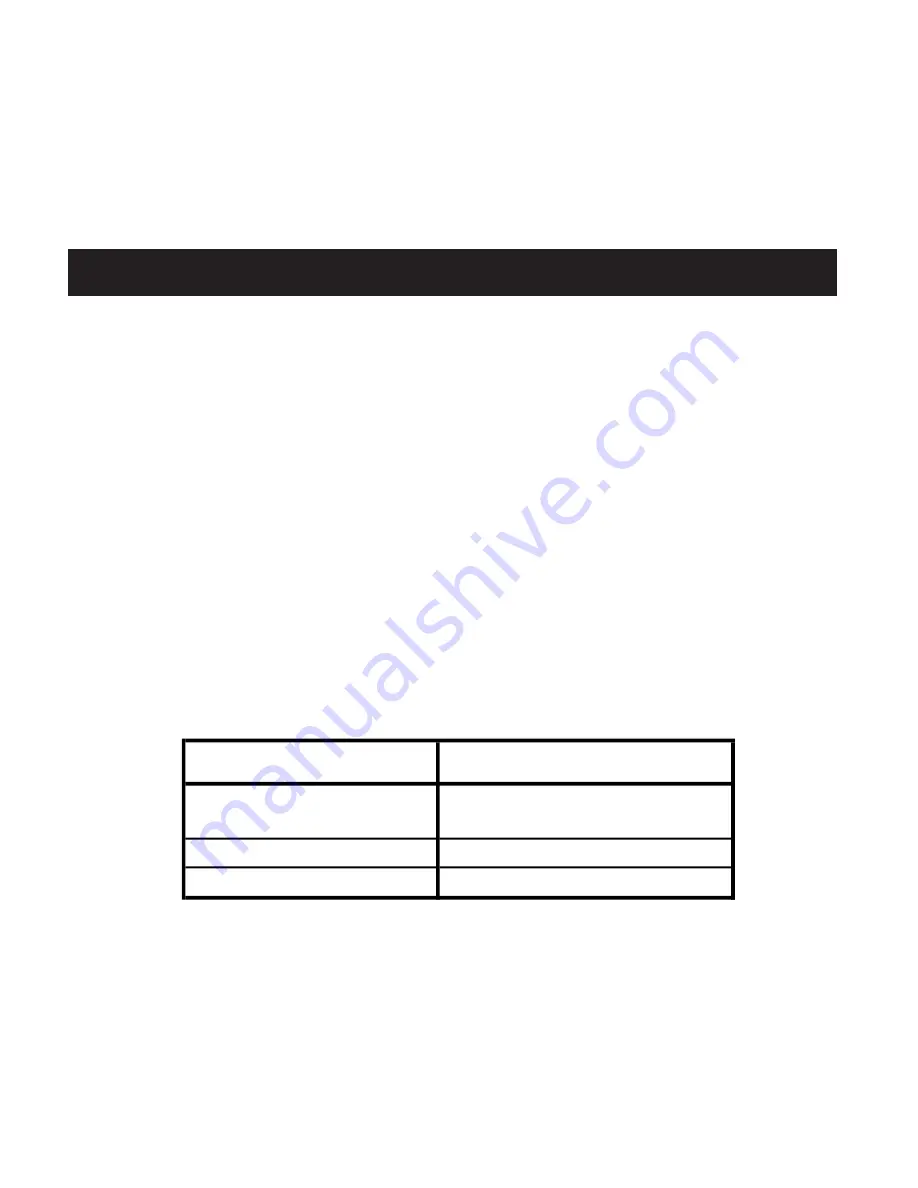
8
ROYAL Thermal Printer PT-300
DRIVER / APP
USB
To set up the printer through Royal POS software follow the
next steps:
1. Connect the printer with USB interface to POS and go to
Setup/Peripherals from the Main menu in Royal POS soft-
ware.
2. Choose a USB port in the “Connection type” field to add a
new kitchen printer.
3. Make sure the following information appears in the follow-
ing fields:
When finished, press the “SELF-CHECK” button. A notice ask-
ing if you would allow the Royal system’s app to access the
USB device will appear. Answer “OK”.
If you want to know more details about the printer’s driver,
you can download online manual in
www.royal.com
in section
Support/Drivers and Manuals.
Android / iOS
FIELD
INFO
Device
USB 2"/57mm Thermal Printer
Port
Vendor Gprinter
Speed
9600 bps
FIELD
INFO
Device
USB 2"/57mm Thermal
Bluetooth Printer
Port
(the BLUETOOTH NAME of the
printer)
FIELD
INFO
Device
Thermal LAN/WIFI Printer 80mm /
3"