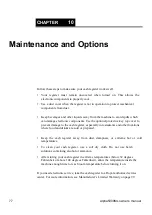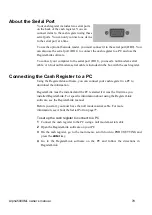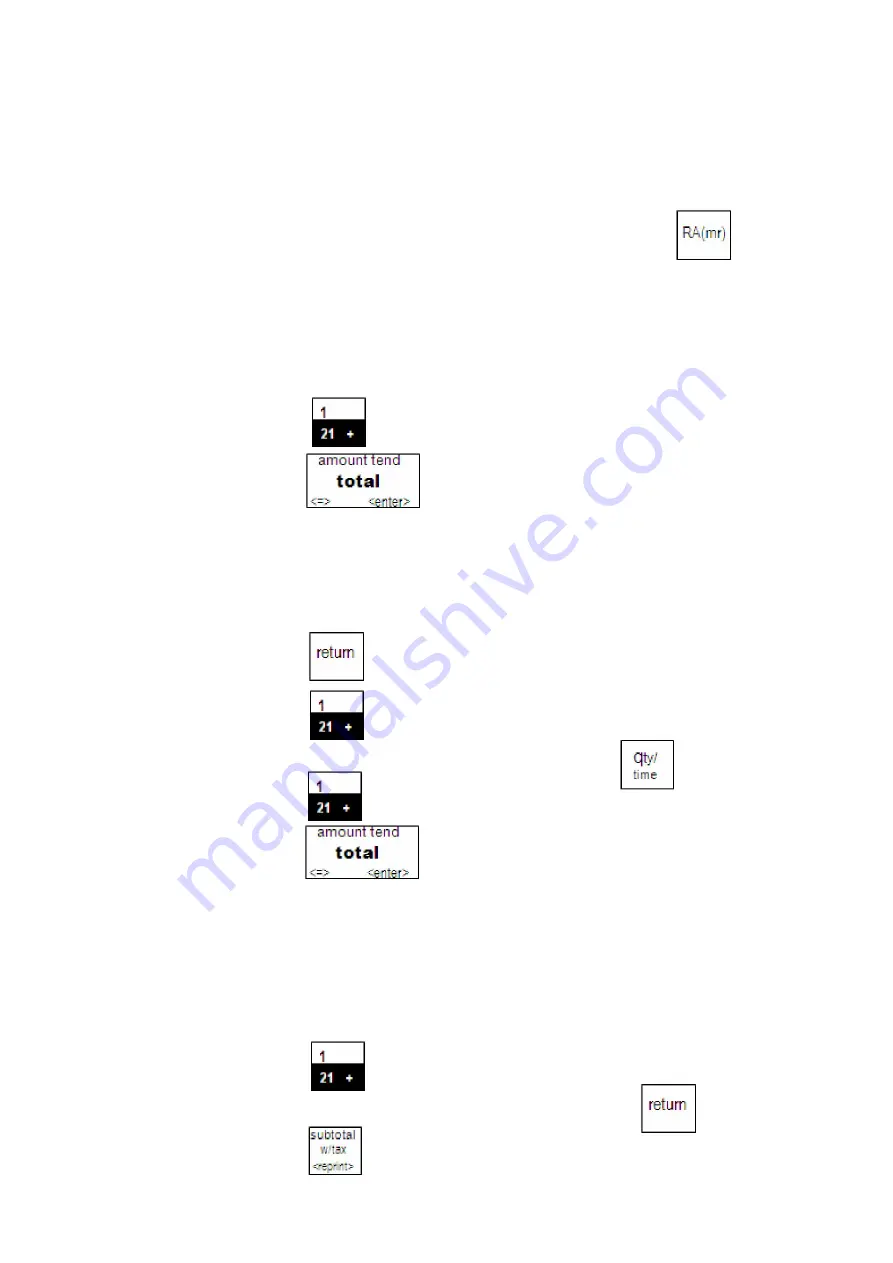
91
Alpha5000ML owner’s manual
Received-On-Account Sale
Example 15:
Indicates money put in the cash drawer. Ring up $50.00 to
show the beginning cash-in-drawer amount for the day.
To receive monies on account
In the Number keys area, press
5000
, and then press the key.
Registering A Department Unit Price
Example 16:
Assume Department 1 is pre-programmed for $1.00. Ring up
this price.
To register a department unit price
1
Press the key.
2
Press the key.
Return Merchandise
Example 17:
Return Merchandise the Department 1 and Return
Merchandise the Department three times.
To ring a Return Merchandise
1
Press the key.
2
Press the key.
3
In the Number keys area, press
3
, and then press the key.
4
Press the key.
5
Press the key.
Note
The Return Merchandise function only can be performed before sales.
Refund operation
Example 18:
Refund a $1.00 item in Department 1 and Refund a $1.50 after
subtotal.
To ring a return sale
1
Press the key.
2
In the Number keys area, press
100
, and then press the key.
3
Press the key.