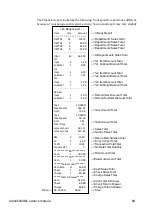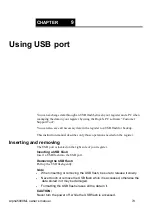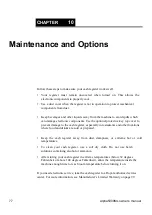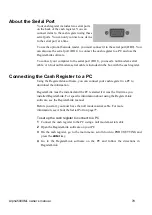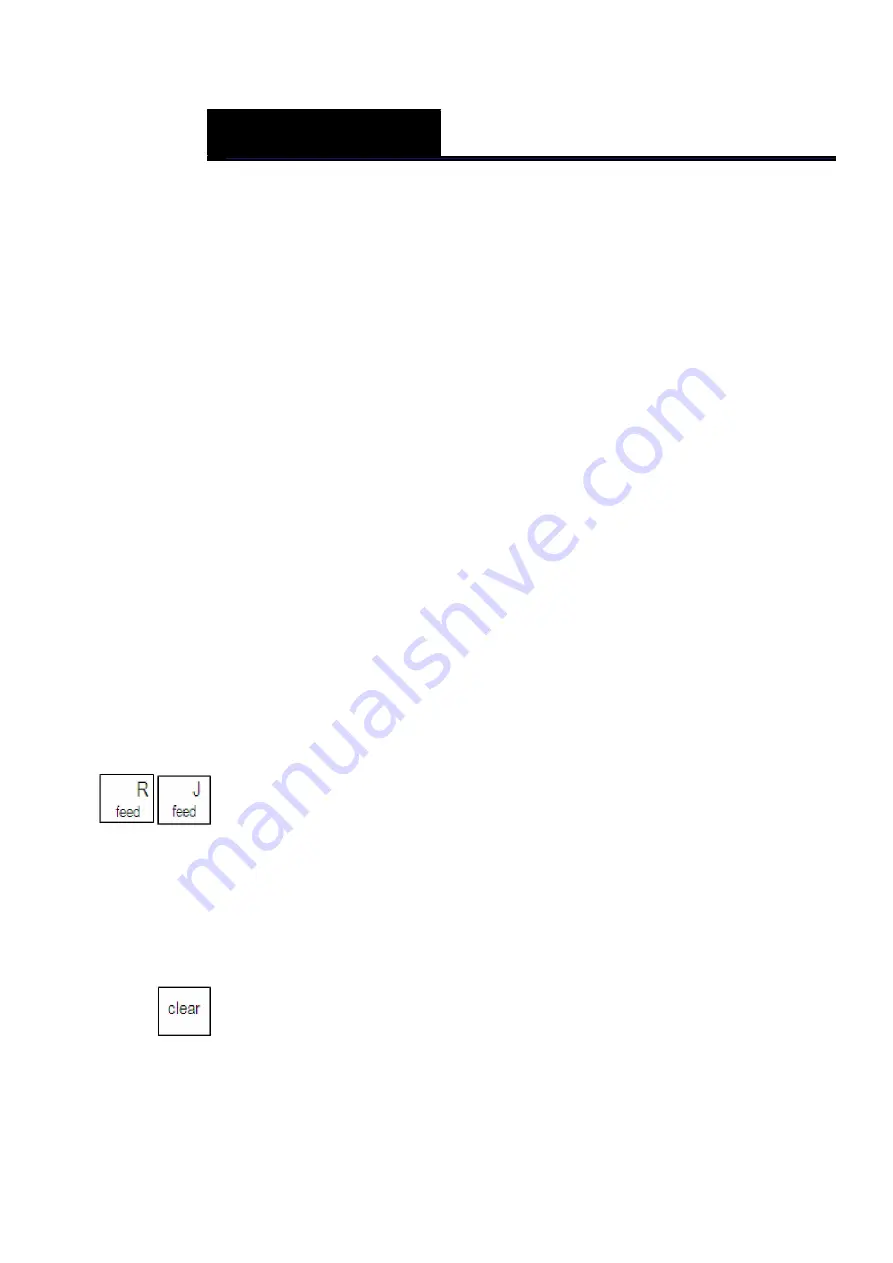
79
Alpha5000ML owner’s manual
C
HAPTER
11
Troubleshooting
Most errors are described on the clerk screen and you are prompted with the
corrective action to take. For a list of common error messages and what they mean,
This section generally describes other possible issues and what to do. Select and
follow the procedure which best describes what is happening.
Paper End or Printer Errors
Both prompts means there is a paper problem.
Caution
Do not manually pull the receipt paper.
Always use the
Feed
key to
remove or advance the paper. Do not use sharp or pointed instruments in
the printer area. This can seriously damage the printer.
1
Check if you are out of paper. If so, replace with a new roll.
2
Check for a paper jam. If so, carefully remove any paper obstructing the printer.
3
Check and make sure the paper was aligned properly in the printer and that the
printer bar is snapped into place.
4
After the paper jam is successfully removed, press the
clear
key. If an error
message still appears, unplug the cash register, wait 10 seconds, and plug it back
in.
5
If there is a FUNCTION error and an error message still appears on the display,
press the
clear
key.
6
As a last resort, follow the directions for a Full System Clear. See Full
System Clear on page81.