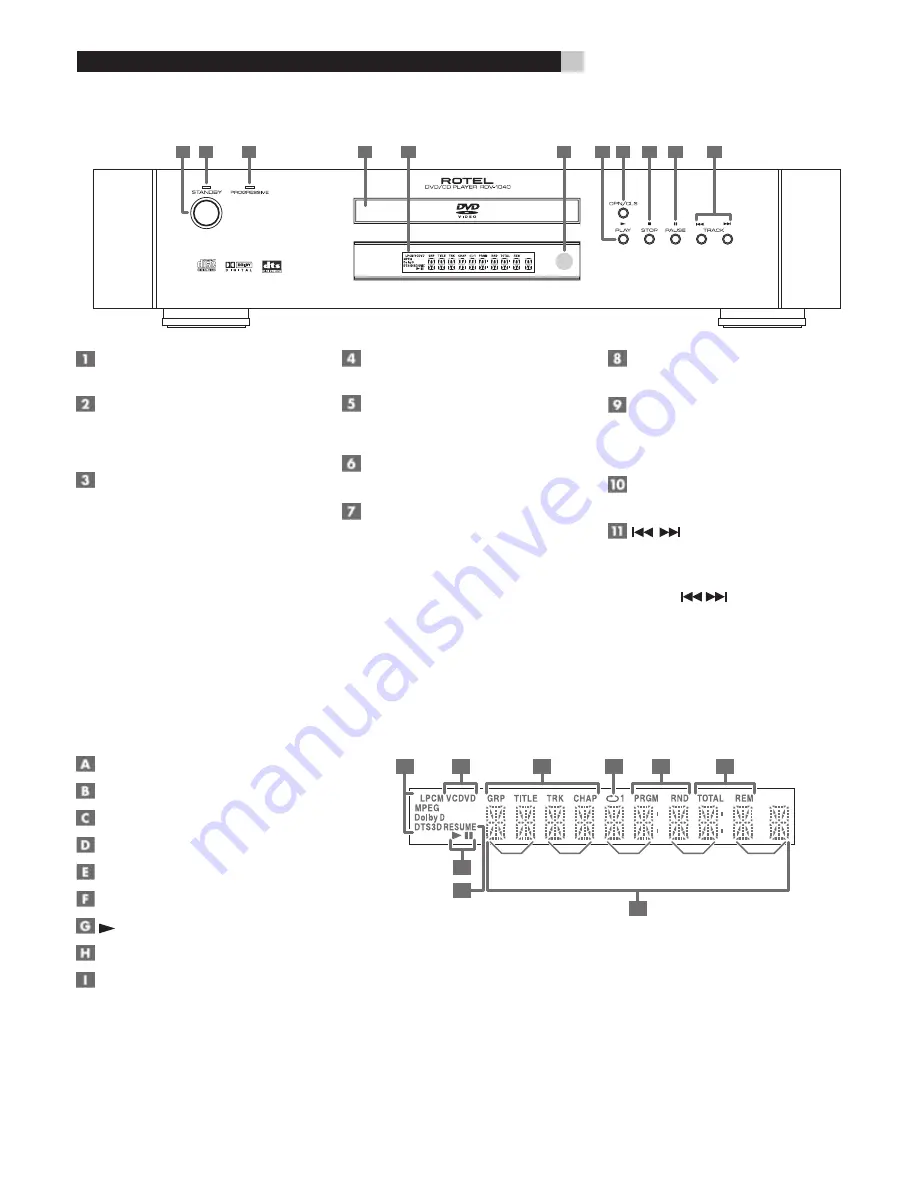
4
Figure 2: Front Panel Controls
1
2
3
4
5
6
8
9
10
11
7
Figure 3: Display Window
Audio Format indicators
Disc indicator
Group/Title/Track/Chapter indicators
Repeat Mode indicator
Program/Random indicators
Total Time/Remaining Time indicators
(Play)/
II
(Pause) indicators
Resume indicator
Multi-information window
STANDBY button
Turns the unit on or off (standby).
STANDBY indicator
Lights when the power cord is connected and the
unit is on standby. When the unit is turned on,
the STANDBY indicator goes off.
PROGRESSIVE indicator
Lights when the Progressive Scan feature has
been activated for use with HDTV monitors. The
indicator lights in RED for Video source and
GREEN for Film source.
Disc tray
Used to load discs.
Display Window
Shows various indicators and information about
the operation of the RDV-1040
Remote sensor
Receives the signal from the remote control unit.
(PLAY) button
Starts playback. Also, used as a SELECT button
for PBC of Video CDs.
OPN/CLS (OPEN/CLOSE) button
Opens and closes the disc tray.
■
(STOP) button
Stops playback.
Also used to erase all programmed tracks for the
program play.
II (PAUSE) button
Pauses playback.
(SKIP) buttons
Used to skip a chapter, title or track. Also used
for the page selection of a menu screen (for DVD
Video/Video CD).
Holding down
during playback reverses
or advances playback rapidly.
Group
or Title
Track or
Chapter
Hour
Minute
Second
A
B
G
H
I
C
D
E
F
Group
or Title
Track or
Chapter
Hour
Minute
Second
RDV-1040
DVD Player
Summary of Contents for RDV-1040
Page 1: ...Owner s Manual RDV 1040 DVD Player COVER GRAPHIC PLACEHOLDER...
Page 31: ......





































