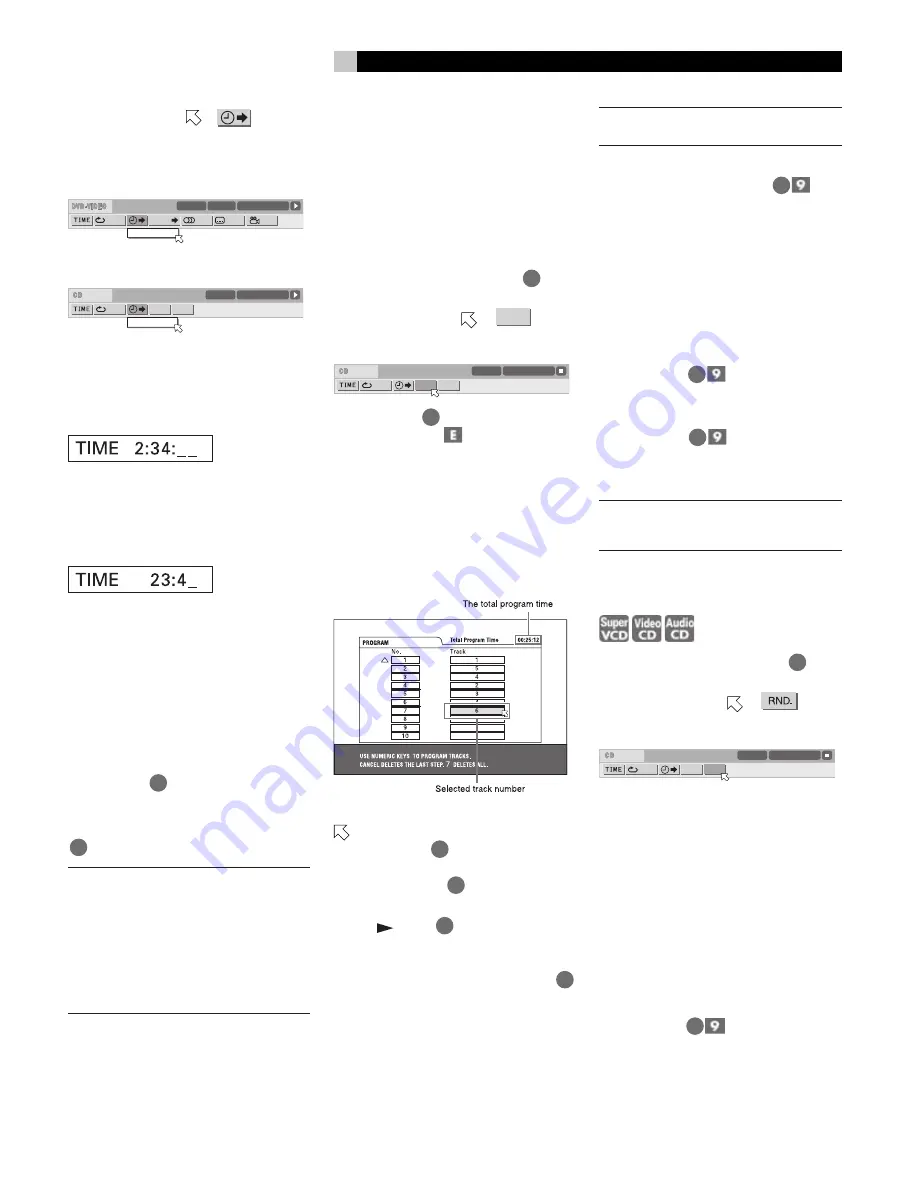
15
English
2 Press
/
to move
to
, then press
ENTER. The pull-down menu for entering time
appears.
Screen example for DVD VIDEO
1/3
1/3
O F F
1/5
8.5Mbps
TITLE 33
TOTAL 1:25:58
CHAP 33
CHAP.
TIME
_:__:__
Screen example for Audio CD
OFF
PROG.
RND.
TIME 25:58
TRACK 33
TIME
__:__
3
Press the numeric buttons (0 to 9) to enter
the desired time. The specified time is dis-
played in the pull-down menu.
Example (for DVD VIDEO)
To playback from 2(H):34(M):00(S), press 2,
3, then 4.
Example (for SVCD/Video CD/Audio
CD
To playback from 23(M):40(S), press 2, 3, then
4.
You do not have to press “0” to enter the trailing
zeros (for the last two digits in the example
above).
To correct a mistake press
repeatedly to move
back to the digit where you entered a wrong
number, and reenter the correct one.
4
Press ENTER
34
. The RDV-1040 starts play-
back from the specified time.
To dismiss the menu bar press ON SCREEN
33
.
NOTES:
“10” and “+10” buttons are not used with
this function.
Some DVD VIDEO discs do not contain
time information, and the time search func-
tion cannot be used.
The time search function cannot be used
during program playback.
Changing Playback Order
Playing Tracks in a Specific
Order (Program Play)
By programming tracks, you can play up to
99 tracks in any order. You may program the
same track more than once.
1
In stop mode, press ON SCREEN
33
twice.
The menu bar appears on the TV screen.
2
Press
/
to move
to
PROG.
.
Screen example for Audio CD
OFF
PROG.
RND.
TIME 25:58
TRACK 33
3
Press ENTER
34
. The program table ap-
pears. The PRGM
indicator lights up in
the display window.
4
Press the numeric buttons to specify tracks
in the desired order.
Examples:
To select 5: press 5.
To select 23: press +10, +10, then 3.
To select 40: press +10, +10, +10, then 10.
To correct the program press
/
to move
to the track to be corrected, then press TV/
VIDEO - CANCEL
22
. The track is erased and
the subsequent programmed tracks move up.
Pressing
■
(STOP)
9
clears all the pro-
grammed tracks.
5
Press
(PLAY)
28
to start program play-
back. With an Audio CD disc, the program
table remains on the TV screen during pro-
gram playback. (Pressing ON SCREEN
33
brings up the status bar.)
When all of the programmed tracks have
finished playback, the RDV-1040 stops and
the program table appears again. Note that
the program remains.
NOTE:
During program playback, you
cannot edit the program contents.
To Check the Program Contents
During playback, press
■
(STOP)
9
. Play-
back stops and the program table is shown.
When the RDV-1040 is playing back an Au-
dio CD and the program table is not shown,
you can bring up the table by carrying out steps
1 to 3.
During SVCD/Video CD playback, you can
check the program contents via the menu bar.
To stop program playback
Press
■
(STOP)
9
.
To clear the program
While stopped and the program table is shown,
press
■
(STOP)
9
.
To exit the program mode
After clearing the program, press ON SCREEN.
NOTE:
When the disc tray is opened or the
RDV-1040 is turned off, the program is
cleared.
To Play Tracks in Random
Order (Random Play)
1
In stop mode, press ON SCREEN
33
twice.
The menu bar appears on the TV screen.
2
Press
/
to move
to
.
Screen example for Audio CD
OFF
PROG.
RND.
TIME 25:58
TRACK 33
3
Press ENTER. The RDV-1040 starts random
playback.
With an SVCD/Video CD disc, the menu bar
is automatically dismissed.
During random playback, the RND indicator
lights up in the display window.
After playing all tracks of the disc, the
RDV-1040 stops the disc and exits the random
playback mode.
To stop and quit random playback
Press
■
(STOP)
9
. The RDV-1040 stops
playback and exits the random playback mode.
Summary of Contents for RDV-1040
Page 1: ...Owner s Manual RDV 1040 DVD Player COVER GRAPHIC PLACEHOLDER...
Page 31: ......






























