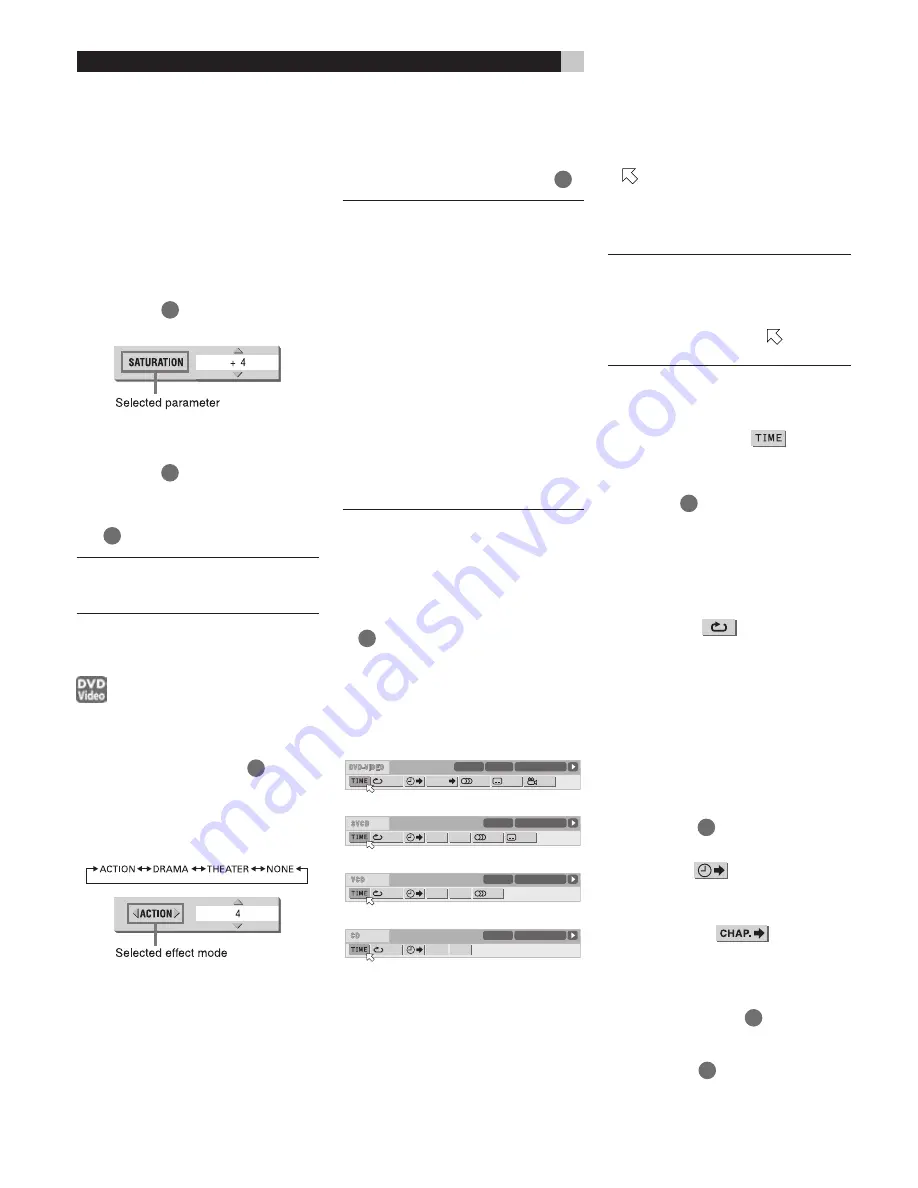
18
RDV-1040
DVD Player
SATURATION:
Adjust this if the picture is
whitish or blackish. Available range: –16
(blackest) to +16 (whitest).
TINT:
Adjust this if the appearance of flesh
tones is unnatural. Available range: –16 to +16.
SHARPNESS:
Adjust this if the picture lacks
sharpness. Available range: 0 to +3.
Y DELAY:
Adjust this if the picture looks sepa-
rated/overlapped. Available range: –2 to +2.
4
Press ENTER
34
. A window for setting pa-
rameters appears.
5
Press
/
to adjust the level of the param-
eter. The higher value enhances the effect.
6
Press ENTER
34
. Repeat steps 3 to 6 if you
want to set other parameters.
To turn off the VFP mode selection window press
VFP
25
.
NOTE:
The window for VFP mode selection
and parameter setting disappears if no
changes are made within about 10 seconds.
Simulated Surround Sound
(VSS)
Using the VSS function, you can get a simu-
lated surround effect from your stereo system.
1
During playback, press VSS
20
. The VSS
window appears on the TV screen.
2
Press
/
to select the desired mode. Each
time you press the button, the VSS mode
changes as follows:
ACTION:
Suitable for action movies and sports
programs in which the sound source moves.
DRAMA:
Natural and warm sound. You can
enjoy movies in a relaxed mood.
THEATER:
You can enjoy sound effects like
in a theater.
3
Press
/
to adjust the effect level. You
can set the effect level from 1 to 5. The higher
value enhances the effect.
To turn off the VSS window
press VSS
20
.
NOTES:
The VSS window disappears if no
changes are made within about 10 sec-
onds.
The VSS function works correctly only
when playing a DVD Video disc recorded
with Dolby Digital.
When playing back a DVD Video disc re-
corded with Dolby Digital that does not con-
tain the rear channel signal, changing the
VSS setting will not produce a true surround
sound effect.
The VSS function does not affect the Dolby
Digital bitstream signal from the DIGITAL
OUT jack.
When the VSS function is active, the
ANALOG DOWN MIX setting in the
AUDIO setting display is not available.
Menu Bar Functions
To Display a Menu Bar
1
With a disc is loaded, press ON SCREEN
33
. A status bar for the type of disc inserted
will appear on the TV screen.
2
Press ON SCREEN again. A menu bar for
the type of disc inserted will appear under
the status bar.
DVD Video
SVCD
Video CD
Audio CD
1/3
1/3
O F F
1/5
8.5Mbps
TITLE 33
TOTAL 1:25:58
CHAP 33
CHAP.
O F F
ST1
PROG.
RND.
TIME 25:58
TRACK 33
-/4
OFF
ST
PROG.
RND.
TIME 25:58
TRACK 33
OFF
PROG.
RND.
TIME 25:58
TRACK 33
To turn off the menu bar and status bar press
ON SCREEN again.
Basic Operation Procedure
1
Press
/
to select the icon you want to
work with. The selected icon is indicated by
.
2
Press ENTER. An appropriate pull-down
window appears however, there are some
exceptions.
NOTES:
A mark or text on the menu icon
for the function or mode currently selected is
shown in green.
Some functions are not available during
playback. (You cannot move
to the asso-
ciated icon when it is not available.)
Menu Bar Functions for
DVD VIDEO
Time Mode Selection
During playback, selects the time mode shown
in the display window and in the status bar.
Press ENTER
34
to select the time mode from
the following.
TOTAL:
Current title elapsed time
T.REM:
Current title remaining time
TIME:
Current chapter elapsed time
REM:
Current chapter remaining time
Repeat Mode
Selects the repeat mode during playback.
1. Open the pull-down window.
2. Press
/
to select the repeat mode from
the following.
CHAPTER:
Current chapter repeat
TITLE:
Current title repeat
A-B:
A-B repeat
OFF:
Repeat mode deactivated
3. Press ENTER
34
to make the selected re-
peat function active.
Time Search
Specifies a time from the beginning of the cur-
rent title from which to begin playback.
Chapter Search
During playback, specifies a desired chapter
to be played back from.
1. Open the pull-down window.
2. Press numeric buttons
4
(0 to 9) to enter
a desired chapter number. (For example, to
specify “10,” press 1, then 0.)
3. Press ENTER
34
to begin playback from
the specified chapter.
Summary of Contents for RDV-1040
Page 1: ...Owner s Manual RDV 1040 DVD Player COVER GRAPHIC PLACEHOLDER...
Page 31: ......




























