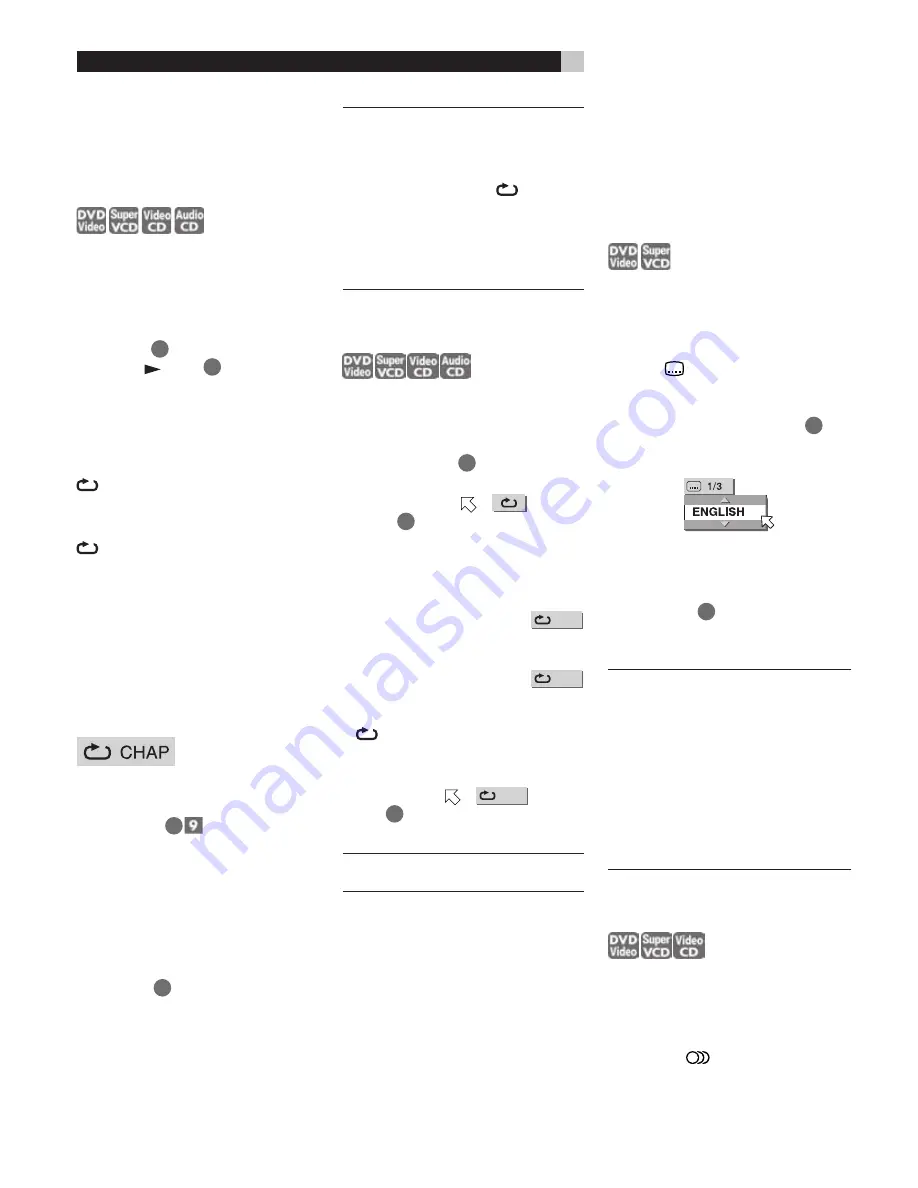
16
RDV-1040
DVD Player
Repeat Playback
To Repeat the Current
Selection or All Tracks
For DVD VIDEO: During playback –
For SVCD/Video CD/Audio CD: In any con-
dition except SVCD/ Video CD playback with
PBC –
Press REPEAT
3
. If you press REPEAT in stop
mode, press
(PLAY)
28
to start playback.
Each time you press REPEAT, the repeat mode
cycles among All Repeat, Repeat 1 and Off.
The indication on the display window shows
the selected repeat mode.
:
Repeats the current title for DVD VIDEO
or all tracks for SVCD/Video CD/Au-
dio CD.
1:
Repeats the current chapter for DVD
VIDEO or the current track for SVCD/
Video CD/Audio CD.
No indication:
The repeat mode is off.
A window which indicates the current repeat
mode will be displayed on the TV screen. The
mode indication on the window is the same
as the one on the menu bar.
Repeat mode example on the TV screen
To Stop Repeat Playback
Press
■
(STOP)
9
.
When a DVD VIDEO disc is set, the RDV-1040
stops playback and quits the repeat mode.
When an SVCD, Video CD or Audio CD disc
is set, the RDV-1040 stops playback but does
not quit the repeat mode.
To Quit Repeat Playback
Press REPEAT
3
until the repeat mode indi-
cator goes off in the display window.
NOTES:
When the program playback mode
is active with an SVCD, Video CD or Audio
CD, the repeat mode changes in the same
manner.
Note, however, that in the
mode the
RDV-1040 repeats all the programmed
tracks instead of all tracks on the disc.
The repeat playback may not work with
some discs, even if you select one of the re-
peat modes.
To Repeat a Specified Part
(A-B repeat playback)
First make sure:
The RDV-1040 is in play-
back mode except SVCD/Video CD playback
with PBC.
1
Press ON SCREEN
33
twice. The menu bar
appears on the TV screen.
2
Press
/
to move
to
, then press
ENTER
34
. The pull-down menu for repeat
mode selection appears.
3
Press
/
to select A-B.
4
Press ENTER at the beginning of the part you
want to repeat (point A). The pull down menu
disappears. The repeat icon
A-
shows.
5
Press ENTER at the end of the part you want
to repeat (point B). The repeat icon
A-B
shows . The RDV-1040 locates “A” and starts
repeat playback between “A” and “B.” The
indicator lights in the display window.
To Quit A-B Repeat Playback
Press
/
to move
to
A-B
, and press
ENTER
34
. The A-B repeat mode turns off,
then normal playback continues.
NOTE:
The A and B points must be set in
the same title/track.
Changing the Language,
Sound and Scene Angle
Selecting the Subtitle
Language (SUBTITLE)
Some DVD VIDEO and SVCD discs contain
more than one subtitle language. You can
choose a desired one from them. At the be-
ginning of the part where the subtitles are
recorded,
appears on the TV screen (ex-
cept when the ON SCREEN GUIDE preference
is set to OFF).
1
During playback, press SUBTITLE
5
. The
subtitle selection window appears on the TV
screen.
2
Press
/
or SUBTITLE to select the sub-
title. Each time you press
/
or SUBTITLE,
the subtitle language changes.
3
Press ENTER
34
. Subtitles are displayed
in the selected language. The subtitle selection
window is dismissed.
NOTES:
An SVCD disc can have up to four
subtitles. Pressing
/
cycles through
those channels regardless of whether the
subtitles are recorded or not.
The subtitle selection window will auto-
matically disappear if you do not change
the subtitle for several seconds.
For DVD VIDEO, the selected language
may be abbreviated on the TV screen. See
“Appendix B: Table of languages and their
abbreviations”.
Changing the Audio Language
or Sound (AUDIO)
The audio selection setting allows you to change
the audio language of a movie, or to listen to
karaoke with or without the vocal. At the be-
ginning of the part where multiple audio tracks
are recorded,
appears on the TV screen
(except when the ON SCREEN GUIDE pref-
erence is set to OFF).
Summary of Contents for RDV-1040
Page 1: ...Owner s Manual RDV 1040 DVD Player COVER GRAPHIC PLACEHOLDER...
Page 31: ......






























