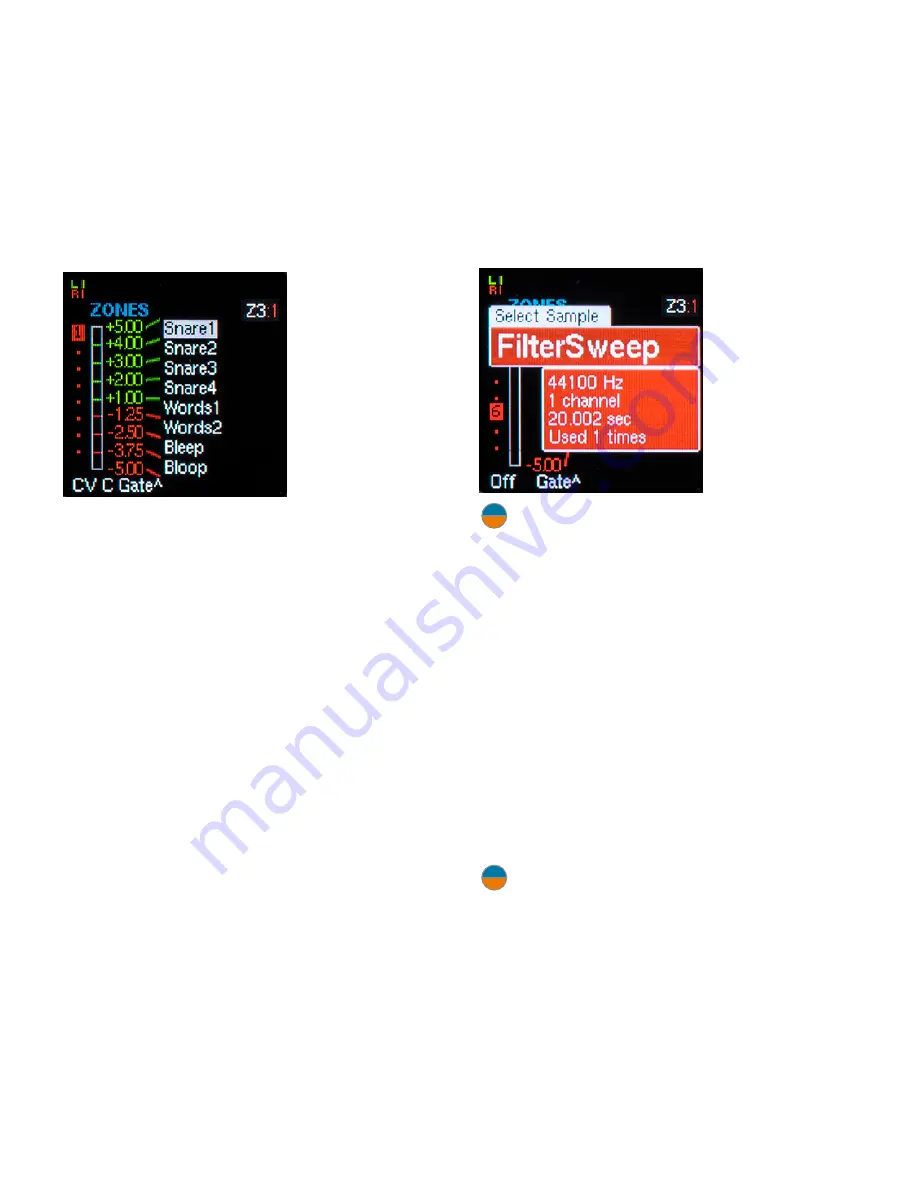
32
|
10. Zones
The
Zones
function lets you assign up to 8
samples to each channel and select between
them in real time via a CV.
On the
Zones
screen, you
can select the
sample for each
zone, set the
voltage ranges
that select each
zone, assign
the CV input
that controls
zone selection,
and specify if
zone switching happens only on gate rise
or instantly as soon as the controlling CV
crosses a selection boundary.
To quickly experience zones, load the
Demo-
Zones
folder on your SD card and play
around.
Here’s how it all works:
Creating Zones
To create zones, start by selecting the
channel you want to set up with zones and
pressing the
Zones/Select
button to display
the
Zones
screen.
If the channel has already had a sample
assigned to it, that sample will be displayed
on the
Zones
screen as a single zone with a
selection range of -5V to +5V, along with the
“++”
new zone selection field. If the channel
has not had a sample assigned to it, you will
only see the new zone selection field.
To add a zone, highlight the
“++”
field
and click the encoder. The
Select Sample
window will appear. Scroll to the sample
of your choice and click the encoder again
to select it. If this is the first zone created, it
will appear on the zone screen as a single
zone with a selection range of -5V to +5V.
Otherwise it will become the bottom (highest
numbered) zone.
NOTE:
If the sample you assign has been
used in another preset in your folder, it
will already be present in memory, so will be
immediately available to play. However, if the
sample has not been used in another preset,
the on-demand loader will automatically load
it into memory from your SD card. If it’s a short
sample, you probably won’t even notice the
delay. But if it’s a long sample, you may have to
wait for a bit. You can refer to the progress bar
at the top of the display for load status.
Importing Samples
You can also import a sample from another
folder on the currently inserted SD card into a
zone. See
Chapter 6
for details on importing
samples.
NOTE:
If you replace an existing zone
sample with a different sample, the new
sample will inherit all of the channel’s channel
parameters, along with any existing zone-
dependent parameters (Pitch, Level, Sample
Start/End, and Loop Start End/Length) that
had been set for the previous zone sample.
You may (or may not) need to adjust those as
desired.
Summary of Contents for ASSIMIL8OR
Page 67: ...67...






























