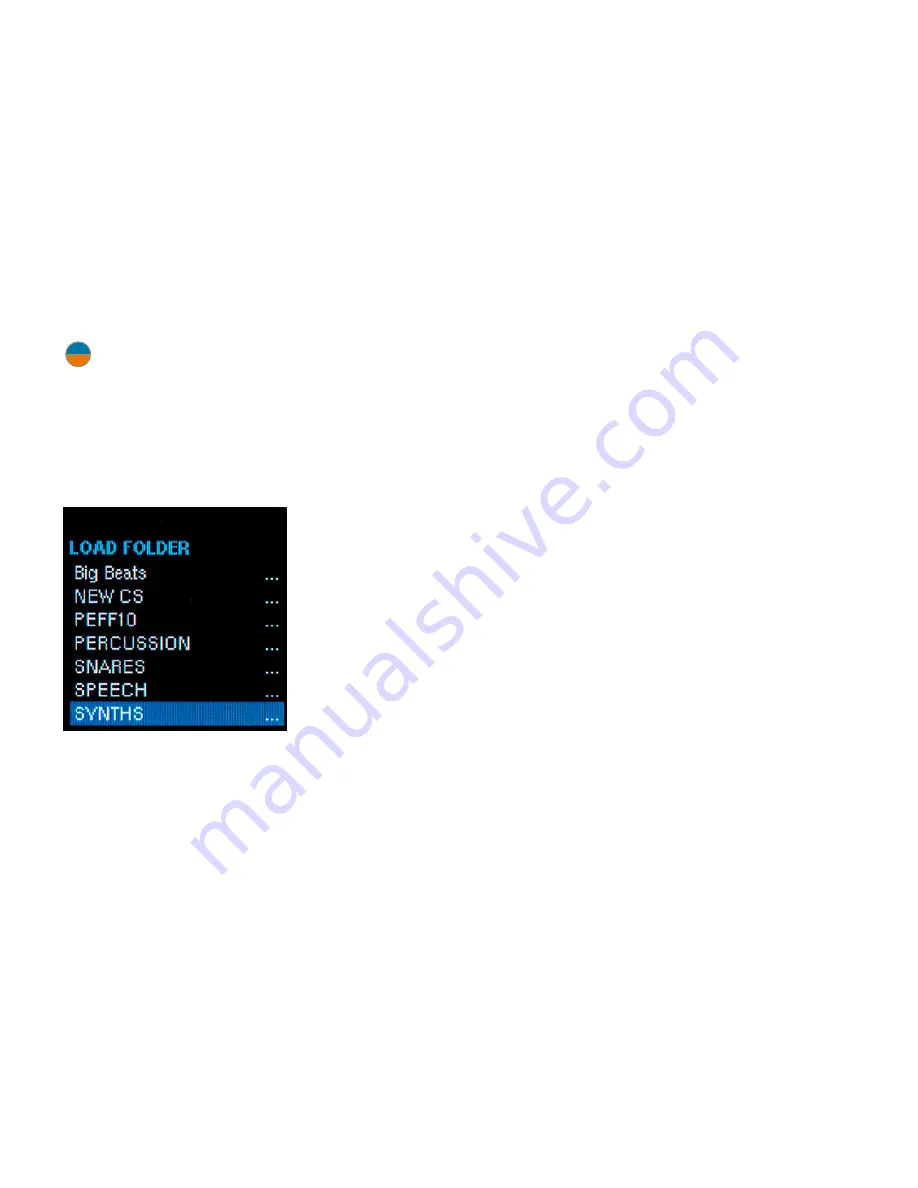
14
|
Folders
Folders are Assimil8or’s file storage construct.
Assimil8or can have one folder at a time in
its memory. That folder contains a number
of presets and all of the samples necessary
to play those presets. It may also contain
samples not used in any presets (if, for
example, you placed samples in the folder
from a computer or sampled multiple sounds
or CVs into the folder, but have not assigned
them to any preset).
NOTE:
Although only one folder at a time
may be in Assimil8or’s memory, when
creating presets, you can import channels or
samples from other folders on your SD card
into your current folder. See the chapters on
Channels
and
Zones
for details.
Loading Folders
To load a
folder into your
Assimil8or,
press the
LOAD
button and use
the encoder to
scroll through
the folders
on your card.
When you’ve
highlighted the
desired folder,
click the encoder to load the folder’s presets
and the samples used in the presets. You will
immediately be transferred to the main home
screen while the folder loads.
On-Demand Loading
Loading a folder into your Assimil8or uses a
process we call
“On-Demand Loading.”
Its
intent is to manage the loading of samples
such that you can start playing your presets
as soon as possible.
Here’s what happens when you click the
encoder to load a folder:
>
Assimil8or starts by loading the preset
data for all presets in the folder, along
with the headers (but not the audio data)
for all the samples in the folder, whether
used in a preset or not. While this is
happening, you will see a green progress
bar across the middle of the home screen
that indicates the loading process. (If the
folder contains only a few presets and/or
samples, the progress bar may barely flash
on the screen.)
>
Once the preset data and sample headers
have been loaded, Assimil8or selects the
lowest numbered preset in the folder
as the current preset and starts loading
the samples used in that preset. You will
see a green progress bar along the top
of the display that will indicate the load
process of each sample. As each channel
is loaded, its channel number will appear
in its number field in the main display
and that channel becomes immediately
playable.
>
Once all of the samples of the first preset
are loaded, Assimil8or continues through
the remaining presets in numerical order
until every preset’s samples are loaded.
Unassigned samples are
not
loaded.
>
However, if, while presets are loading,
you to scroll to a preset that is beyond
the currently loaded presets and select it,
Assimil8or completes the loading of any
channel that it was in the midst of loading
and then jumps to your selected preset
and begins loading its samples. After
loading that preset, it continues loading
the numerically higher presets, and then
circles back to load any presets that it
had jumped over to get to your selected
preset.
At this point, an example is probably in
order:
1.
You load a folder with
Presets 001-010.
Immediately the samples of
Preset 001
begin loading.
2.
Once it’s loaded, you start playing
channels of
Preset 001
while Assimil8or
starts loading the samples of
Preset 002.
3.
Before
Preset 002
is completely loaded,
you scroll to
Preset 007
and select it.
Summary of Contents for ASSIMIL8OR
Page 67: ...67...





























