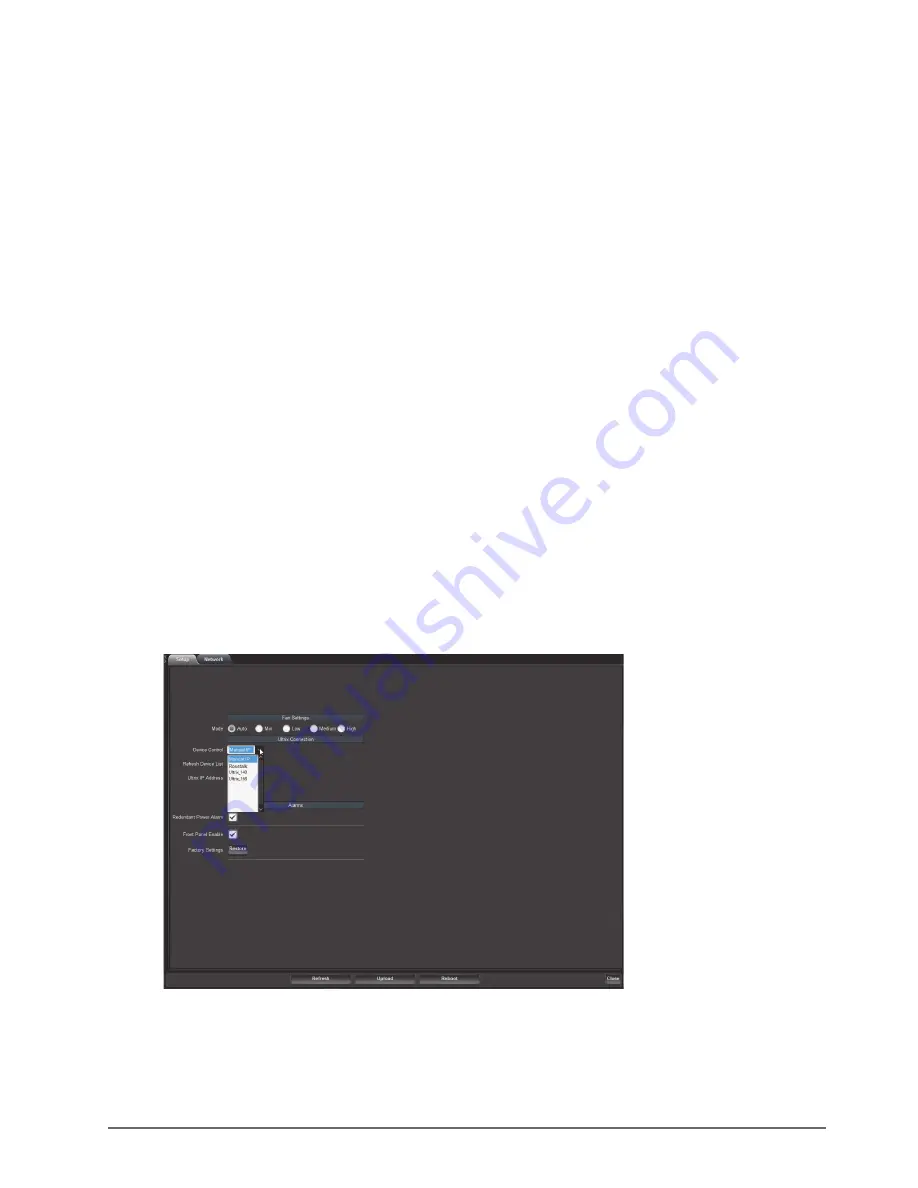
Ultricool User Guide (v1.0)
Connecting to an Ultrix • 23
Connecting to an Ultrix
There are two methods for establishing a connection between the Ultricool and an Ultrix: Manual IP Mode or via
Auto Detect Mode. This chapter outlines both methods.
Before You Begin
Before establishing communications between the Ultricool and an Ultrix router:
• Ensure the Ultrix router is installed and configured as outlined in its user documentation.
• Know the IP Address of the Ultrix router that will communicate with the Ultricool.
• Ensure the Ultricool is installed as outlined in its
Quick Start Guide
.
Using Auto Detect Mode
Ultricool uses the Discovered Devices feature of Walkabout to poll the network for a list of available Walkabout
compatible devices (such as Ultrix routers). The Device Control menu displays this list for the Ultricool.
To establish a connection using Walkabout
1. Display the
Setup
tab for the Ultricool as outlined in the procedure “
Accessing the Ultricool Interfaces in
2. Set the
Fan Speed
mode to
Auto
.
3. Click
Refresh
to update the
Device Control
list of available control devices available in your routing system.
The Ultricool will poll the network for Ultrix routers using the Walkabout Discovery feature of DashBoard and
populate the
Device Control
list.
4. Use the
Device Control
menu to select the required Ultrix router.
5. Click
Apply
to establish the connection.
Manual IP Mode
This mode is useful if the Walkabout multi-cast UDP port is blocked via network policy.
Summary of Contents for Ultricool
Page 1: ...Ultricool User Guide...
Page 6: ......
Page 12: ...12 Getting Started Ultricool User Guide v1 0...
Page 26: ...26 External Controls Ultricool User Guide v1 0...
Page 34: ...34 DashBoard Interface Overview Ultricool User Guide v1 0...
Page 36: ...36 Technical Specifications Ultricool User Guide v1 0...




























