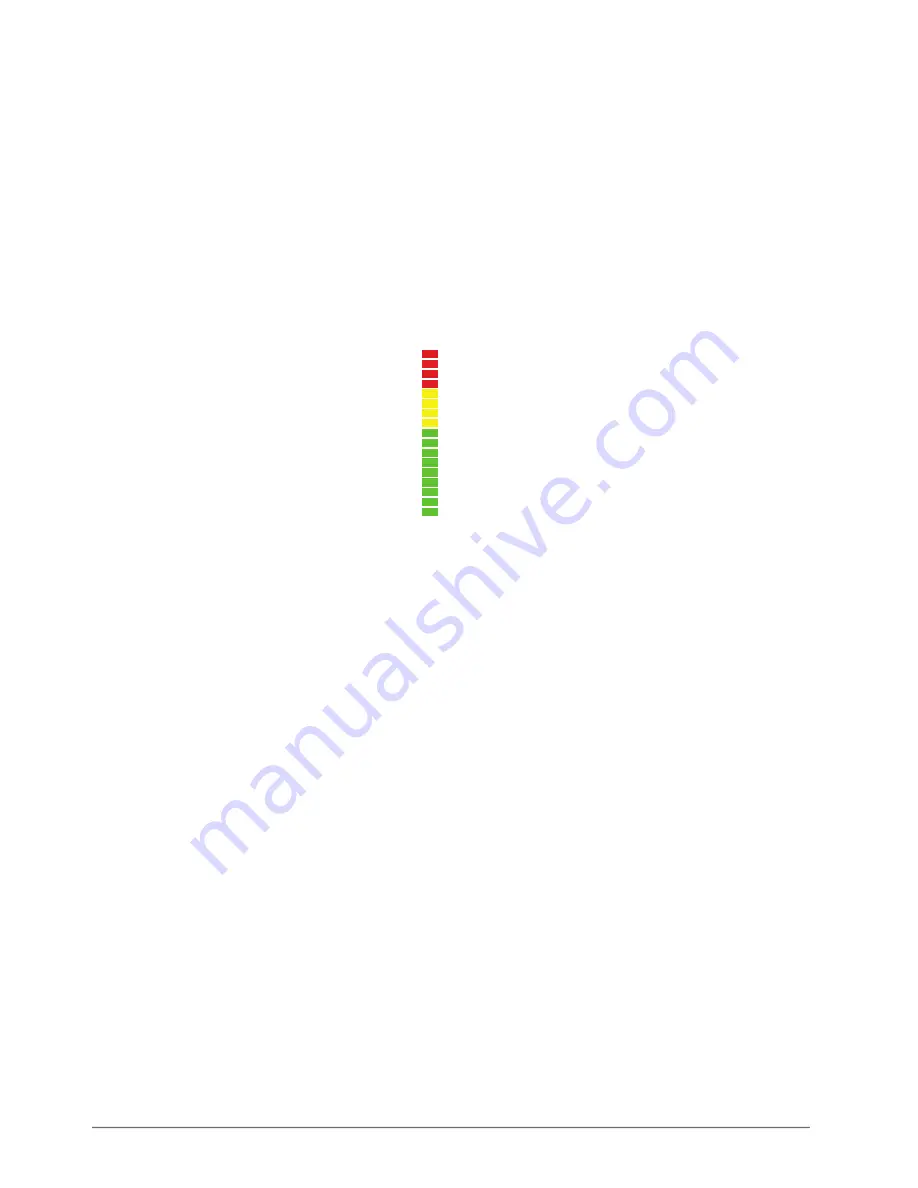
42 • Real-Time Loudness Leveling
BAP User Guide (v1.0)
To set the Fallback dialnorm value on the BAP
1. Display the
DD DDP Encoder
interface as outlined in “
To display the BAP interfaces in
”.
2. Select the
Loudness
sub-tab located in the far-right pane of the DashBoard window.
3. Use the
Fallback Dialnorm
slider to specify the dialog level of the bitstream program at the
decoder output
Monitoring the Audio Levels
The right-side pane of the
RTLL
Config
tab displays a set of audio meters. Measurement units are in
dBFS (decibel full scale) where 0dBFS is the maximum digital value. Each audio meter displays audio
level information for a channel as illustrated in
.
Figure 14 Illustrative Example of Audio Level Information
0.00 dBFS
- 2.25
- 4.50
- 6.75
- 9.00
-11.75
-14.50
-17.25
-20.00
-24.00
-28.00
-32.00
-36.00
-40.00
-45.00
-50.00
-60.00
-70.00
Summary of Contents for softGear
Page 1: ...Broadcast Audio Processor User Guide...
Page 6: ......
Page 10: ...iv Contents BAP User Guide v1 0...
Page 24: ...24 Cabling BAP User Guide v1 0 Figure 10 BAP Cabling SDI Outputs Gb 1 Gb 2 SDI OUT 1 SDI OUT 2...
Page 26: ...26 Initial Connection BAP User Guide v1 0...
Page 32: ...32 Using DashBoard BAP User Guide v1 0...
Page 34: ...34 Updating the Network Settings BAP User Guide v1 0...
Page 36: ...36 Specifying the Video Format BAP User Guide v1 0...
Page 40: ...40 Channel Mapping BAP User Guide v1 0...
Page 48: ...48 Outputting PCM Data BAP User Guide v1 0...
Page 50: ...50 Upgrading the Software BAP User Guide v1 0...






























