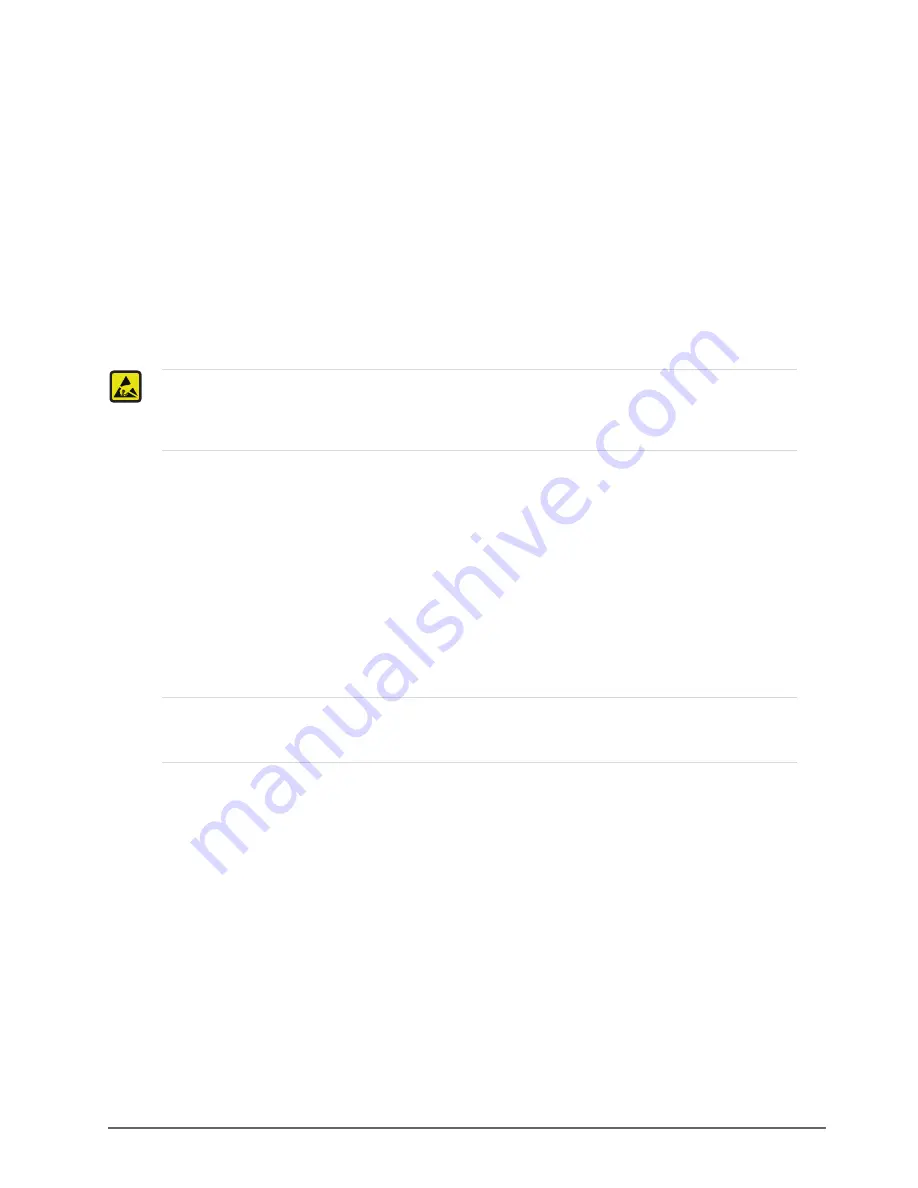
QRA-8808 User Guide (v5.0)
Physical Installation • 15
Physical Installation
This chapter provides instructions for installing the rear module for your QRA-8808, installing the card in the
frame, cabling details, and how to upgrade the software on your card(s).
Before You Begin
Before proceeding with the instructions in this chapter, ensure that your openGear frame is properly installed
according to the instructions in its manual.
Static Discharge
Throughout this chapter, please heed the following cautionary note:
Unpacking
Unpack each card you received from the shipping container and ensure that all items are included. If any items are
missing or damaged, contact your sales representative or Ross Video directly.
Installing the QRA-8808
The QRA-8808 can be installed in the DFR-8321, the OG3-FR, and the OGX-FR series frames using the supported
rear module.
Supported Rear
The
8320AR-302
Full Rear Module is required.
Installing a Card
You must first install the rear module in the frame and then install the card in the appropriate slot within an
openGear frame. This section outlines how to perform both tasks.
To install the rear module in the openGear frame
1. Ensure that the frame is properly installed according to the instructions in its manual.
2. On the rear of the frame, locate the card frame slot.
3. Remove the Blank Plate from the rear of the slot you have chosen for card installation.
4. Seat the bottom of the rear module in the seating slot at the base of the frame’s back plane. (
5. Align the top hole of the rear module with the screw hole on the top edge of the frame back plane.(
6. Using a Phillips screwdriver and the supplied screw, fasten the rear module to the back plane. Do not
over-tighten.
ESD Susceptibility
— Static discharge can cause serious damage to sensitive semiconductor
devices. Avoid handling circuit boards in high static environments such as carpeted areas and when
synthetic fiber clothing is worn. Always exercise proper grounding precautions when working on circuit
boards and related equipment.
Notice
— Ensure that you install the QRA-8808 using the supported rear module listed below.
Installing the QRA-8808 with an unsupported rear module can damage the card, the rear module, or
both.
Summary of Contents for QRA-8808
Page 1: ...QRA 8808 User Guide...
Page 6: ......
Page 18: ...18 Using DashBoard QRA 8808 User Guide v5 0...
Page 22: ...22 Software Upgrades QRA 8808 User Guide v5 0...















































