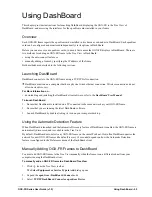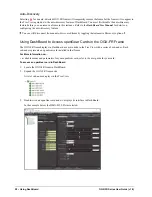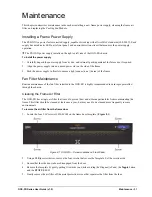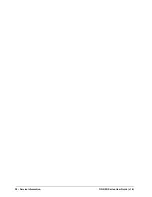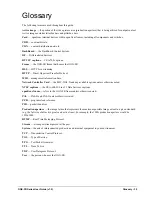OGX-FR Series User Guide (v1.0)
Service Information • 37
Service Information
Routine maintenance to this openGear product is not required. In the event of problems with your card, the
following basic troubleshooting checklist may help identify the source of the problem. If the frame still does not
appear to be working properly after checking all possible causes, please contact your openGear products distributor,
or the Technical Support department at the numbers listed under the “
1.
Visual
Review
— Performing a quick visual check may reveal many problems, such as connectors not
properly seated or loose cables. Check the card, the frame, and any associated peripheral equipment for signs of
trouble.
2.
Power Check —
Inspect the power indicator LED on the distribution frame front panel for the presence of
power. If the power LED is not illuminated, verify that the power cable is connected to a power source and that
power is available at the power main. Confirm that the power supplies are fully seated in their slots. If the
power LED is still not illuminated, replace the power supply with one that is verified to work.
3.
Input Signal Status
— Verify that source equipment is operating correctly and that a valid signal is being
supplied.
4.
Output Signal Path
— Verify that destination equipment is operating correctly and receiving a valid signal.
5.
Unit Exchange
— Exchanging a suspect unit with a unit that is known to be working correctly is an efficient
method for localizing problems to individual units.
Warranty and Repair Policy
The OGX-FR frame is warranted to be free of any defect with respect to performance, quality, reliability, and
workmanship for a period of FIVE (5) years from the date of shipment from our factory. In the event that your
OGX-FR frame proves to be defective in any way during this warranty period, Ross Video Limited reserves the
right to repair or replace this piece of equipment with a unit of equal or superior performance characteristics.
Should you find that this OGX-FR frame has failed after your warranty period has expired, we will repair your
defective product should suitable replacement components be available. You, the owner, will bear any labor and/or
part costs incurred in the repair or refurbishment of said equipment beyond the FIVE (5) year warranty period.
In no event shall Ross Video Limited be liable for direct, indirect, special, incidental, or consequential damages
(including loss of profits) incurred by the use of this product. Implied warranties are expressly limited to the
duration of this warranty.
This User Manual provides all pertinent information for the safe installation and operation of your OGX-FR frame.
Ross Video policy dictates that all repairs to the OGX-FR frame are to be conducted only by an authorized Ross
Video Limited factory representative. Therefore, any unauthorized attempt to repair this product, by anyone other
than an authorized Ross Video Limited factory representative, will automatically void the warranty. Please contact
Ross Video Technical Support for more information.
In Case of Problems
Should any problem arise with your OGX-FR frame, please contact the Ross Video Technical Support Department.
(Contact information is supplied at the end of this publication.)
A Return Material Authorization number (RMA) will be issued to you, as well as specific shipping instructions,
should you wish our factory to repair your OGX-FR frame. If required, a temporary replacement frame will be
made available at a nominal charge. Any shipping costs incurred will be the responsibility of you, the customer. All
products shipped to you from Ross Video Limited will be shipped collect.
The Ross Video Technical Support Department will continue to provide advice on any product manufactured by
Ross Video Limited, beyond the warranty period without charge, for the life of the equipment.