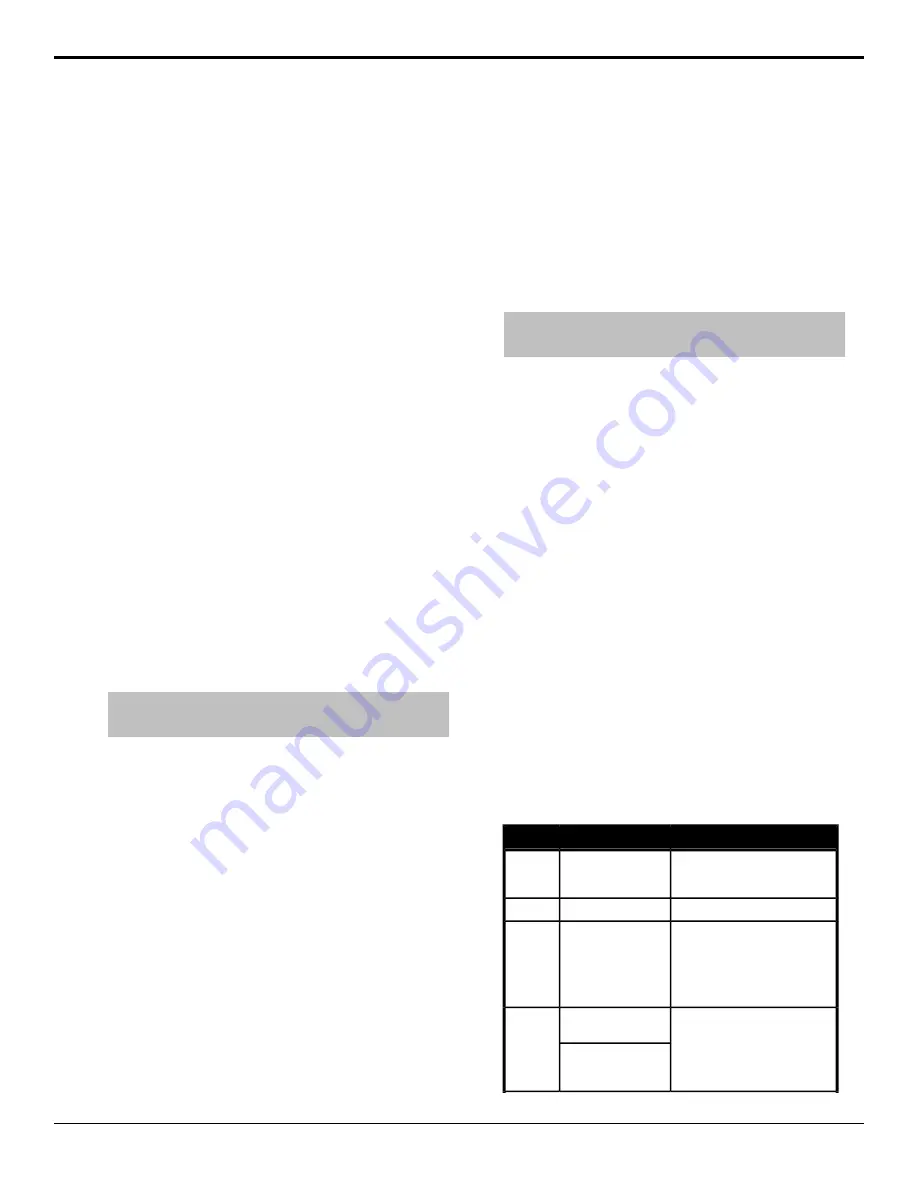
Switcher Soft Reset
If required, the switcher can be reset to return it to a
user-defined default setting, or the factory default state.
A reset can be performed for the entire switcher, or
individual components, such as keys.
Soft Reset
The software reset returns the switcher to the default
state. Black is selected on all buses, all keys are cut
off-air, and the transition rate is set back to default. This
is useful if you need to return the switcher to a known
state.
To Reset the Switcher Software
1.
Press and hold
MENU
.
2.
Press
Reset All
(
RESET
on the C10/C1).
Custom Reset Settings
You can customize many of the default switcher
parameters and save them as a user-defined reset settings.
These custom reset settings can then be recalled when
you want to return the switcher to a previous state.
To Save a Custom Reset Setting
You can customize many of the default switcher
parameters and save them as a user-defined custom reset.
Tip:
Custom reset settings can also be set from the Memory
> RState tabs on the Live Assist node in DashBoard.
1.
Press
MENU
>
RESET
>
NEXT
.
2.
Use the
Attrib
knob to select
Media
.
3.
Use the
Media
knob to select
Media1
.
4.
Use the
Value
knob to select whether the
Media-Store channel is reset with a switcher reset
or not.
•
NoRst
— the Media-Store channel is not
reset
•
Reset
— the Media-Store channel is reset
with a switcher reset
5.
Repeat this for the remaining Media-Store
channels.
6.
Use the
Attrib
knob to select
Aux
.
7.
Use the
Aux
knob to select
Aux 1
.
8.
Use the
Value
knob to select whether the Aux
bus is reset with a switcher reset or not.
•
NoRst
— the Aux bus is not reset
•
Reset
— the Aux bus is reset with a
switcher reset
9.
Repeat this for the remaining Aux buses.
10.
Press
NEXT
>
NEXT
>
NEXT
.
11.
Press
RState Save
and
Confrm
.
To Load a Custom Reset Setting
Tip:
Custom reset settings can also be set from the Memory
> RState tabs on the Live Assist node in DashBoard.
1.
Press
MENU
>
RESET
.
2.
Press
RState Load
.
You can also press and hold
MENU
and press
Reset All
(
RESET
on the C10/C1).
Factory Default Settings
You can restore the switcher to the factory default state.
All installation and personality settings are reset.
To Factory Reset the Switcher
1.
Press
MENU
>
RESET
>
NEXT
>
NEXT
.
2.
Press the
Factry Reset
knob.
3.
Press the
Confrm
knob to load the factory
default settings.
Resetting Individual Components
You can reset only the component that you want, instead
of the entire switcher. Individual MEs, keys, aux buses,
dissolves, wipes, and menu items can be reset.
Table 7: Resetting Individual Components
Result
Buttons to Press
To Reset
all wipe parameters, including
position, pattern, and border, are
reset
WIPE
and
RESET
Wipes
all dissolve parameters are reset
DISS
and
RESET
Dissolves
key parameters for key
X
including
clip, gain, and mask, are reset, but
KEY X SEL
and
RESET
Keys
not key type, or chroma key color
selection (each keyer is reset
individually) (
X
is the number of the
key)
ME
X
parameters, including source
selections, are reset (each ME is
ME X
and
RESET
(C10/C1)
MEs
reset individually) (# is the number
of the ME)
ME X STORE
and
ME
X RECALL
(C1-A/C1M/C2/C2M/C2S/C2X)
60
• Switcher Soft Reset — Carbonite Operation Manual (v10.1)






















