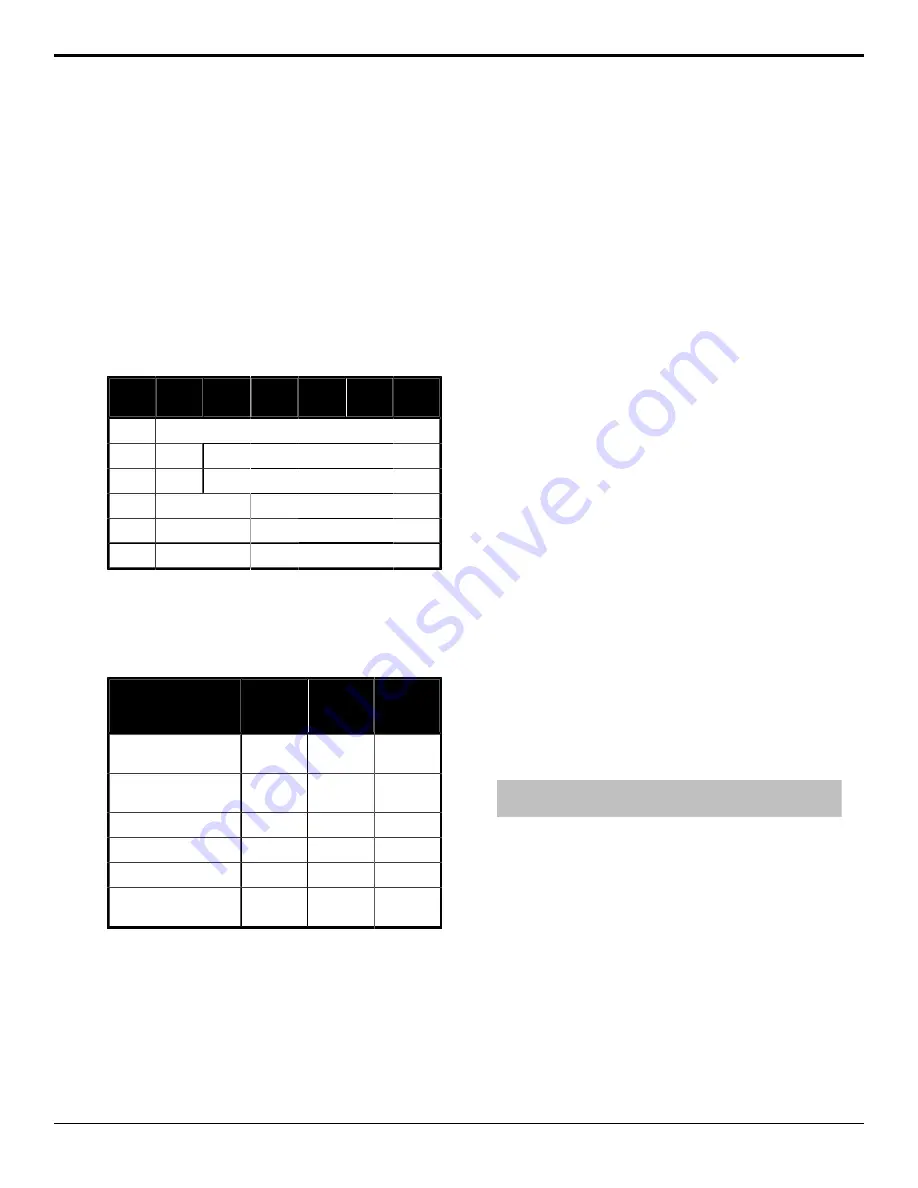
Video Outputs
The frame has a number of output BNCs that can have
any video source in the switcher, including Media-
Store channels, aux bus, and clean feed assigned to
them.
The switcher uses four output BNCs for a single
source. The following table shows how the BNC are
grouped for the output sources shown on the menus.
Table 4: Physical BNCs
Assigned to Switcher Outputs
Output UHD-
2SI
UHD-
QSD
1080p 1080i
720p UHD-12G
n/a
1-2 fixed to MultiViewer 1
1
3-6
n/a
2
7-10
n/a
3
11-14
11
4
15-18
15
5
19-22
19
Output Sources
You can assign a video source or bus to an output
BNC. Some outputs can only be used for certain
features. Not all frames support all video formats.
Video Format
Carbonite
Black
Carbonite
Black+
Carbonite
Black
+ 12G
UHDTV1 (UHD-2SI at
3Gb/s)
Yes
Yes
Yes
UHDTV1 (UHD-QSD at
3Gb/s)
No
Yes
Yes
1080p
No
Yes
Yes
1080i
No
Yes
Yes
720p
No
Yes
Yes
UHDTV1 (UHD-2SI at
12Gb/s)
No
No
Yes
To Assign a Source to an Output
1.
Press
MENU
>
System
>
NEXT
>
NEXT
>
NEXT
>
Output Config
. Click
Navigation
Menu
>
Configuration
>
Outputs
.
2.
Use the
Output
knob to select the output you
want to assign a source to. Click on the
Source
button for the output BNC that you want to assign
a source to.
3.
Use the
Source
knob to select the source you
want to assign to the output. Click the video
source that you want to assign to the output.
•
XX
— video inputs 1-9
•
BK
— black
•
BG
— matte generator
•
M
X
— Media-Store channel 1-2
•
ME
X
MW
— Media-Store video channel used
for MediaWipe effects on ME
X
(if installed)
•
ME
X
MWA
— Media-Store alpha channel used
for MediaWipe effects on ME
X
(if installed)
•
PGM
— main program output of the switcher
•
PV
— main preview output of the switcher
•
CLN
— clean feed for main program of
switcher
•
AUX
X
— aux buses 1-10
•
MinME
X
— main program output of
MiniME
™
channel 1-2
•
MM
X
PV
— preview output of MiniME
™
channel 1-4
•
CK
X
— video output of chroma key
X
.
•
CK
X
A
— alpha output of chroma key
X
.
Ancillary Data
Ancillary data is information such as closed
captioning or embedded audio that is included in the
non-active video portions of the video signal. These
portions include the Horizontal Ancillary Data Space
(HANC) and Vertical Ancillary Data Space (VANC).
The switcher can be configured to strip or pass this
data from the video output. The amount of data, and
how it is stripped, depends on the video format of the
video signal.
Note:
Ancillary data is only passed on the UHD-2SI method,
and only on the ME PGM/PV, and AUX bus outputs.
To Strip or Pass Ancillary Data
1.
Press
MENU
>
System
>
NEXT
. Click
Navigation Menu
>
Configuration
>
System
.
2.
Use the
Anclry
knob to select whether ancillary
data is stripped or passed. Click an
Ancillary
24
• Video Outputs — Carbonite Black Setup Manual (v14.0)






























