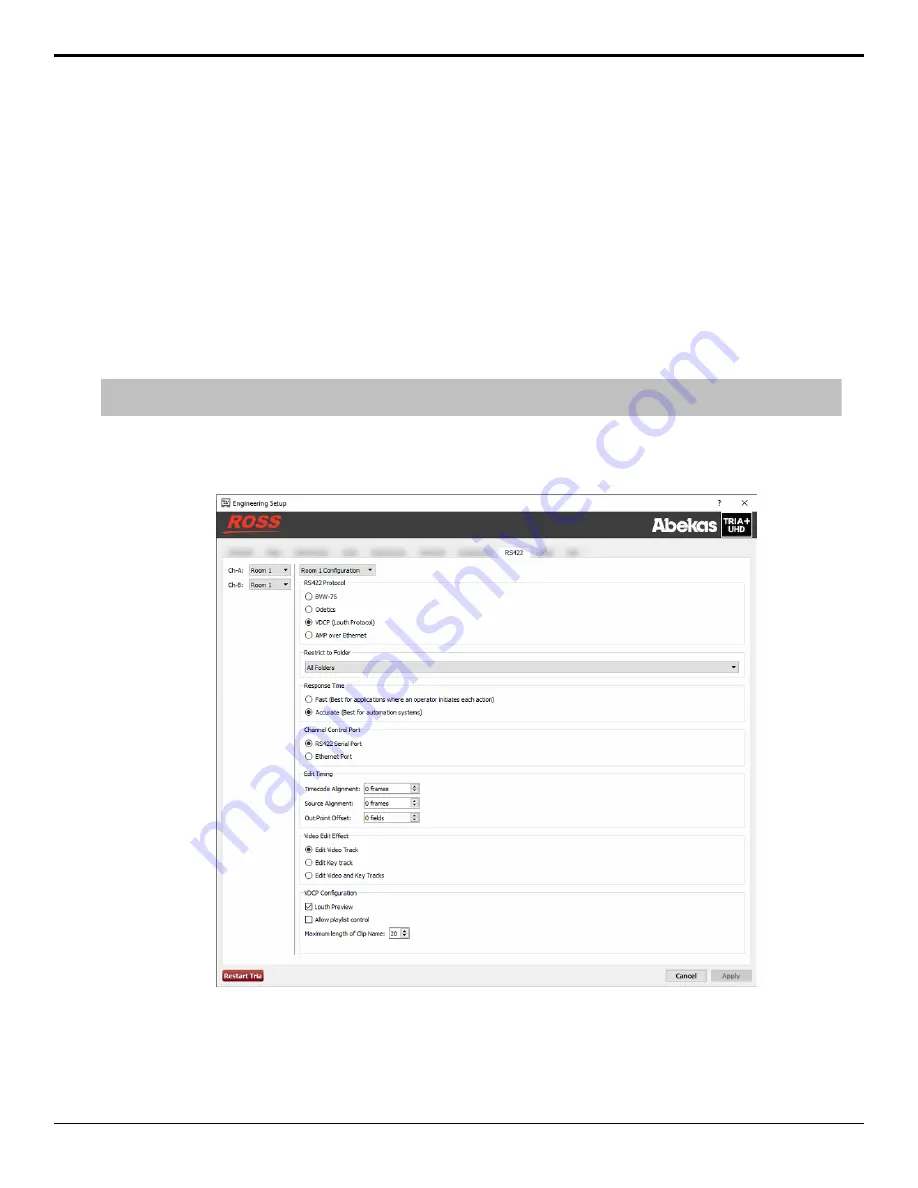
8.
In the
Odetics Protocol Configuration
area at the bottom of the window, select specific configurations for the
protocol you are using.
• Select
Disable field timecode reporting
to force the server to report timecode only once every video frame.
If this option is not selected, the server reports timecode every field.
• Select the
Protocol ID
that you want to use (
Abekas 6000
,
Sony BVW-75
, or
Generic DDR
).
9.
Click on the
Ch-
X
:
list and select the room that you want to assign to the channel.
10.
Click
Restart Tria
. A confirmation dialog box is displayed.
11.
Click
Restart Tria
to restart the server application and services with the new setting.
12.
Click
OK
when the restart has completed to dismiss the window.
To Configure a Room for the VDCP Protocol
Set up a Room to use the VDCP (Louth) protocol to control server channels.
Note:
When controlling the server from a remote device over ethernet, you must select the port on the server corresponding to the
channel you want to send commands to. Channel transport A = port 8000, channel transport B = port 8001, and so on.
1.
Launch the
Tria Config
application.
You may be prompted to allow the program to make changes on the computer, click
Yes
.
2.
Click the
RS422
tab.
3.
Click
Room
X
Configuration
and select the room you want to configure. Later you will assign this room to a
channel.
4.
In the
RS422 Protocol
area, select
VDCP
.
5.
In the
Restrict to Folder
area, select if you want to restrict remote control of the selected room to only seeing the
contents of a specific folder, or all folders (
All Folders
).
58
• Remote Control Support — Tria+ UHD User Manual

























