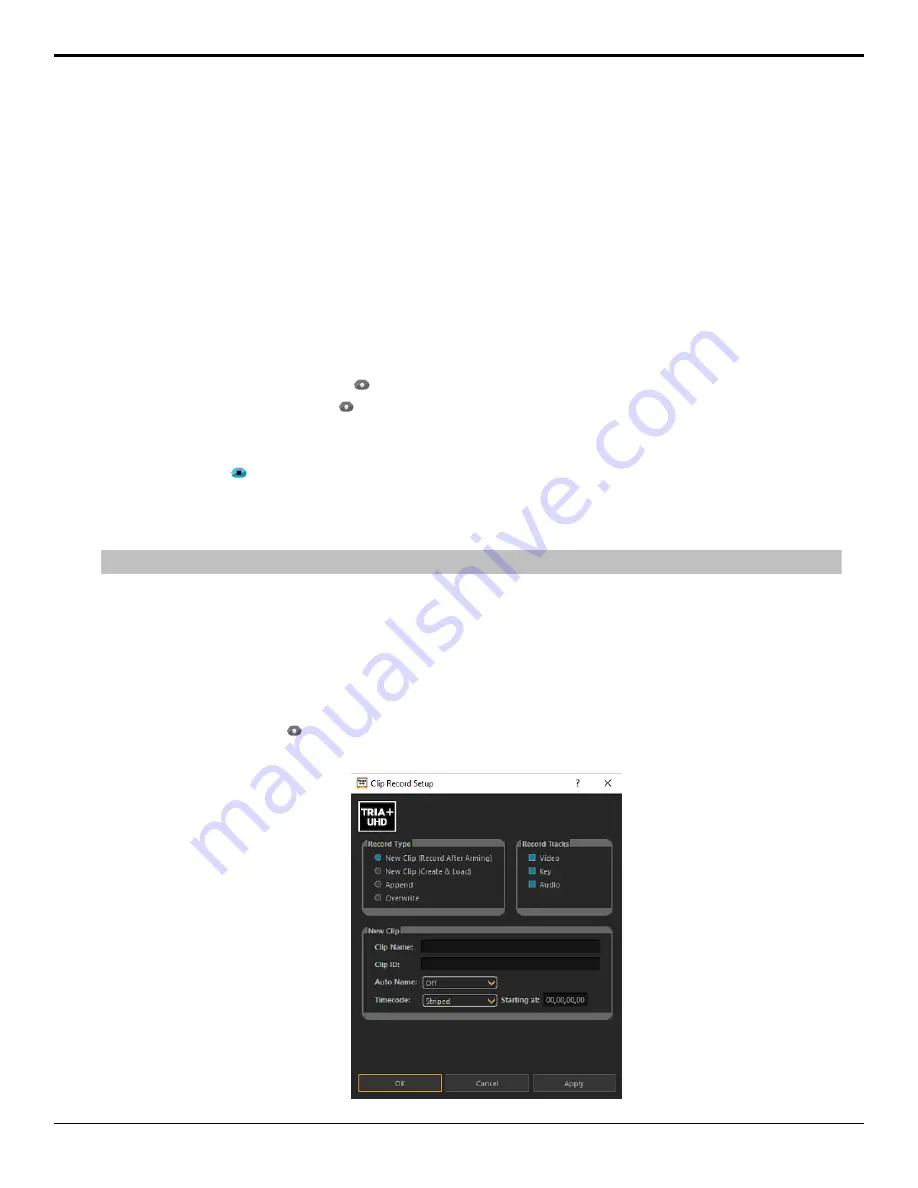
8.
Turn
Auto Name
on if you want to create a series of clips with the same name plus an identifier.
•
Off
— overwrite any existing clip of the same name.
•
Numeric Append
— add a numeric digit to the end of the new clip name and increment it by one with each
new clip of the same name.
•
Time of Day
— add the current date and time to the end of the clip name.
•
LTC In
— add a timecode stamp from the embedded timecode in the video signal being recorded.
9.
Select a
Timecode
source for the new clip.
•
Stripped
— use the internally generated timecode data. The starting point for the timecode is set in the
Starting at
field.
•
External TC
— use the timecode data embedded in the video signal being recorded.
10.
Click
OK
.
The channel transport is now armed to record. The video window shows live video coming into the channel, the
EE
button is on, and the record button ( ) is flashing.
11.
Click the flashing record button ( ) when you are ready to record.
The server starts recording, the
EE
button goes off, and name of the new clip is shown at the top of the channel
transport area, and the
RECORDING
indicator appears.
12.
Click the stop ( ) button to stop recording.
To Overwrite/Append to a Clip
Add to the end of an existing clip, or overwrite the clip entirely.
Note:
You cannot record a separate key video + alpha channel. You can only import clips with key video and alpha channels.
1.
Select the channel transport that you want to record a clip to. This is the channel for the BNC on the back of the
server that the audio/video you want to record is coming in on. Not all channels will have an associated input BNC,
depending on the model and configuration of your server.
2.
Prepare the channel transport for the type of recording you want to do.
•
Append
— load the clip that you want to append the new recording to.
•
Overwrite
— load the clip that you want to overwrite and seek to the point in the clip that you want to start the
new recording.
3.
Click the record button ( ).
The
Clip Record Setup
dialog box is shown.
Tria+ UHD User Manual — Channel Transport Control •
19






























