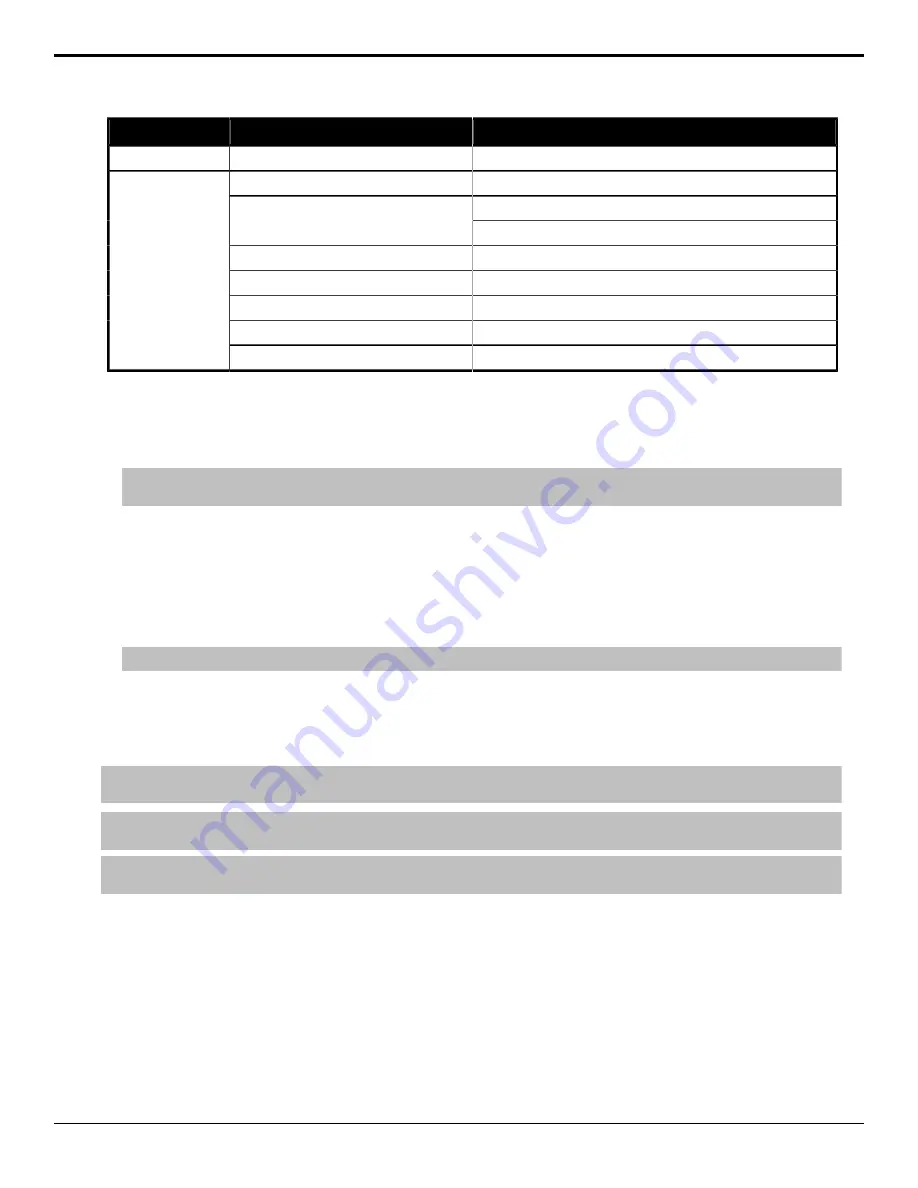
File Type
Codec
Plug-in
(DV50) DVCPRO 50
Calibrated{Q} DV100 MXF Import Bundle #2
5
(DV25) DVCPRO
Calibrated{Q} MXF Import
1
Calibrated{Q} MXF Import
1
(DV50) DVCPRO 50
Calibrated{Q} DV50 Decode
2
(DV100) DVCPRO HD
Calibrated{Q} DV100 MXF Import Bundle #2
5
Apple
®
XDCam-HD
Calibrated{Q} XD MXF Import Bundle #1
4
XDCam EX
Calibrated{Q} XD MXF Import Bundle #1
4
HDV
Calibrated{Q} XD MXF Import Bundle #1
4
P2*
(DV50) DVCPRO 50
Calibrated{Q} DV100 MXF Import Bundle #2
5
• * When importing a P2 file, select the .mxf file in the P2
CONTENTS/VIDEO
directory.
•
1
This plugin from Calibrated Software enables Tria to read MXF files. Additional codec(s) may be required to
decode the video essence within some MXF files.
•
2
This codec from Calibrated Software enables import of DVCPRO 50 essence within MOV or DV files.
Tip:
In combination with the Calibrated{Q} MXF Import component, this DV50 codec enables import of DVCPRO 50 essence within
MXF files [
•
3
This codec from Calibrated Software enables import of XDCam-HD essence within MOV files.
•
4
This codec from Calibrated Software enables import of XDCam-HD essence within MXF and P2 files.
(select Bundle#1
•
5
This codec from Calibrated Software enables import of DV100 essence within MXF and P2 files.
(select Bundle#2)
•
6
This codec from Calibrated Software enables import of DVCPRO HD essence within MOV files.
Tip:
In combination with Calibrated{Q} MXF Import component, this codec enables import of DVCPRO HD essence within MXF files.
•
7
This codec from Avid
®
enables import of DNxHD essence within MOV files.
To Import Media Files
Convert a media file of a different format to a clip that can be played in the server.
Note:
Ensure that
Tria Import
is properly configured for the type of import you want to perform. For example, if you are importing a
Multi-Screen image, you must configure the import for the size of the canvas and codec you are using.
Note:
The
Tria Import
application requires a channel to import video. Ensure that the channel you want to use for importing is not being
used before you launch the import application.
Tip:
You can close the
Tria Import
application at any point during an import to stop the process and release the channel. When you start
the
Tria Import
application again, it will detect the import queue and prompt you to resume.
1.
Launch the
Tria Import
application.
Tria+ UHD User Manual — Importing Media Files •
37






























