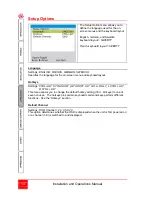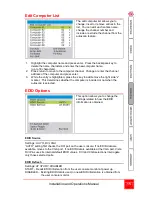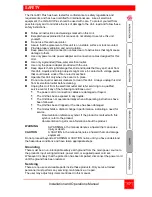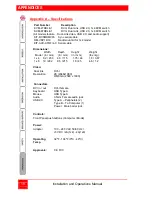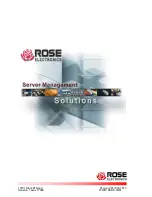Installation and Operations Manual
7
2- HotKey switching
The User Console USB keyboard can be used to issue Hotkey commands to the
Vista DVI Plus unit. These hotkey commands can quickly switch the keyboard,
monitor, mouse, speakers, and the USB peripherals to any computer channel.
The default hotkey is the Ctrl + Alt key pressed simultaneously. If the
default hotkey setting conflicts with other software or hardware, it can be easily
changed to one of seven choices or hotkey switching can be disabled.
(See the Configuration Mode section for information on changing the hotkey)
To switch to a given channel, press and hold the Ctrl and Alt key, then press the
channel number.
Ctrl + Alt + 1
Selects channel 1
Ctrl + Alt + 2
Selects channel 2
Ctrl + Alt + 3
Selects channel 3
Ctrl + Alt + 4
Selects channel 4
Ctrl + Alt + 0
Disconnects/ isolates the user console from all channels
Ctrl + Alt + Tab Selects the next channel (See note)
(1x4 model, 1-4 + 0 / 1x8 model, 1-8 + 0)
Note: The next channel that is selected when you press the Ctrl + Alt + Tab depends
upon the setting that has been entered in the configuration mode; all or active ports.
To switch selective peripherals to a given channel:
1- Press and hold Ctrl and Alt key
2- Press and release the command key (A, K, S, or U)
[A] switch all peripherals
[K] switch only the keyboard, monitor, and mouse
[S] switch only the speakers
[U] switch only USB1 and USB2
3- Press and release the channel number 1-4 or 1-8 to switch the peripheral choice
4- Release the Ctrl and Alt keys
Example: To switch all peripherals to channel 2, press and hold the Ctrl and Alt
keys, press and release the A key, press and release the 2 key, release the Ctrl and
Alt keys.
Note: When entering numeric values, use the numeric keys above the keyboard to
enter the values. Do not use the keypad to enter numbers.
3- Using mouse button presses to select a computer channel
To select a computer channel using the mouse buttons;
1- Press and hold down the middle scroll wheel button
2- Click the left mouse button to increment the channel number or
Click the right mouse button to decrement the channel number
When the correct channel is reached, release the middle scroll wheel button
The next channel that is selected when you press the left or right mouse button
depends upon the setting that has been entered in the configuration mode; all or
active ports. The peripherals switched using the mouse switch method depends
upon the switching mode currently set using the front panel button.