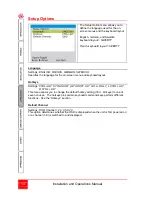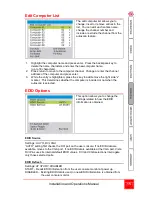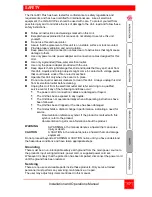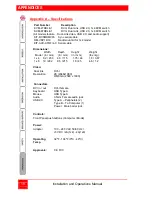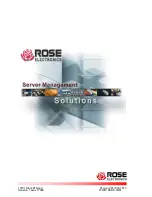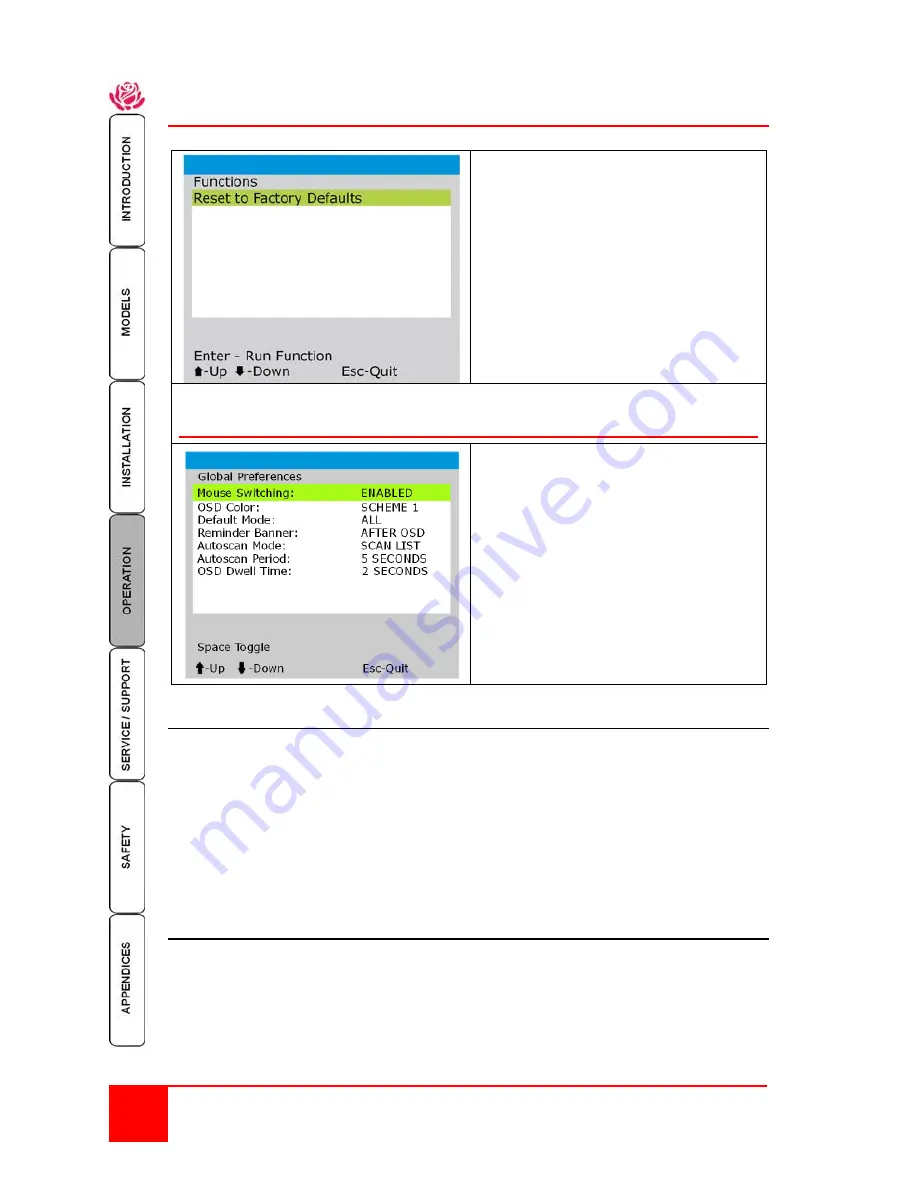
12
Installation and Operations Manual
Functions
Selecting “Functions” from the main
menu will display the Functions screen.
From this screen you can reset the
Vista DVI Plus unit to the original
factory defaults.
WARNING: This function will clear all
stored computer names.
The F7 key must be pressed to confirm
the reset to factory default action.
A confirmation message will display
when the unit is reset.
Global Preferences
Selecting “Global Preferences” from the
main menu will enable several settings
that configure various operations.
Use the up / down arrow keys to select
the option and press enter.
Below describes each selection:
Mouse Switching
Selection :
Enabled, Disabled
Mouse Type:
Three button or IntelliMouse
Select “Mouse Switching” from the menu and “ENABLE” the option. You can then
switch computer ports by pressing the center button or the wheel and left mouse
button together. Each press causes the unit to switch to the next available port.
NOTE
: When “Mouse Switching” is ENABLED, the center button or the wheel mouse
button is not available for use by computer applications. If you require these buttons
be active for your applications, DISABLE mouse switching.
OSD Color
Selection:
SCHEME 1, SCHEME 2, SCHEME 3, SCHEME 4
Select OSD Color and press the space bar to toggle between the four available color
schemes. This setting also applies to the color or the reminder banner.