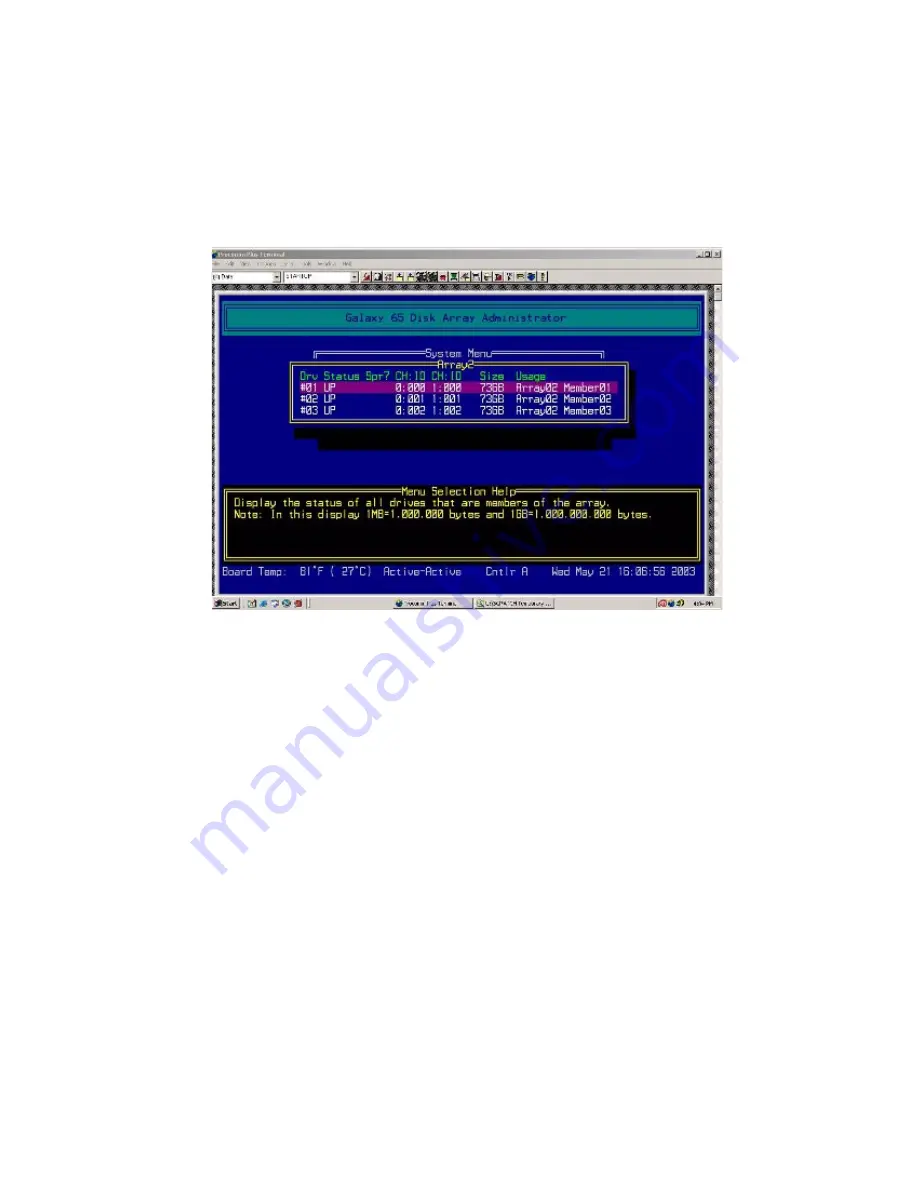
Galaxy 65 User Guide
120
2
Select the array you want and press
Enter
.
The array menu displays.
3
Select
Drive Status
and press
Enter
The drive status screen displays showing the drives that are members of the array and that are assigned
as dedicated spares.
Use the
↑
or
↓
key to scroll through the drives. These are the drives that are currently members of the
array.
4
Press
Esc
to return to the Array Menu.
C.2.2 Stopping the Array Initialization Process
If you find that you need to change the disks or some other array configuration, you can stop the array
initialization process.
Caution
If you stop the initialization process, the array goes offline and its data is not available to users.
You must delete the array before you can use the drives in another array.
To stop the array initialization process:
1
From the System Menu, select
Array Menu
and press
Enter
.
The Select Array screen displays with a list of existing arrays.
2
Select the array you want and press
Enter
.
The array menu displays.
3
Select
Abort Initialization
and press
Enter
The system confirms that you want to stop the initialization process.
Summary of Contents for The Galaxy 65
Page 1: ...Galaxy 65 User Guide Part No 43061 02A Issue 2 0 January 13 2004...
Page 9: ...Contents ix Index 229...
Page 10: ...x Galaxy 65 User Guide...
Page 19: ...Preface xvii...
Page 20: ...Galaxy 65 User Guide xviii...
Page 52: ...Galaxy 65 User Guide 32...
Page 58: ...Galaxy 65 User Guide 38...
Page 72: ...Galaxy 65 User Guide 52...
Page 114: ...Galaxy 65 User Guide 94...
Page 172: ...Galaxy 65 User Guide 152...
Page 192: ...Galaxy 65 User Guide 172...
Page 208: ...Galaxy 65 User Guide 188...
Page 240: ...Galaxy 65 User Guide 220...
Page 248: ...Galaxy 65 User Guide 228...






























