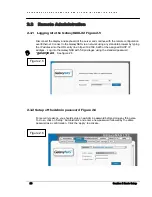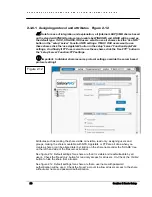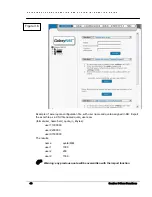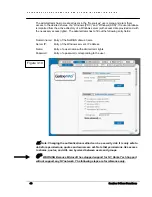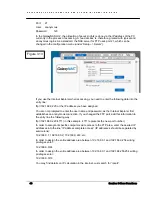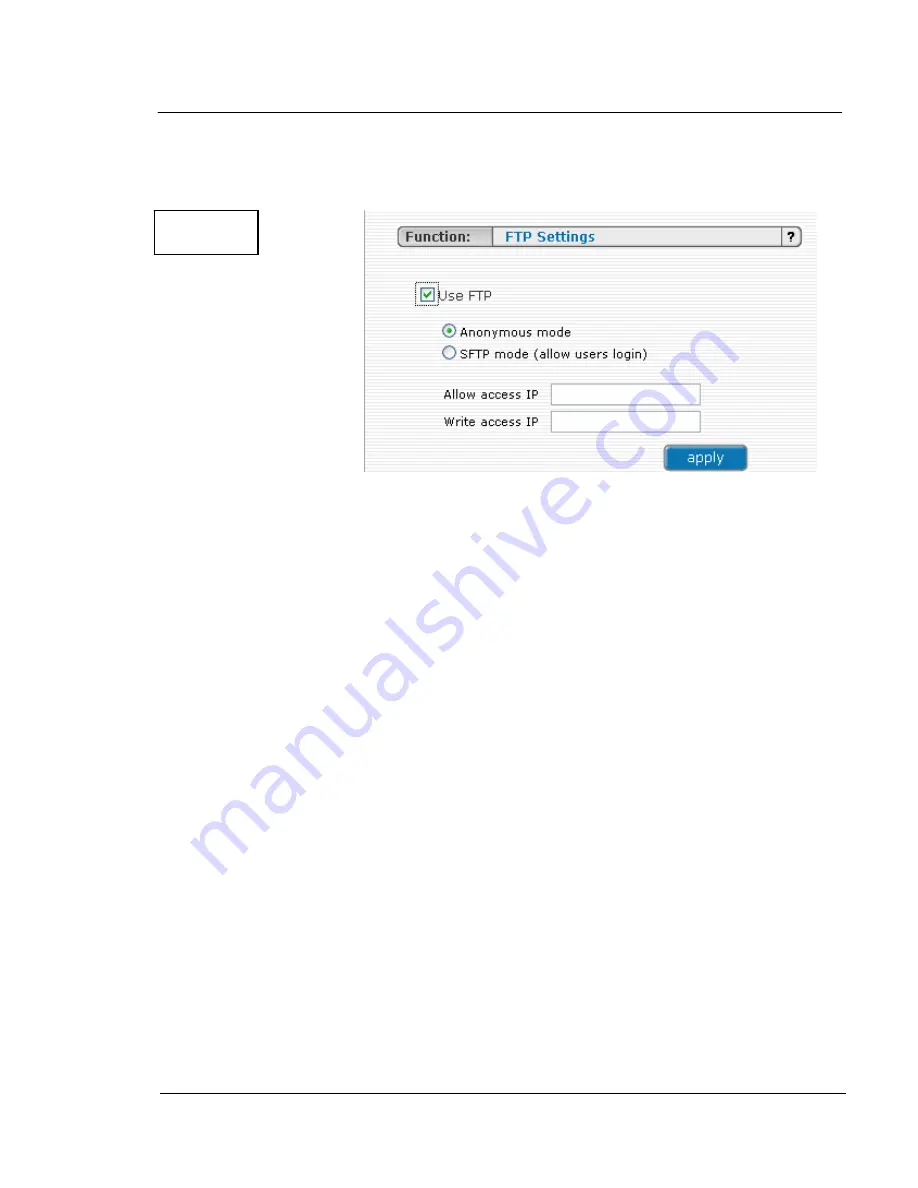
G A L A X Y N A S L X C O N F I G U R A T I O N A N D S Y S T E M I N T E G R A T I O N G U I D E
38
Section 3 Menu Functions
First enable the ftp server. To enable FTP go to “Setup> server>Function: FTP settings”,
check “Use FTP” and click the apply button.
Next, create/select share that will be accessible over the FTP protocol. See figure 3.5
Go to the share configuration in “Function: FTP settings” and check “Use FTP” – Anonymous
and SFTP modes will appear.
Selecting Anonymous mode will enable FTP sharing with an anonymous user. For all IPs the
access is set to READ+WRITE by default. To change that, activate “Allow access IP” and
“Write access IP” options as discussed in section 3.1.2.2. Clicking ‘apply’ will make the share
available over FTP.
To connect to this share, FTP client software is required – i.e. Internet Explorer has FTP
support embedded. To connect from IE, enter address ftp://<NAS IP>/pub/, (e.g.
ftp://192.168.0.220/pub/).
Many FTP client programs need a user name and a password to establish connection. In the
Anonymous mode the user name is “anonymous” and there is no password (empty field).
All anonymous shares are in the “pub” directory. Any user connecting from the IP without full
access will see all shares but will not be able to see any directories that are prohibited.
L
Important: Anonymous users see only files and directories that they own.
Selecting SFTP mode will enable secure FTP sharing with the user and password
authorization. Only few FTP clients support SFTP, and even fewer SFTP clients support
SSL/TLS encryptions.
Here is a list of the tested software:
CoreFTP (Windows)
FileZilla (Windows)
IgloFTP (Windows and Linux)
SSLFTP (Linux console client)
Figure 3.5