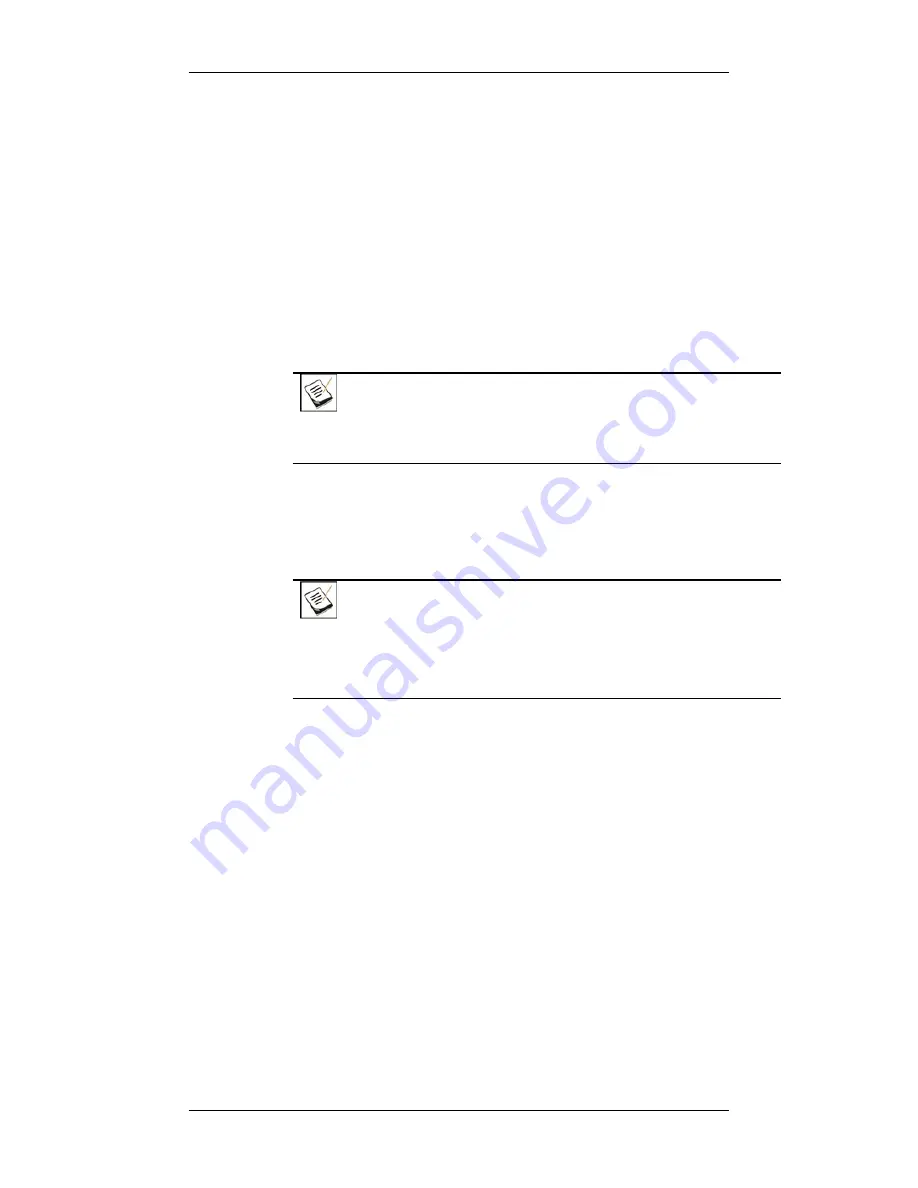
Galaxy GHDX4 RAID iSCSI-SAS/SATA InstaHardware Reference Manual
69
Drive Tray LEDs –
The drive status LEDs (that contain hard
drives) should all lights blue.
Firmware and Galaxy Array Manager
– The overall status of
the system may be checked using the embedded firmware
utility or the Galaxy Array Manager GUI screen.
Audible Alarm -
If any errors occur during the initialization
process, the onboard alarm will sound in a hastily repeated
manner.
Drive tray LEDs should normally start flashing right after the power-
on self-test, indicating the RAID control unit is attempting to access
the hard drives.
NOTE:
The subsystem has been designed to run continuously. Even if a
component failure occurs the fault can be corrected online.
Power Off Procedure
To power down the Galaxy subsystem, please follow these steps:
NOTE:
When powering down the Galaxy subsystem, please ensure that no time-
consuming processes, like a “Logical Drive Parity Regeneration” or a
“Media Scan,” are taking place.
Step 1.
Stop I/O access to the system.
Stop all I/O access to the subsystem. Please refer to
the related documentation of your applications.
Step 2.
Flush the cache.
Locate the Cache_Dirty LED on the back of controller
module to check if there is data cached in the
memory. Use the “Shutdown Controller” function to
flush all cached data. This prepares the RAID
subsystem to be safely powered down.
Step 3.
Turn off the power.
Turn off the power. Once the RAID subsystem has
been powered down, other devices connected to the
subsystem can be powered down.






























